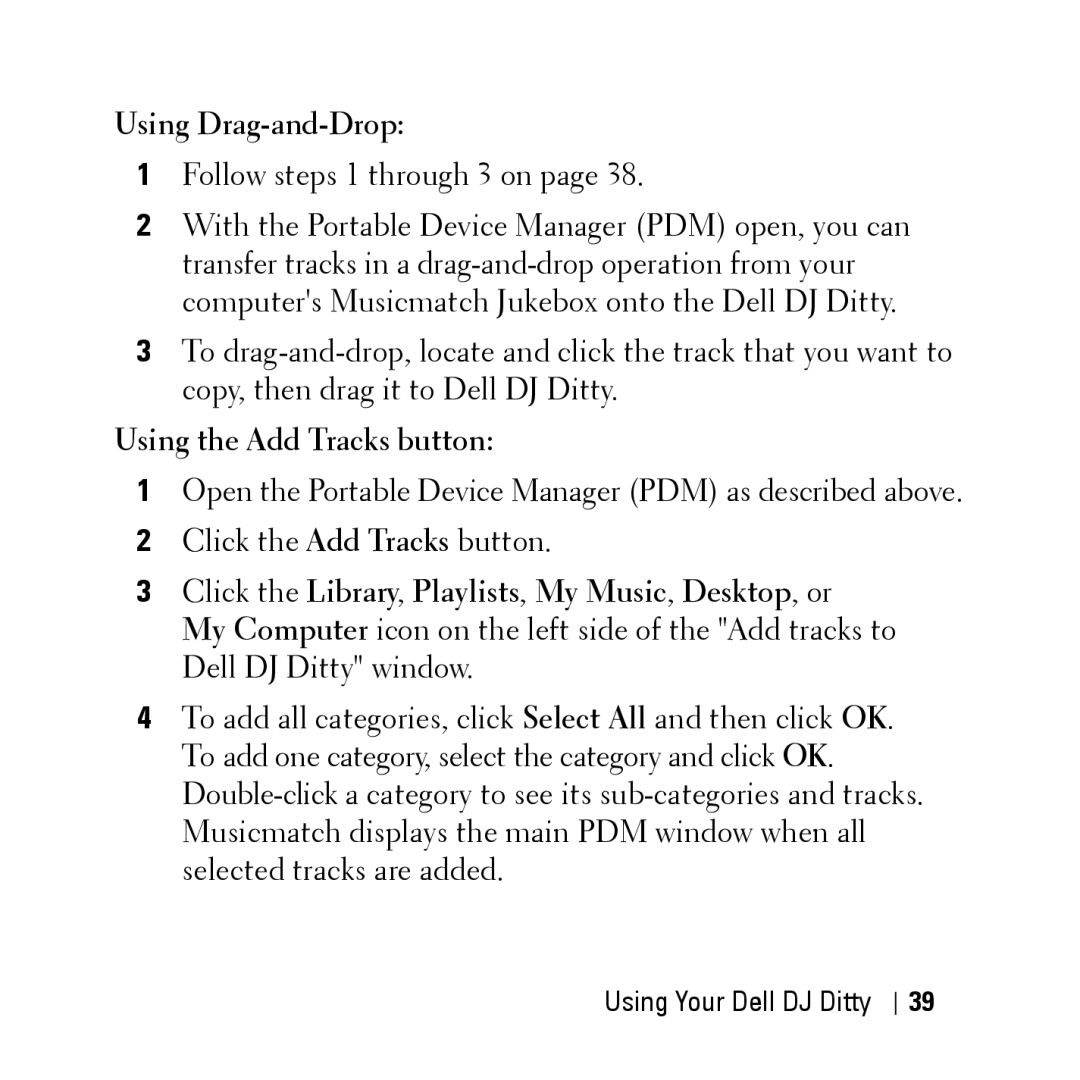Using Drag-and-Drop:
1Follow steps 1 through 3 on page 38.
2With the Portable Device Manager (PDM) open, you can transfer tracks in a
3To
Using the Add Tracks button:
1Open the Portable Device Manager (PDM) as described above.
2Click the Add Tracks button.
3Click the Library, Playlists, My Music, Desktop, or
My Computer icon on the left side of the "Add tracks to Dell DJ Ditty" window.
4To add all categories, click Select All and then click OK. To add one category, select the category and click OK.
Using Your Dell DJ Ditty
39