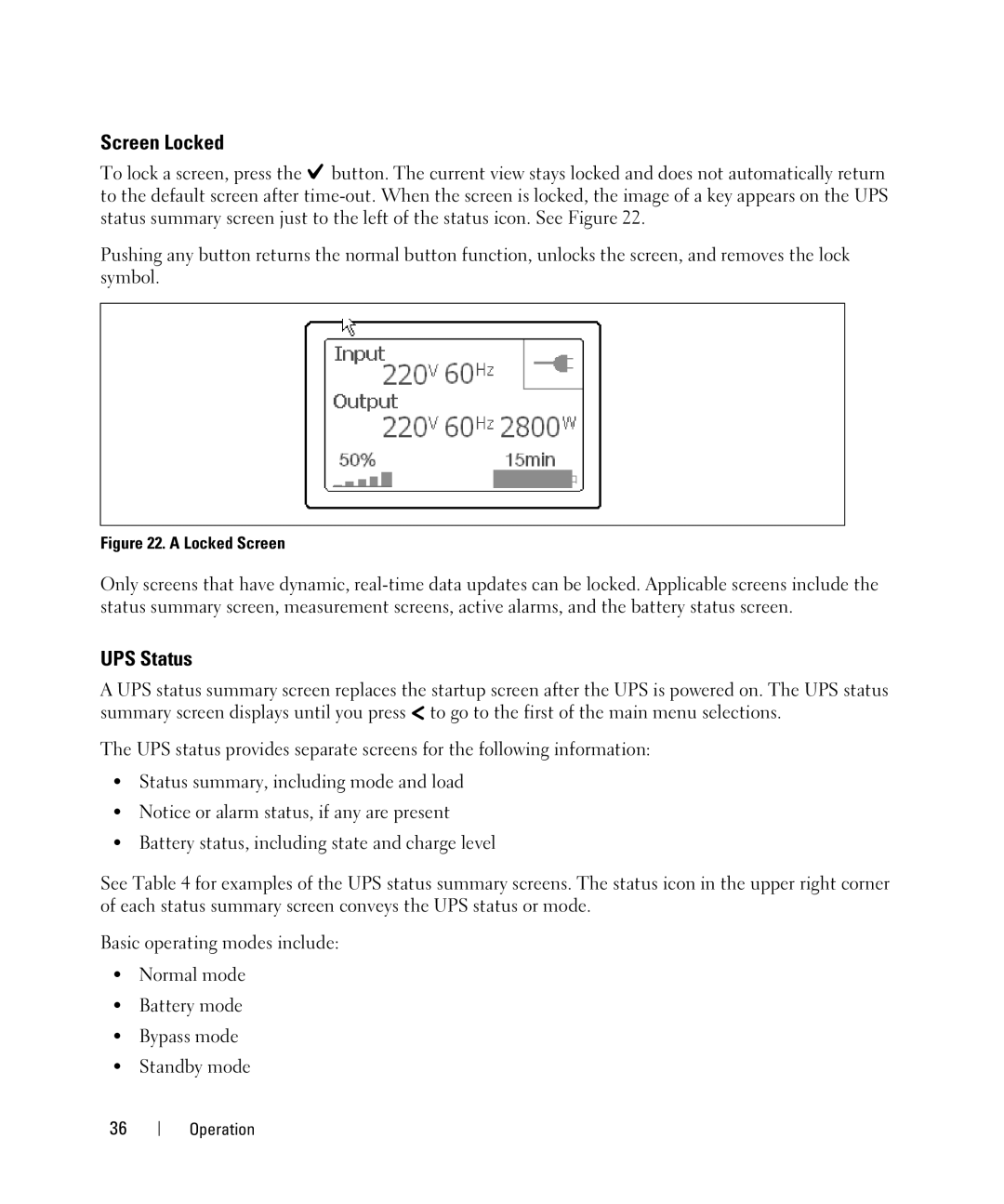Screen Locked
To lock a screen, press the ![]() button. The current view stays locked and does not automatically return to the default screen after
button. The current view stays locked and does not automatically return to the default screen after
Pushing any button returns the normal button function, unlocks the screen, and removes the lock symbol.
Figure 22. A Locked Screen
Only screens that have dynamic,
UPS Status
A UPS status summary screen replaces the startup screen after the UPS is powered on. The UPS status summary screen displays until you press ![]() to go to the first of the main menu selections.
to go to the first of the main menu selections.
The UPS status provides separate screens for the following information:
SStatus summary, including mode and load
SNotice or alarm status, if any are present
SBattery status, including state and charge level
See Table 4 for examples of the UPS status summary screens. The status icon in the upper right corner of each status summary screen conveys the UPS status or mode.
Basic operating modes include:
SNormal mode
SBattery mode
SBypass mode
SStandby mode
36 Operation