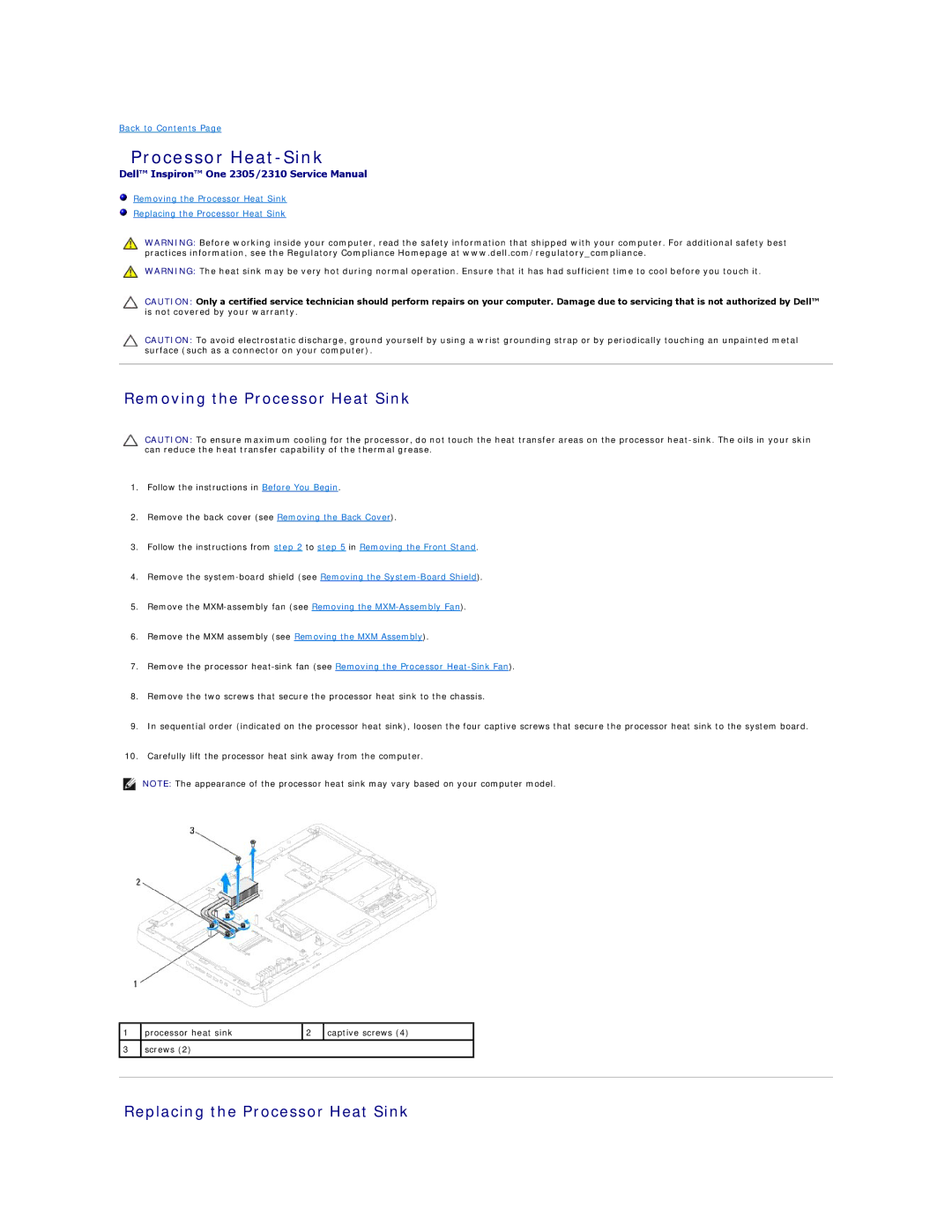Back to Contents Page
Processor Heat-Sink
Dell™ Inspiron™ One 2305/2310 Service Manual
Removing the Processor Heat Sink
Replacing the Processor Heat Sink
WARNING: Before working inside your computer, read the safety information that shipped with your computer. For additional safety best practices information, see the Regulatory Compliance Homepage at www.dell.com/regulatory_compliance.
WARNING: The heat sink may be very hot during normal operation. Ensure that it has had sufficient time to cool before you touch it.
CAUTION: Only a certified service technician should perform repairs on your computer. Damage due to servicing that is not authorized by Dell™ is not covered by your warranty.
CAUTION: To avoid electrostatic discharge, ground yourself by using a wrist grounding strap or by periodically touching an unpainted metal surface (such as a connector on your computer).
Removing the Processor Heat Sink
CAUTION: To ensure maximum cooling for the processor, do not touch the heat transfer areas on the processor
1.Follow the instructions in Before You Begin.
2.Remove the back cover (see Removing the Back Cover).
3.Follow the instructions from step 2 to step 5 in Removing the Front Stand.
4.Remove the
5.Remove the
6.Remove the MXM assembly (see Removing the MXM Assembly).
7.Remove the processor
8.Remove the two screws that secure the processor heat sink to the chassis.
9.In sequential order (indicated on the processor heat sink), loosen the four captive screws that secure the processor heat sink to the system board.
10.Carefully lift the processor heat sink away from the computer.
NOTE: The appearance of the processor heat sink may vary based on your computer model.
1
3
processor heat sink | 2 | captive screws (4) |
|
|
|
screws (2) |
|
|
|
|
|