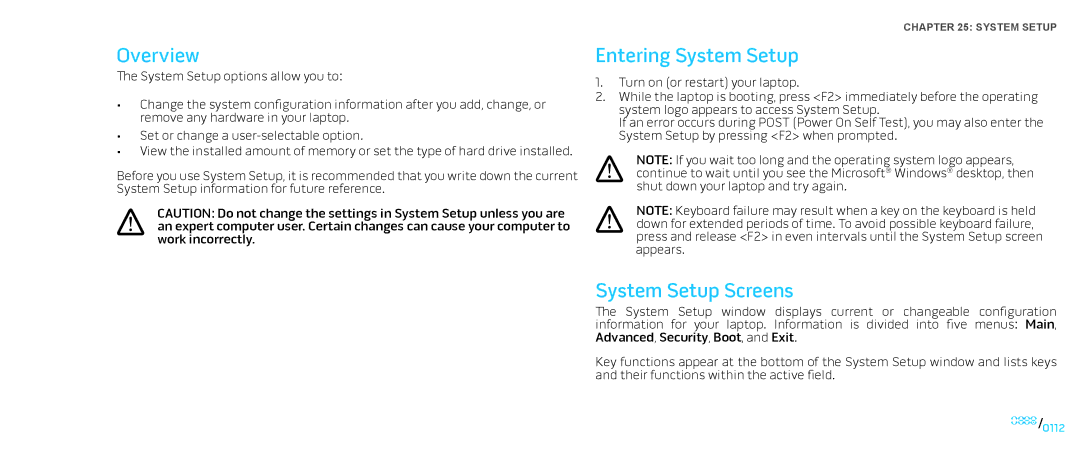Overview
The System Setup options allow you to:
•Change the system configuration information after you add, change, or remove any hardware in your laptop.
•Set or change a
•View the installed amount of memory or set the type of hard drive installed.
Before you use System Setup, it is recommended that you write down the current System Setup information for future reference.
CAUTION: Do not change the settings in System Setup unless you are an expert computer user. Certain changes can cause your computer to work incorrectly.
CHAPTER 25: SYSTEM SETUP
Entering System Setup
1.Turn on (or restart) your laptop.
2.While the laptop is booting, press <F2> immediately before the operating system logo appears to access System Setup.
If an error occurs during POST (Power On Self Test), you may also enter the System Setup by pressing <F2> when prompted.
NOTE: If you wait too long and the operating system logo appears, continue to wait until you see the Microsoft® Windows® desktop, then shut down your laptop and try again.
NOTE: Keyboard failure may result when a key on the keyboard is held down for extended periods of time. To avoid possible keyboard failure, press and release <F2> in even intervals until the System Setup screen appears.
System Setup Screens
The System Setup window displays current or changeable configuration information for your laptop. Information is divided into five menus: Main, Advanced, Security, Boot, and Exit.
Key functions appear at the bottom of the System Setup window and lists keys and their functions within the active field.
0112/0112