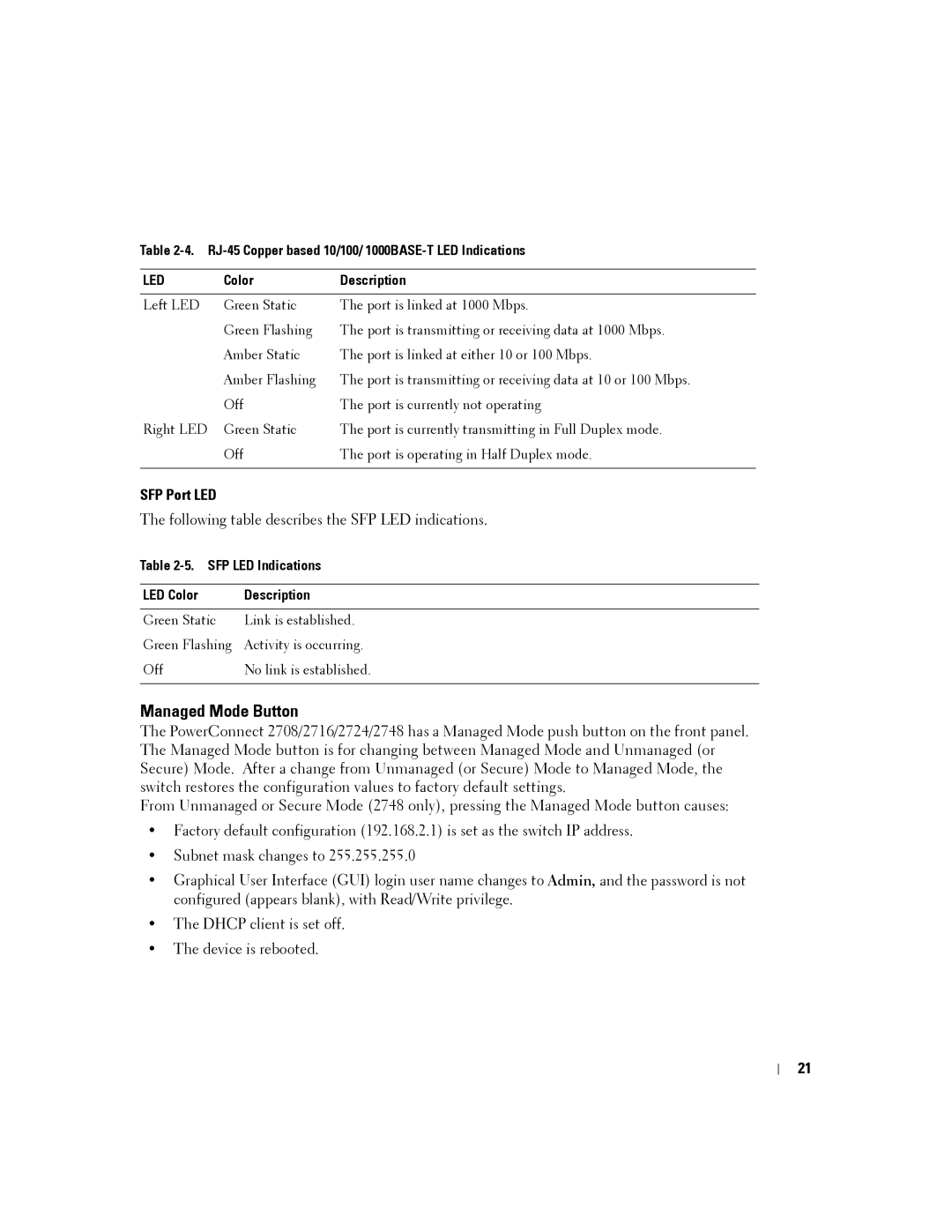Table
LED | Color | Description |
|
|
|
Left LED | Green Static | The port is linked at 1000 Mbps. |
| Green Flashing | The port is transmitting or receiving data at 1000 Mbps. |
| Amber Static | The port is linked at either 10 or 100 Mbps. |
| Amber Flashing | The port is transmitting or receiving data at 10 or 100 Mbps. |
| Off | The port is currently not operating |
Right LED | Green Static | The port is currently transmitting in Full Duplex mode. |
| Off | The port is operating in Half Duplex mode. |
|
|
|
SFP Port LED
The following table describes the SFP LED indications.
Table 2-5. SFP LED Indications
LED Color | Description |
|
|
Green Static | Link is established. |
Green Flashing | Activity is occurring. |
Off | No link is established. |
|
|
Managed Mode Button
The PowerConnect 2708/2716/2724/2748 has a Managed Mode push button on the front panel. The Managed Mode button is for changing between Managed Mode and Unmanaged (or Secure) Mode. After a change from Unmanaged (or Secure) Mode to Managed Mode, the switch restores the configuration values to factory default settings.
From Unmanaged or Secure Mode (2748 only), pressing the Managed Mode button causes:
•Factory default configuration (192.168.2.1) is set as the switch IP address.
•Subnet mask changes to 255.255.255.0
•Graphical User Interface (GUI) login user name changes to Admin, and the password is not configured (appears blank), with Read/Write privilege.
•The DHCP client is set off.
•The device is rebooted.
21