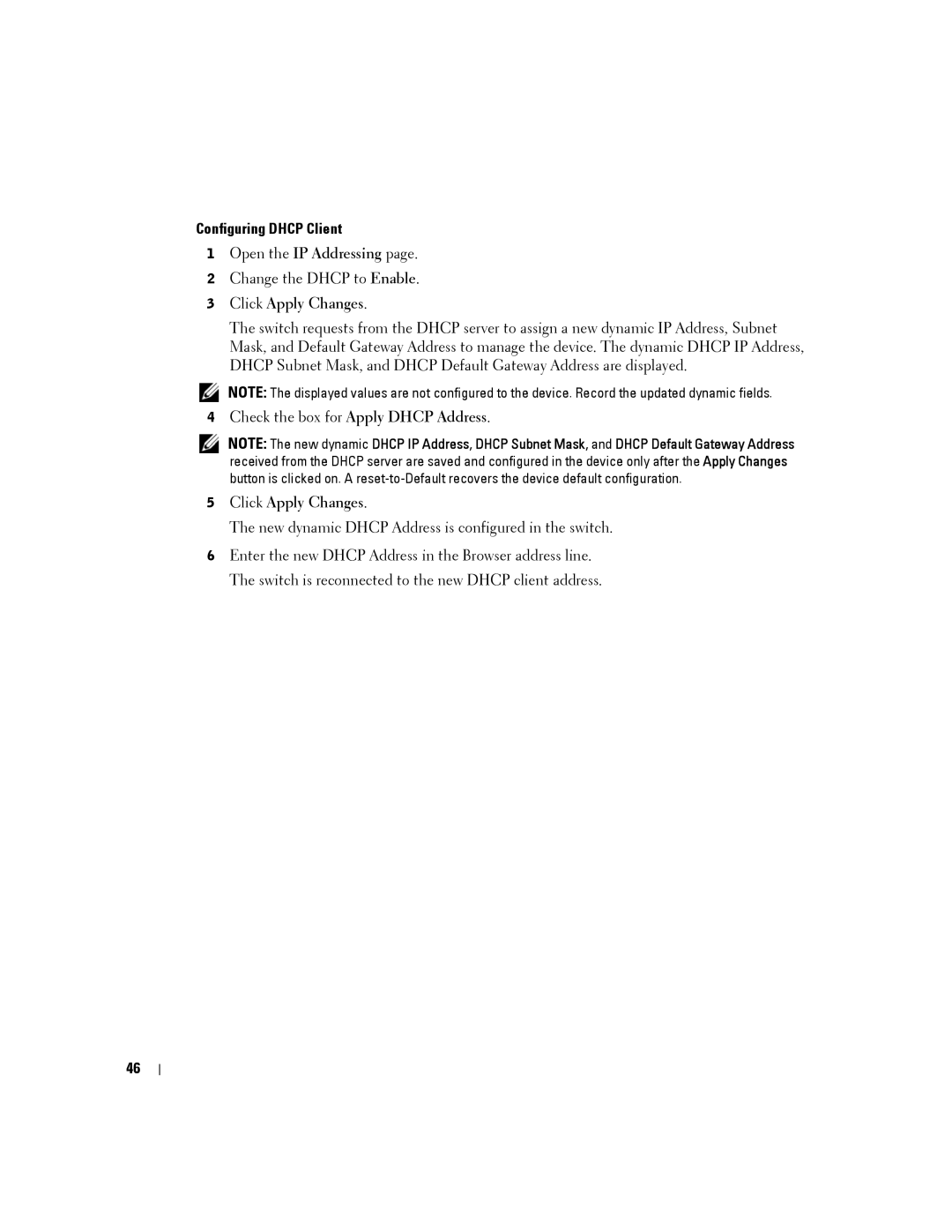Configuring DHCP Client
1Open the IP Addressing page.
2Change the DHCP to Enable.
3Click Apply Changes.
The switch requests from the DHCP server to assign a new dynamic IP Address, Subnet Mask, and Default Gateway Address to manage the device. The dynamic DHCP IP Address, DHCP Subnet Mask, and DHCP Default Gateway Address are displayed.
NOTE: The displayed values are not configured to the device. Record the updated dynamic fields.
4Check the box for Apply DHCP Address.
NOTE: The new dynamic DHCP IP Address, DHCP Subnet Mask, and DHCP Default Gateway Address received from the DHCP server are saved and configured in the device only after the Apply Changes button is clicked on. A
5Click Apply Changes.
The new dynamic DHCP Address is configured in the switch.
6Enter the new DHCP Address in the Browser address line. The switch is reconnected to the new DHCP client address.
46