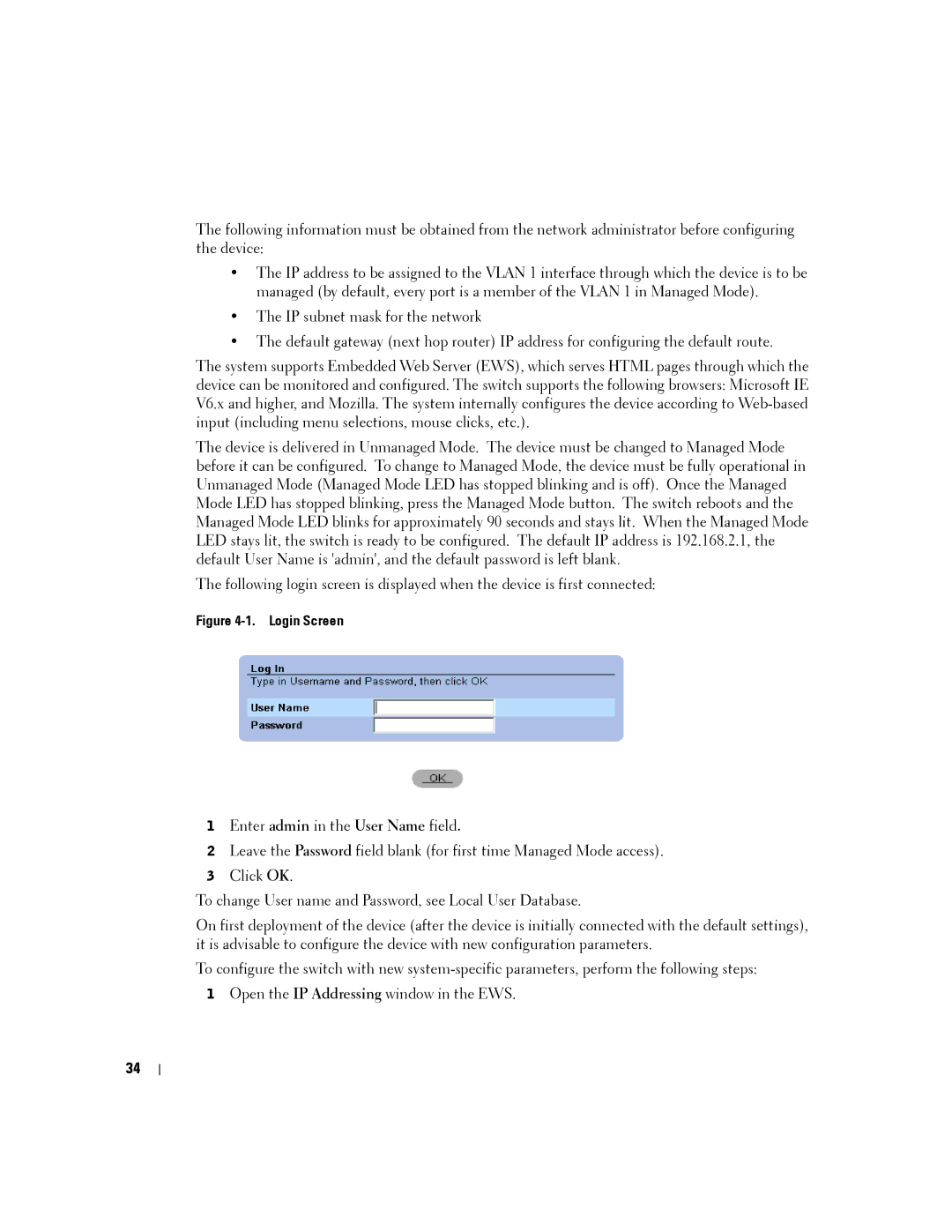The following information must be obtained from the network administrator before configuring the device:
•The IP address to be assigned to the VLAN 1 interface through which the device is to be managed (by default, every port is a member of the VLAN 1 in Managed Mode).
•The IP subnet mask for the network
•The default gateway (next hop router) IP address for configuring the default route.
The system supports Embedded Web Server (EWS), which serves HTML pages through which the device can be monitored and configured. The switch supports the following browsers: Microsoft IE V6.x and higher, and Mozilla. The system internally configures the device according to
The device is delivered in Unmanaged Mode. The device must be changed to Managed Mode before it can be configured. To change to Managed Mode, the device must be fully operational in Unmanaged Mode (Managed Mode LED has stopped blinking and is off). Once the Managed Mode LED has stopped blinking, press the Managed Mode button. The switch reboots and the Managed Mode LED blinks for approximately 90 seconds and stays lit. When the Managed Mode LED stays lit, the switch is ready to be configured. The default IP address is 192.168.2.1, the default User Name is 'admin', and the default password is left blank.
The following login screen is displayed when the device is first connected:
Figure 4-1. Login Screen
1Enter admin in the User Name field.
2Leave the Password field blank (for first time Managed Mode access).
3Click OK.
To change User name and Password, see Local User Database.
On first deployment of the device (after the device is initially connected with the default settings), it is advisable to configure the device with new configuration parameters.
To configure the switch with new
1Open the IP Addressing window in the EWS.
34