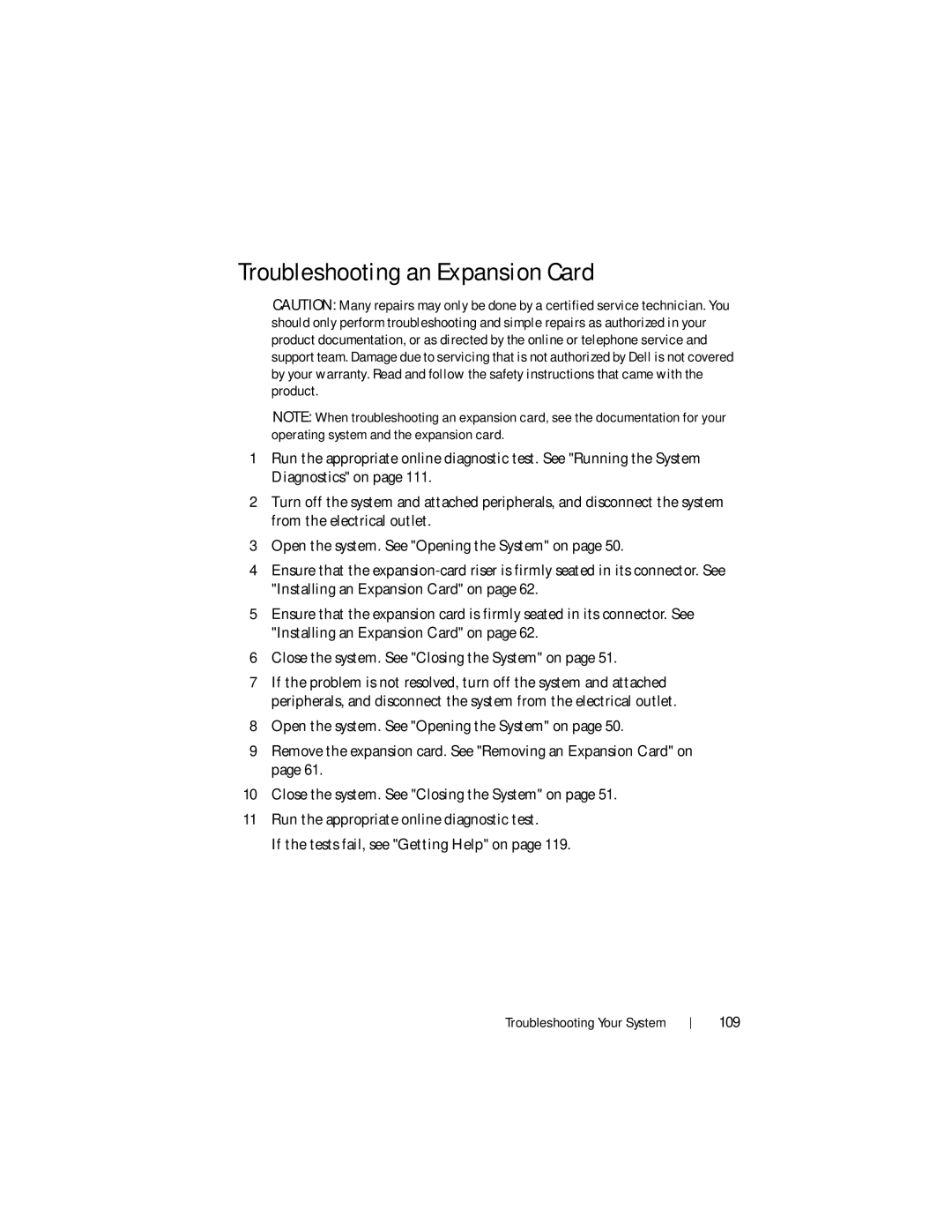Troubleshooting an Expansion Card
CAUTION: Many repairs may only be done by a certified service technician. You should only perform troubleshooting and simple repairs as authorized in your product documentation, or as directed by the online or telephone service and support team. Damage due to servicing that is not authorized by Dell is not covered by your warranty. Read and follow the safety instructions that came with the product.
NOTE: When troubleshooting an expansion card, see the documentation for your operating system and the expansion card.
1Run the appropriate online diagnostic test. See "Running the System Diagnostics" on page 111.
2Turn off the system and attached peripherals, and disconnect the system from the electrical outlet.
3Open the system. See "Opening the System" on page 50.
4Ensure that the
5Ensure that the expansion card is firmly seated in its connector. See "Installing an Expansion Card" on page 62.
6Close the system. See "Closing the System" on page 51.
7If the problem is not resolved, turn off the system and attached peripherals, and disconnect the system from the electrical outlet.
8Open the system. See "Opening the System" on page 50.
9Remove the expansion card. See "Removing an Expansion Card" on page 61.
10Close the system. See "Closing the System" on page 51.
11Run the appropriate online diagnostic test.
If the tests fail, see "Getting Help" on page 119.
Troubleshooting Your System