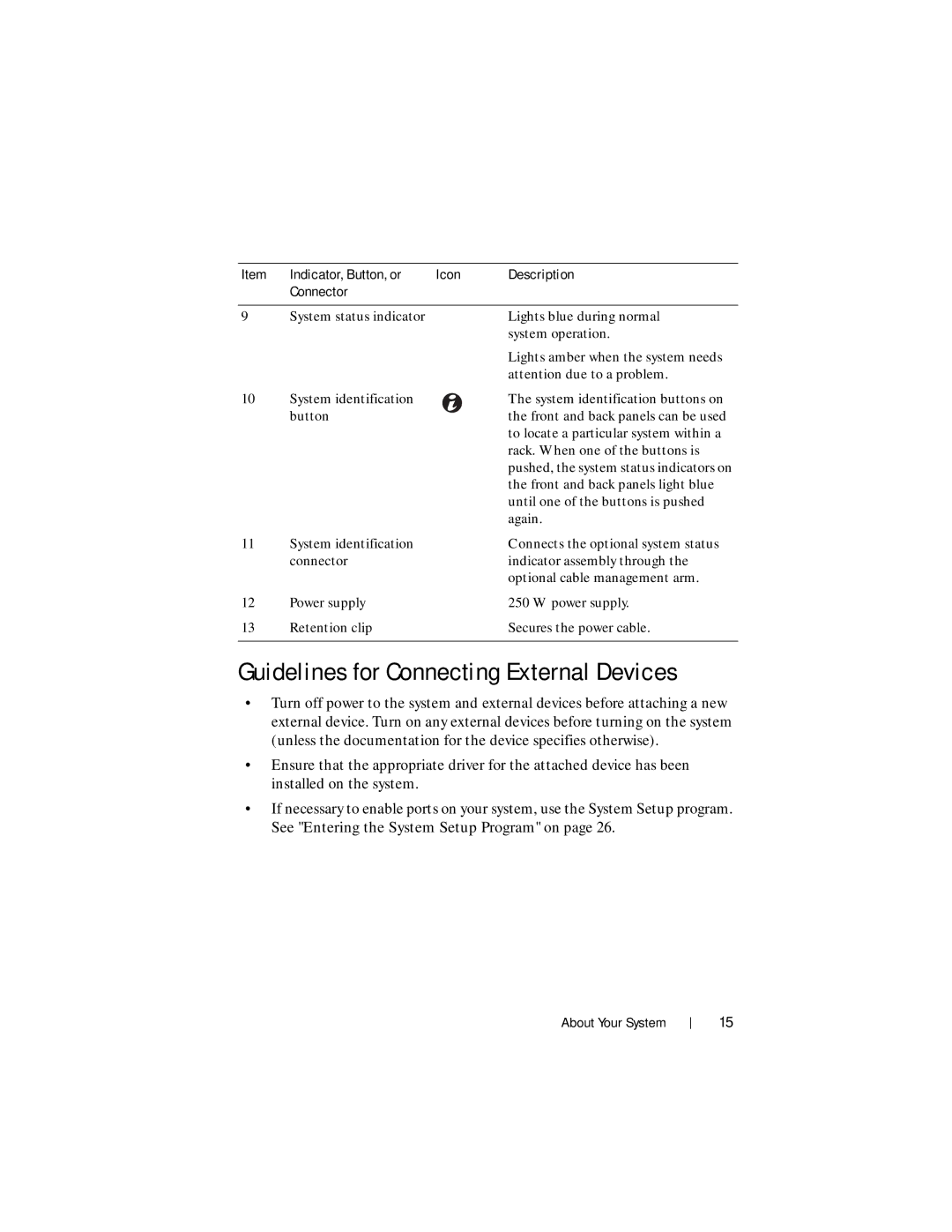Item | Indicator, Button, or | Icon | Description |
| Connector |
|
|
|
|
|
|
9 | System status indicator |
| Lights blue during normal |
|
|
| system operation. |
|
|
| Lights amber when the system needs |
|
|
| attention due to a problem. |
10 | System identification |
| The system identification buttons on |
| button |
| the front and back panels can be used |
|
|
| to locate a particular system within a |
|
|
| rack. When one of the buttons is |
|
|
| pushed, the system status indicators on |
|
|
| the front and back panels light blue |
|
|
| until one of the buttons is pushed |
|
|
| again. |
11 | System identification |
| Connects the optional system status |
| connector |
| indicator assembly through the |
|
|
| optional cable management arm. |
12 | Power supply |
| 250 W power supply. |
13 | Retention clip |
| Secures the power cable. |
|
|
|
|
Guidelines for Connecting External Devices
•Turn off power to the system and external devices before attaching a new external device. Turn on any external devices before turning on the system (unless the documentation for the device specifies otherwise).
•Ensure that the appropriate driver for the attached device has been installed on the system.
•If necessary to enable ports on your system, use the System Setup program. See "Entering the System Setup Program" on page 26.
About Your System
15