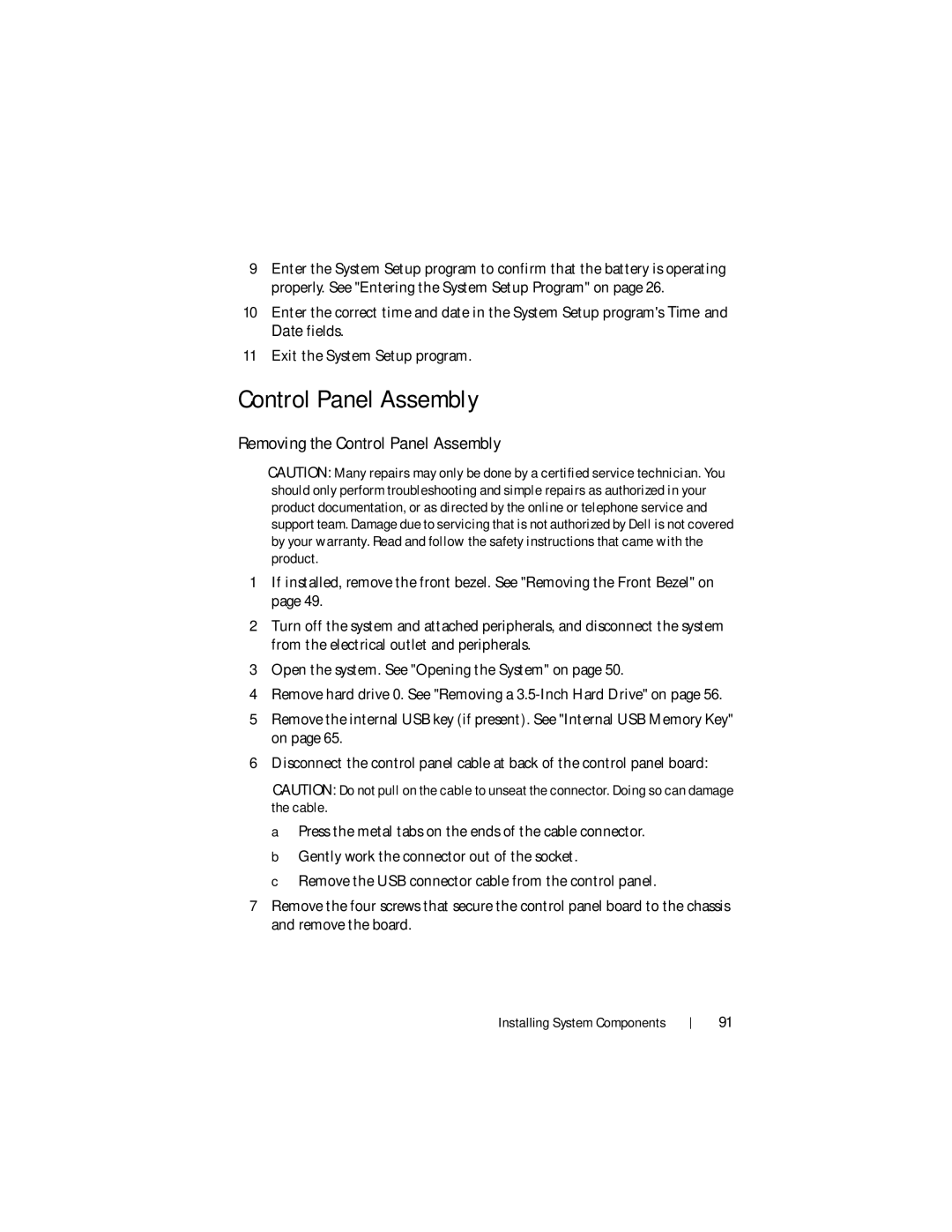9Enter the System Setup program to confirm that the battery is operating properly. See "Entering the System Setup Program" on page 26.
10Enter the correct time and date in the System Setup program's Time and Date fields.
11Exit the System Setup program.
Control Panel Assembly
Removing the Control Panel Assembly
CAUTION: Many repairs may only be done by a certified service technician. You should only perform troubleshooting and simple repairs as authorized in your product documentation, or as directed by the online or telephone service and support team. Damage due to servicing that is not authorized by Dell is not covered by your warranty. Read and follow the safety instructions that came with the product.
1If installed, remove the front bezel. See "Removing the Front Bezel" on page 49.
2Turn off the system and attached peripherals, and disconnect the system from the electrical outlet and peripherals.
3Open the system. See "Opening the System" on page 50.
4Remove hard drive 0. See "Removing a
5Remove the internal USB key (if present). See "Internal USB Memory Key" on page 65.
6Disconnect the control panel cable at back of the control panel board:
CAUTION: Do not pull on the cable to unseat the connector. Doing so can damage the cable.
a Press the metal tabs on the ends of the cable connector. b Gently work the connector out of the socket.
c Remove the USB connector cable from the control panel.
7Remove the four screws that secure the control panel board to the chassis and remove the board.
Installing System Components
91