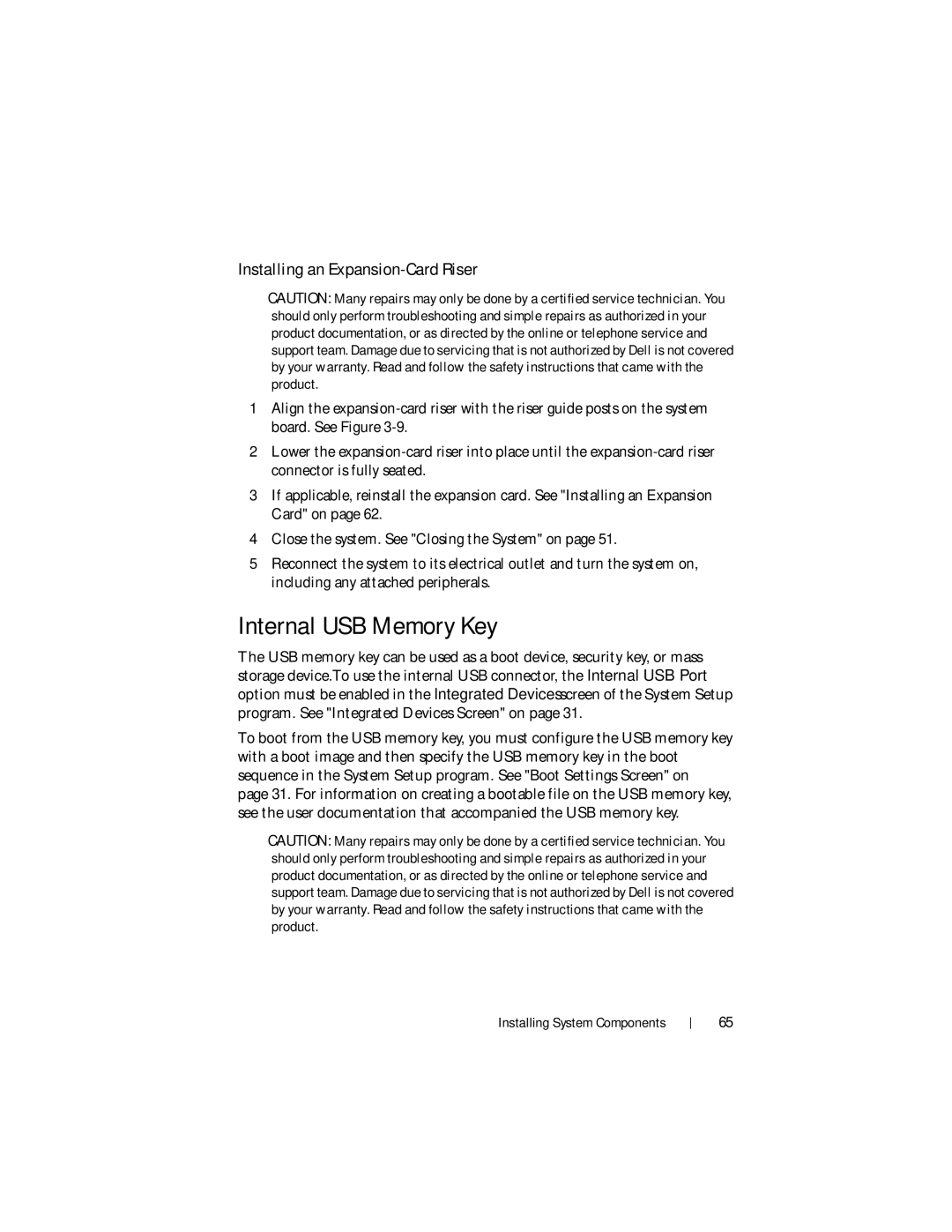Installing an Expansion-Card Riser
CAUTION: Many repairs may only be done by a certified service technician. You should only perform troubleshooting and simple repairs as authorized in your product documentation, or as directed by the online or telephone service and support team. Damage due to servicing that is not authorized by Dell is not covered by your warranty. Read and follow the safety instructions that came with the product.
1Align the
2Lower the
3If applicable, reinstall the expansion card. See "Installing an Expansion Card" on page 62.
4Close the system. See "Closing the System" on page 51.
5Reconnect the system to its electrical outlet and turn the system on, including any attached peripherals.
Internal USB Memory Key
The USB memory key can be used as a boot device, security key, or mass storage device.To use the internal USB connector, the Internal USB Port option must be enabled in the Integrated Devices screen of the System Setup program. See "Integrated Devices Screen" on page 31.
To boot from the USB memory key, you must configure the USB memory key with a boot image and then specify the USB memory key in the boot sequence in the System Setup program. See "Boot Settings Screen" on page 31. For information on creating a bootable file on the USB memory key, see the user documentation that accompanied the USB memory key.
CAUTION: Many repairs may only be done by a certified service technician. You should only perform troubleshooting and simple repairs as authorized in your product documentation, or as directed by the online or telephone service and support team. Damage due to servicing that is not authorized by Dell is not covered by your warranty. Read and follow the safety instructions that came with the product.
Installing System Components
65