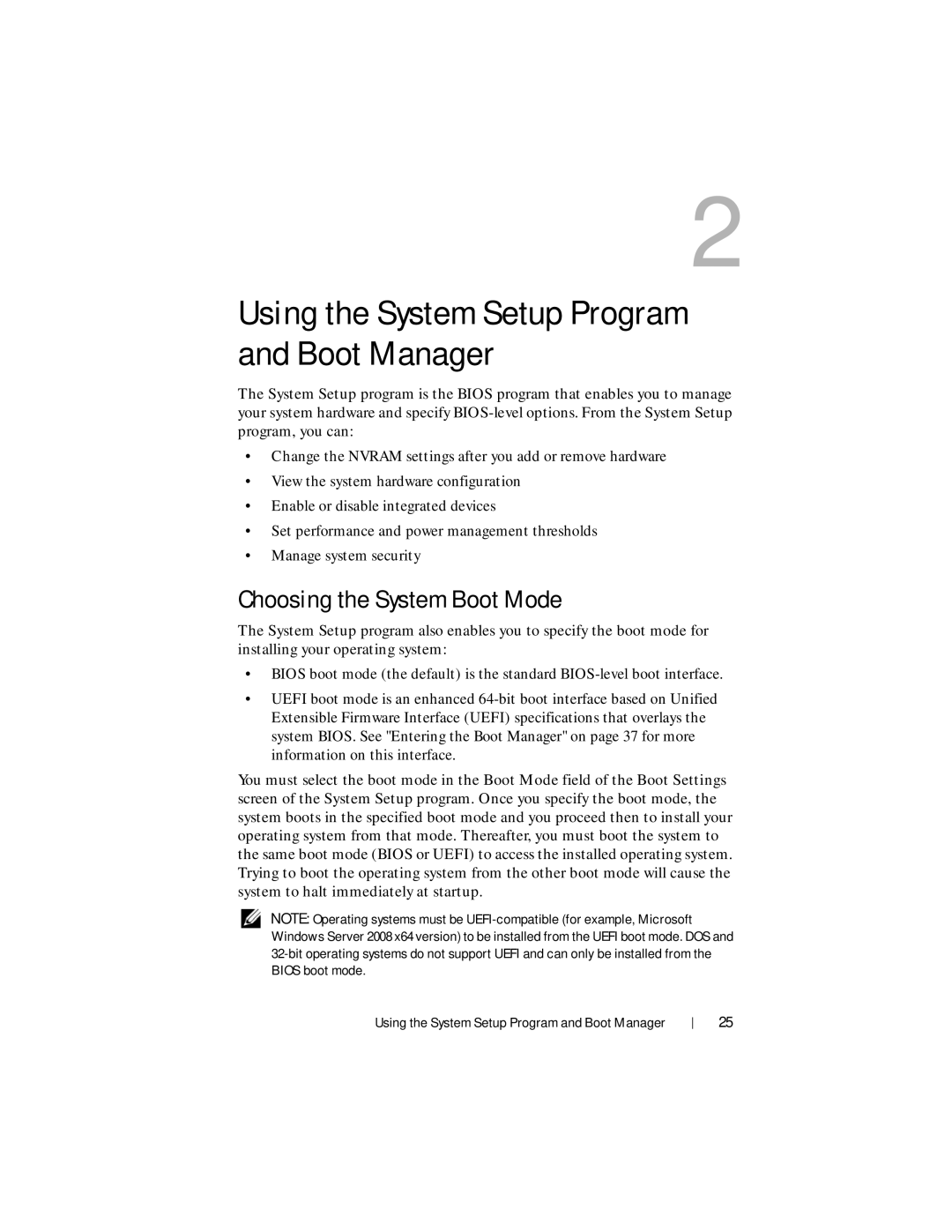2
Using the System Setup Program and Boot Manager
The System Setup program is the BIOS program that enables you to manage your system hardware and specify
•Change the NVRAM settings after you add or remove hardware
•View the system hardware configuration
•Enable or disable integrated devices
•Set performance and power management thresholds
•Manage system security
Choosing the System Boot Mode
The System Setup program also enables you to specify the boot mode for installing your operating system:
•BIOS boot mode (the default) is the standard
•UEFI boot mode is an enhanced
You must select the boot mode in the Boot Mode field of the Boot Settings screen of the System Setup program. Once you specify the boot mode, the system boots in the specified boot mode and you proceed then to install your operating system from that mode. Thereafter, you must boot the system to the same boot mode (BIOS or UEFI) to access the installed operating system. Trying to boot the operating system from the other boot mode will cause the system to halt immediately at startup.
NOTE: Operating systems must be
Using the System Setup Program and Boot Manager
25