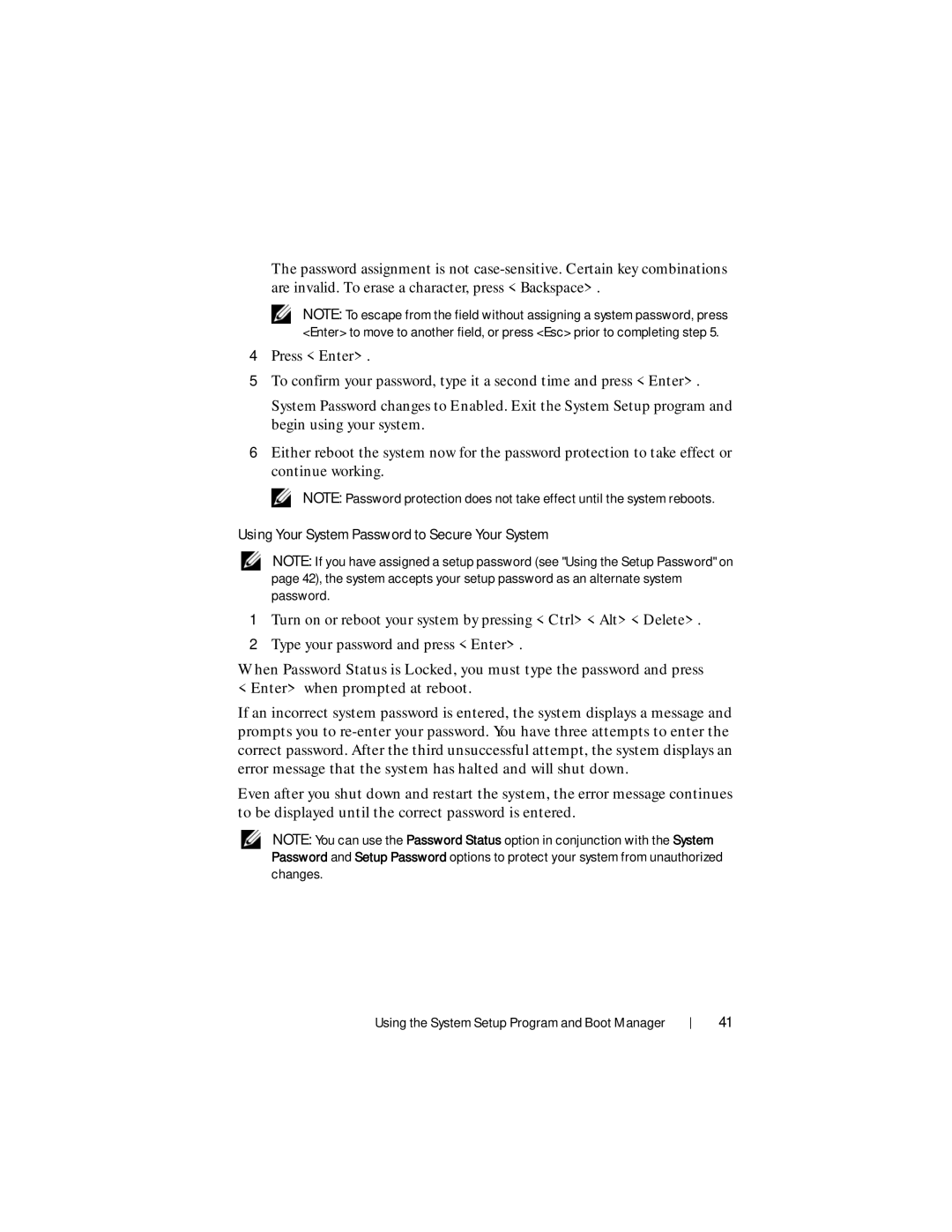The password assignment is not
NOTE: To escape from the field without assigning a system password, press <Enter> to move to another field, or press <Esc> prior to completing step 5.
4Press <Enter>.
5To confirm your password, type it a second time and press <Enter>.
System Password changes to Enabled. Exit the System Setup program and begin using your system.
6Either reboot the system now for the password protection to take effect or continue working.
NOTE: Password protection does not take effect until the system reboots.
Using Your System Password to Secure Your System
NOTE: If you have assigned a setup password (see "Using the Setup Password" on page 42), the system accepts your setup password as an alternate system password.
1Turn on or reboot your system by pressing <Ctrl><Alt><Delete>.
2Type your password and press <Enter>.
When Password Status is Locked, you must type the password and press <Enter> when prompted at reboot.
If an incorrect system password is entered, the system displays a message and prompts you to
Even after you shut down and restart the system, the error message continues to be displayed until the correct password is entered.
NOTE: You can use the Password Status option in conjunction with the System Password and Setup Password options to protect your system from unauthorized changes.
Using the System Setup Program and Boot Manager
41