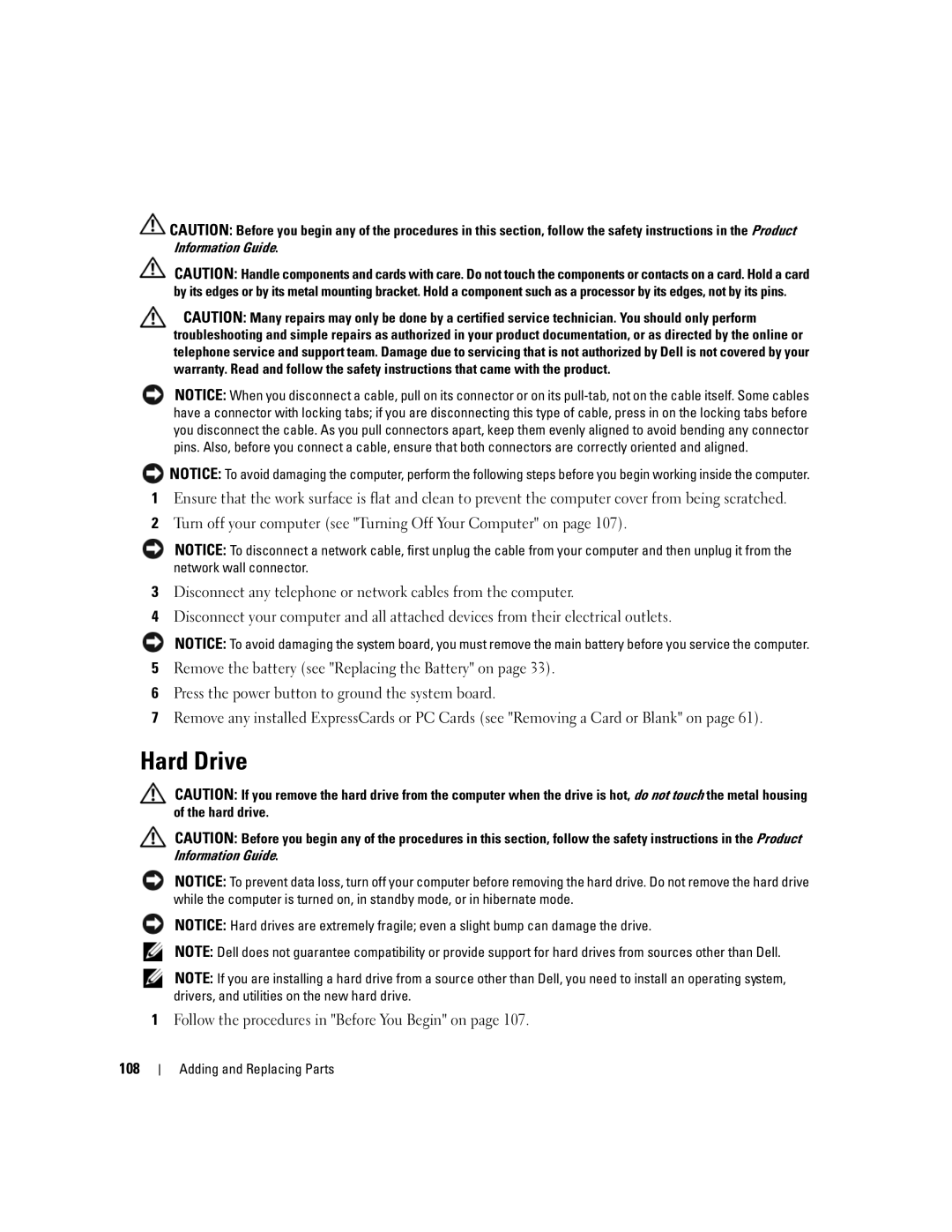![]() CAUTION: Before you begin any of the procedures in this section, follow the safety instructions in the Product Information Guide.
CAUTION: Before you begin any of the procedures in this section, follow the safety instructions in the Product Information Guide.
CAUTION: Handle components and cards with care. Do not touch the components or contacts on a card. Hold a card by its edges or by its metal mounting bracket. Hold a component such as a processor by its edges, not by its pins.
CAUTION: Many repairs may only be done by a certified service technician. You should only perform troubleshooting and simple repairs as authorized in your product documentation, or as directed by the online or telephone service and support team. Damage due to servicing that is not authorized by Dell is not covered by your warranty. Read and follow the safety instructions that came with the product.
NOTICE: When you disconnect a cable, pull on its connector or on its
![]() NOTICE: To avoid damaging the computer, perform the following steps before you begin working inside the computer.
NOTICE: To avoid damaging the computer, perform the following steps before you begin working inside the computer.
1Ensure that the work surface is flat and clean to prevent the computer cover from being scratched.
2Turn off your computer (see "Turning Off Your Computer" on page 107).
NOTICE: To disconnect a network cable, first unplug the cable from your computer and then unplug it from the network wall connector.
3Disconnect any telephone or network cables from the computer.
4Disconnect your computer and all attached devices from their electrical outlets.
NOTICE: To avoid damaging the system board, you must remove the main battery before you service the computer.
5Remove the battery (see "Replacing the Battery" on page 33).
6Press the power button to ground the system board.
7Remove any installed ExpressCards or PC Cards (see "Removing a Card or Blank" on page 61).
Hard Drive
CAUTION: If you remove the hard drive from the computer when the drive is hot, do not touch the metal housing of the hard drive.
CAUTION: Before you begin any of the procedures in this section, follow the safety instructions in the Product Information Guide.
NOTICE: To prevent data loss, turn off your computer before removing the hard drive. Do not remove the hard drive while the computer is turned on, in standby mode, or in hibernate mode.
NOTICE: Hard drives are extremely fragile; even a slight bump can damage the drive.
NOTE: Dell does not guarantee compatibility or provide support for hard drives from sources other than Dell.
NOTE: If you are installing a hard drive from a source other than Dell, you need to install an operating system, drivers, and utilities on the new hard drive.
1Follow the procedures in "Before You Begin" on page 107.
108
Adding and Replacing Parts