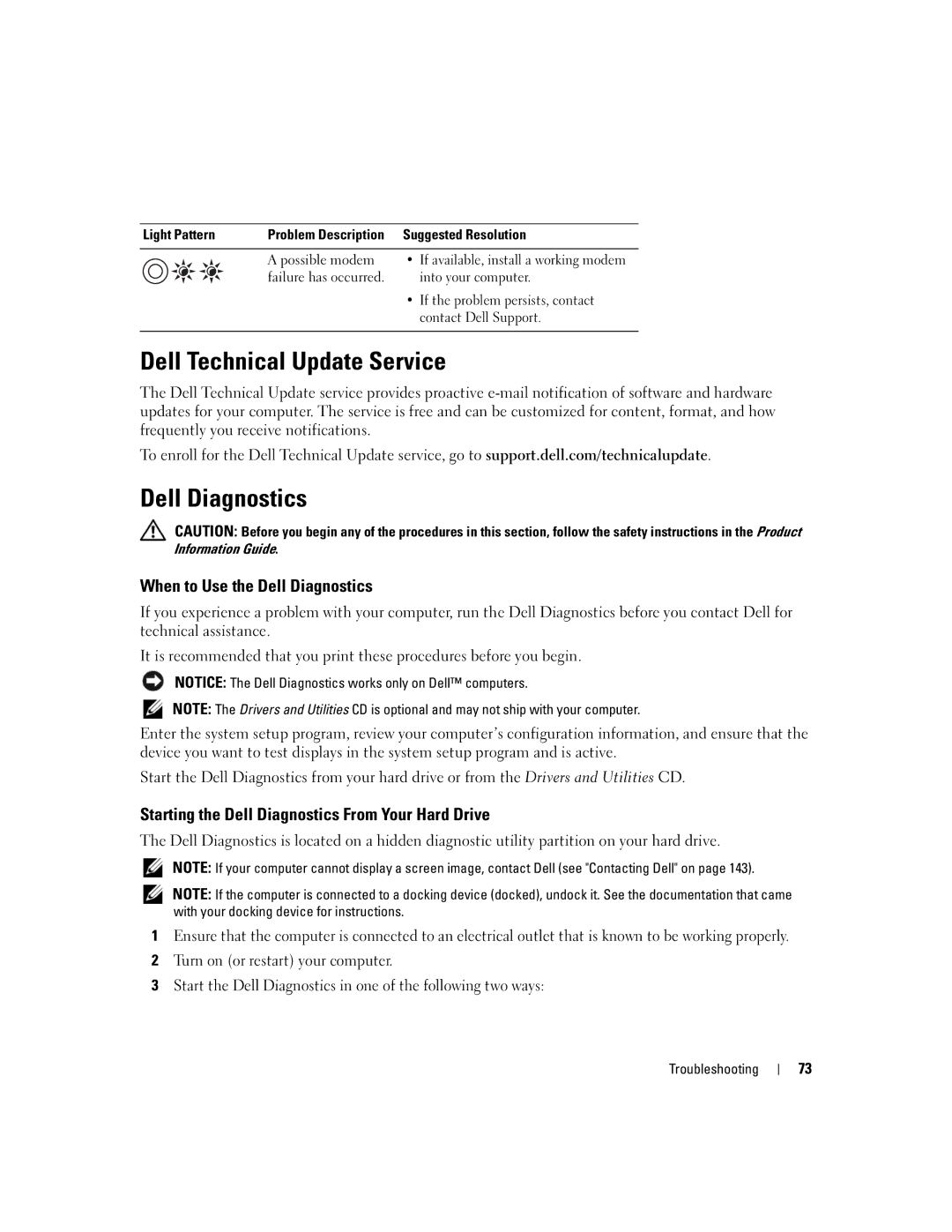Light Pattern | Problem Description | Suggested Resolution |
| A possible modem | • If available, install a working modem |
| failure has occurred. | into your computer. |
•If the problem persists, contact contact Dell Support.
Dell Technical Update Service
The Dell Technical Update service provides proactive
To enroll for the Dell Technical Update service, go to support.dell.com/technicalupdate.
Dell Diagnostics
CAUTION: Before you begin any of the procedures in this section, follow the safety instructions in the Product Information Guide.
When to Use the Dell Diagnostics
If you experience a problem with your computer, run the Dell Diagnostics before you contact Dell for technical assistance.
It is recommended that you print these procedures before you begin.
NOTICE: The Dell Diagnostics works only on Dell™ computers.
NOTE: The Drivers and Utilities CD is optional and may not ship with your computer.
Enter the system setup program, review your computer’s configuration information, and ensure that the device you want to test displays in the system setup program and is active.
Start the Dell Diagnostics from your hard drive or from the Drivers and Utilities CD.
Starting the Dell Diagnostics From Your Hard Drive
The Dell Diagnostics is located on a hidden diagnostic utility partition on your hard drive.
NOTE: If your computer cannot display a screen image, contact Dell (see "Contacting Dell" on page 143).
NOTE: If the computer is connected to a docking device (docked), undock it. See the documentation that came with your docking device for instructions.
1Ensure that the computer is connected to an electrical outlet that is known to be working properly.
2Turn on (or restart) your computer.
3Start the Dell Diagnostics in one of the following two ways:
Troubleshooting
73