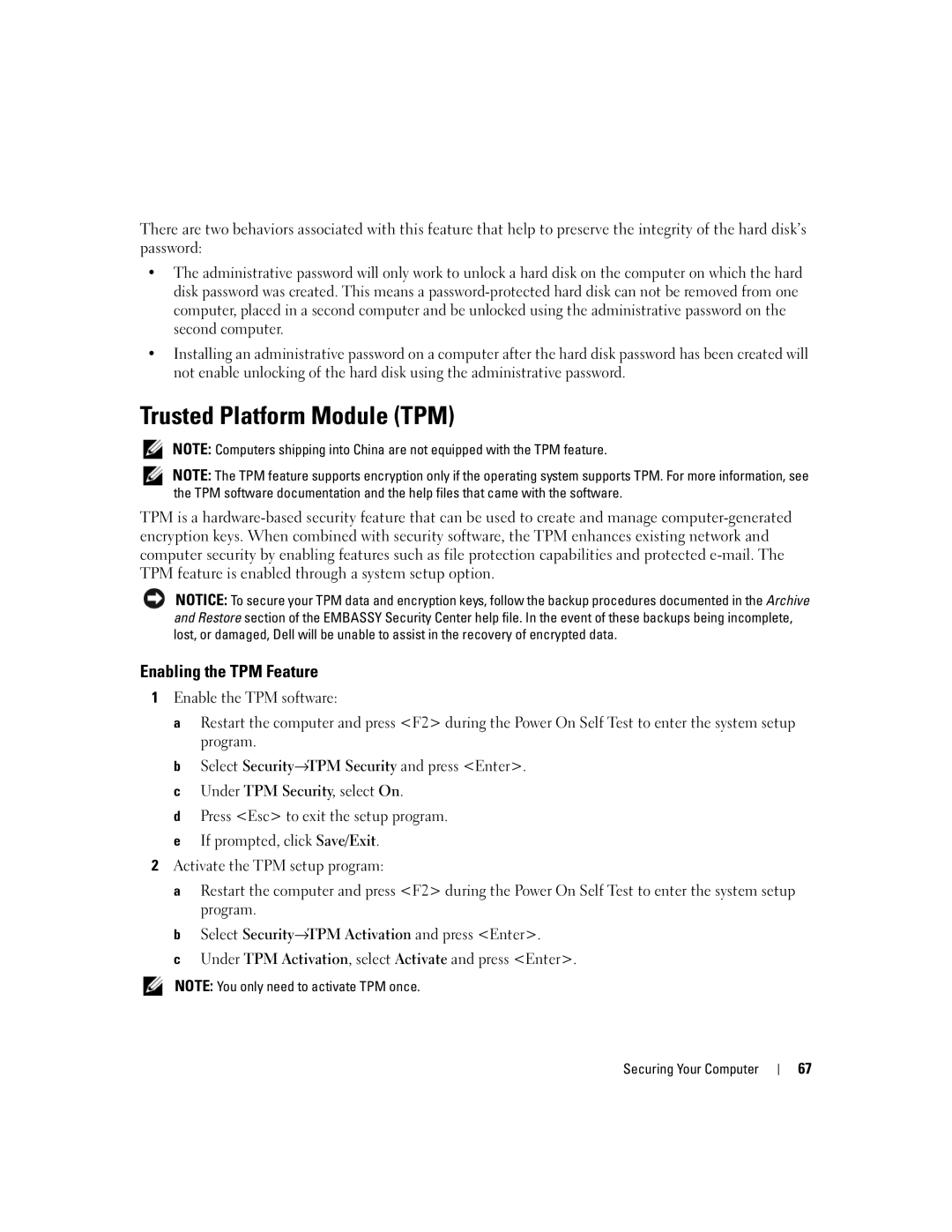There are two behaviors associated with this feature that help to preserve the integrity of the hard disk’s password:
•The administrative password will only work to unlock a hard disk on the computer on which the hard disk password was created. This means a
•Installing an administrative password on a computer after the hard disk password has been created will not enable unlocking of the hard disk using the administrative password.
Trusted Platform Module (TPM)
NOTE: Computers shipping into China are not equipped with the TPM feature.
NOTE: The TPM feature supports encryption only if the operating system supports TPM. For more information, see the TPM software documentation and the help files that came with the software.
TPM is a
NOTICE: To secure your TPM data and encryption keys, follow the backup procedures documented in the Archive and Restore section of the EMBASSY Security Center help file. In the event of these backups being incomplete, lost, or damaged, Dell will be unable to assist in the recovery of encrypted data.
Enabling the TPM Feature
1Enable the TPM software:
a Restart the computer and press <F2> during the Power On Self Test to enter the system setup program.
b Select Security→TPM Security and press <Enter>. c Under TPM Security, select On.
d Press <Esc> to exit the setup program. e If prompted, click Save/Exit.
2Activate the TPM setup program:
a Restart the computer and press <F2> during the Power On Self Test to enter the system setup program.
b Select Security→TPM Activation and press <Enter>.
c Under TPM Activation, select Activate and press <Enter>.
NOTE: You only need to activate TPM once.
Securing Your Computer
67