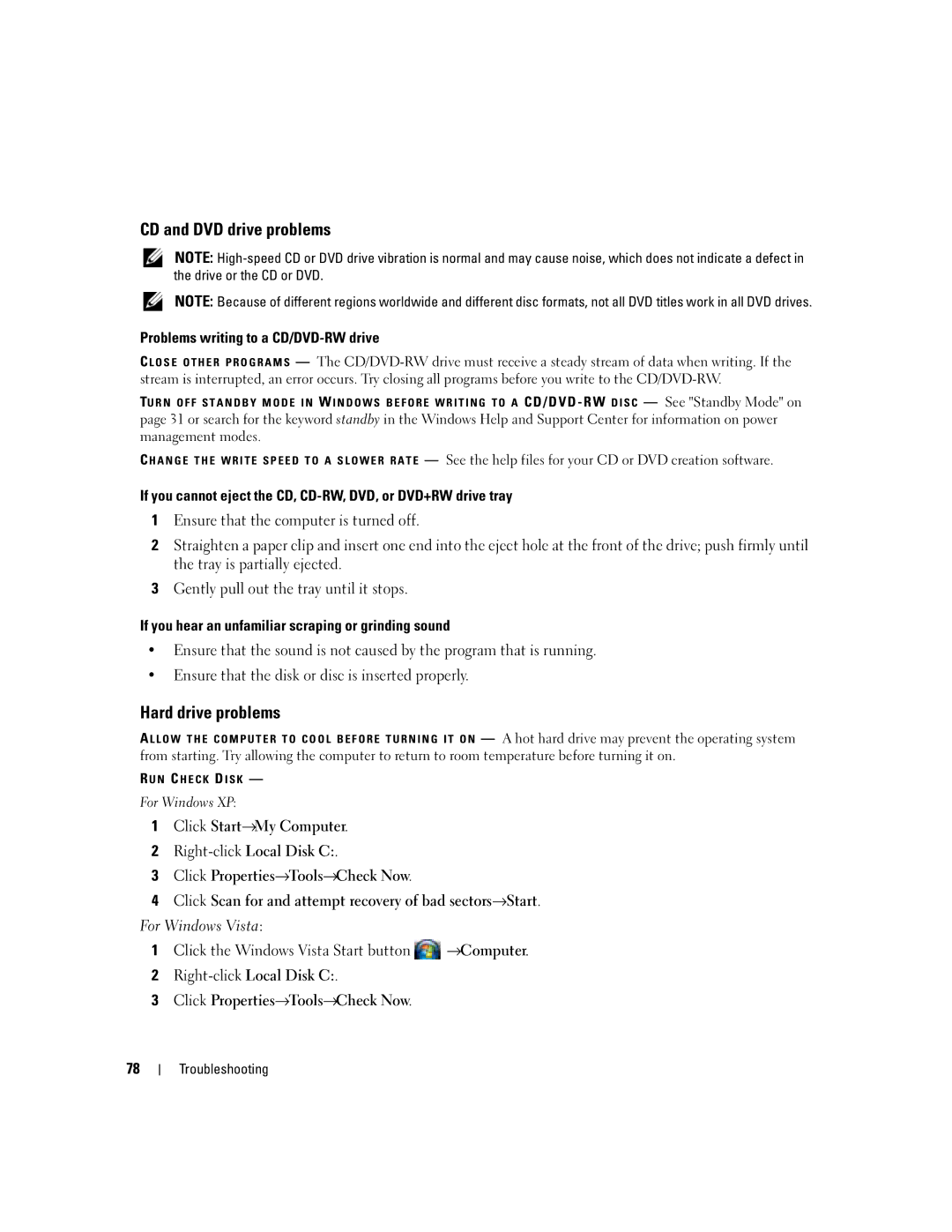CD and DVD drive problems
NOTE:
NOTE: Because of different regions worldwide and different disc formats, not all DVD titles work in all DVD drives.
Problems writing to a CD/DVD-RW drive
C L O S E O T H E R P R O G R A M S — The
TU R N O F F S T A N D B Y M O D E I N W I N D O W S B E F O R E W R I T I N G T O A CD/DVD - RW D I S C — See "Standby Mode" on page 31 or search for the keyword standby in the Windows Help and Support Center for information on power management modes.
C H A N G E T H E W R I T E S P E E D T O A S L O W E R R A T E — See the help files for your CD or DVD creation software.
If you cannot eject the CD,
1Ensure that the computer is turned off.
2Straighten a paper clip and insert one end into the eject hole at the front of the drive; push firmly until the tray is partially ejected.
3Gently pull out the tray until it stops.
If you hear an unfamiliar scraping or grinding sound
•Ensure that the sound is not caused by the program that is running.
•Ensure that the disk or disc is inserted properly.
Hard drive problems
A L L O W T H E C O M P U T E R T O C O O L B E F O R E T U R N I N G I T O N — A hot hard drive may prevent the operating system from starting. Try allowing the computer to return to room temperature before turning it on.
R U N C H E C K D I S K —
For Windows XP:
1Click Start→My Computer.
2Right-click Local Disk C:.
3Click Properties→Tools→Check Now.
4Click Scan for and attempt recovery of bad sectors→Start.
For Windows Vista:
1Click the Windows Vista Start button ![]() →Computer.
→Computer.
2
3Click Properties→Tools→Check Now.
78