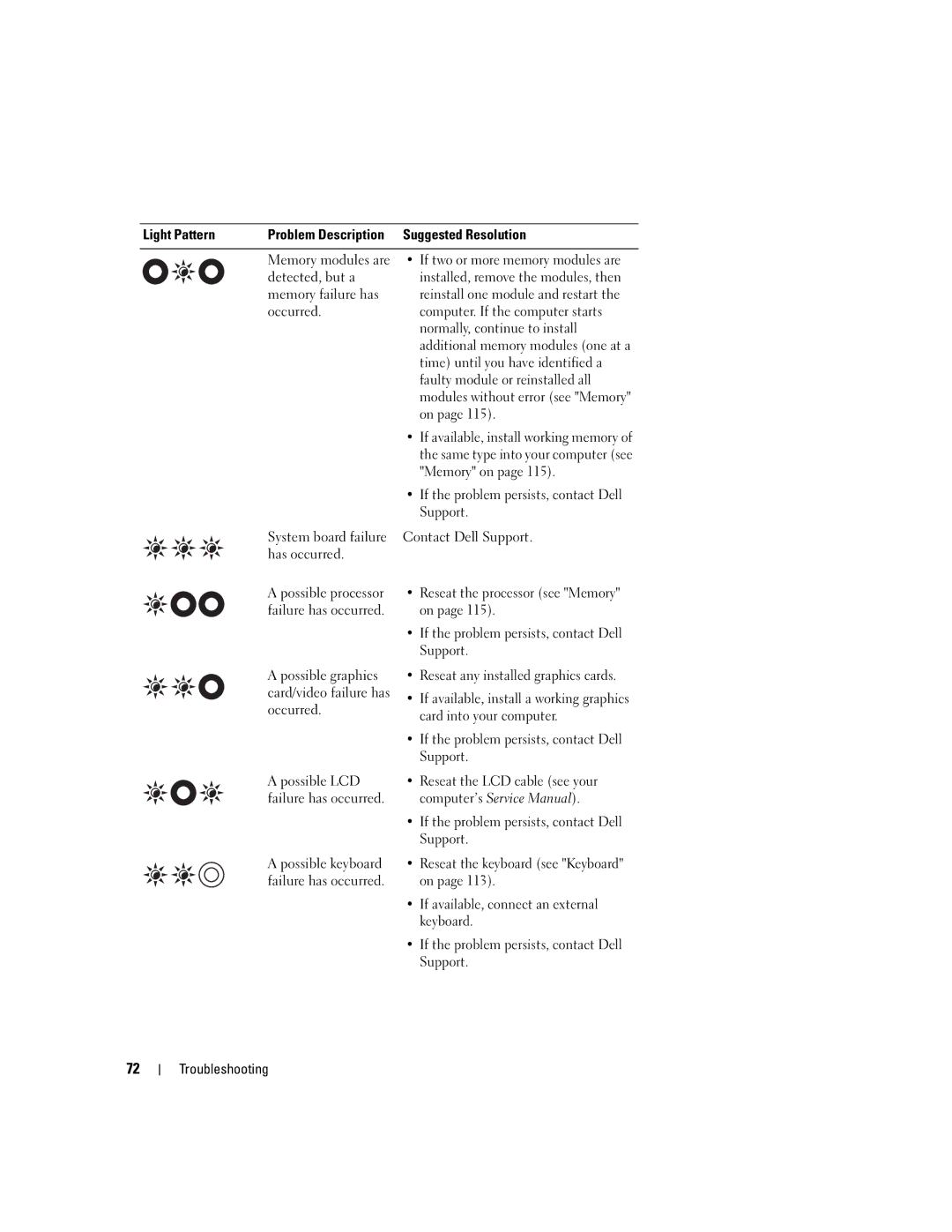User’s Guide
Abbreviations and Acronyms
Contents
Using the Keyboard
Setting Up and Using Networks
Securing Your Computer
Double-Clicking the Dell Support Icon
Traveling With Your Computer
Adding and Replacing Parts
149
Finding Information
Drivers and Utilities CD
Quick Reference Guide
Dell Support Website support.dell.com
To view Dell QuickSet Help, right-click the Quickset
Icon in the Microsoft Windows taskbar
For more information on Dell QuickSet, see Dell
QuickSet on
About Your Computer
Front View
Track stick
Light is flashing
Y B O a R D S T a T U S L I G H T S
Left Side View
D I O C O N N E C T O R S
Right Side View
Back View
Connects serial devices, such as a mouse or handheld device
About Your Computer
Bottom View
Transferring Information to a New Computer
To prepare the new computer for the file transfer
Click Finished and restart the new computer
Windows Vista
Using a Battery
Battery Performance
Checking the Battery Charge
Dell QuickSet Battery Meter
Microsoft Windows Power Meter
Charge Gauge
Conserving Battery Power
Power Management Modes
Low-Battery Warning
Standby Mode
Hibernate Mode
Configuring Power Management Settings
Charging the Battery
Replacing the Battery
Storing a Battery
Using the Keyboard
Numeric Keypad
Key Combinations
System Functions
Battery
Power Management
Display Functions
Microsoft Windows Logo Key Functions
Touch Pad
Changing the Track Stick Cap
Customizing the Touch Pad and Track Stick
Pull the cap off the track stick
Using the Keyboard
Using the Keyboard
Using Multimedia
Playing CDs or DVDs
Adjusting the Volume
Adjusting the Picture
Volume Control Window
Volume Control Buttons
Using the Display
Adjusting Brightness
Microsoft Windows XP
Click the Windows Vista Start button →Control Panel
Microsoft Windows XP
Using the Ambient Light Sensor
Click the Start button and click Control Panel
Ambient light sensor
Using the Display
Setting Up and Using Networks
Connecting a Network or Broadband Modem Cable
Setting Up a Network in Microsoft Windows XP
Setting Up a Network in Microsoft Windows Vista
Wireless Local Area Network Wlan
Checking Your Wireless Network Card
What You Need to Establish a Wlan Connection
Setting Up and Using Networks
Connecting to a Wlan
Setting Up and Using Networks
Mobile Broadband or Wireless Wide Area Network Wwan
Checking Your Mobile Broadband Card
Connecting to a Mobile Broadband Network
Enabling/Disabling the Dell Mobile Broadband Network Card
Dell Wi-Fi Catcher Network Locator
Internet Connection Firewall
For information about Dell QuickSet, see Dell QuickSet on
Button →Help and Support
Setting Up and Using Networks
Using Cards
Installing a PC Card or ExpressCard
Card Types
Card Blanks
PC Card
ExpressCard
Removing a Card or Blank
Using Cards
Securing Your Computer
Security Cable Lock
Smart Cards
About Smart Cards
Passwords
Installing a Smart Card
Using a Primary/System Password
Using an Administrator Password
Using a Hard Drive Password
Enabling the TPM Feature
Trusted Platform Module TPM
Security Management Software
Computer Tracking Software
If Your Computer Is Lost or Stolen
Securing Your Computer
Securing Your Computer
Troubleshooting
Diagnostic Lights
Diagnostic Light Codes During Post
Computer. If the computer starts
Dell Technical Update Service
Dell Diagnostics
When to Use the Dell Diagnostics
Starting the Dell Diagnostics From Your Hard Drive
Dell Diagnostics Main Menu
Troubleshooting
Accessing the Dell Support Utility
Dell Support Utility
Clicking the Dell Support Icon
Drive Problems
Double-Clicking the Dell Support Icon
CD and DVD drive problems
Hard drive problems
Problems writing to a CD/DVD-RW drive
Right-click Local Disk C
Mail, Modem, and Internet Problems
Error Messages
Troubleshooting
Click Start→Control Panel→Add or Remove Programs
Ieee 1394 Device Problems
Keyboard Problems
For Windows XP
For Windows Vista
Lockups and Software Problems
External keyboard problems
Unexpected characters
Other software problems
Computer does not start up
Computer stops responding
Program stops responding or crashes repeatedly
Memory Problems
Network Problems
If necessary, uninstall and then reinstall the program
General
PC Card or ExpressCard Problems
Power Problems
Ensuring Sufficient Power for Your Computer
Docking Power Considerations
Memory modules see Memory on
Printer Problems
Scanner Problems
Sound and Speaker Problems
Touch Pad or Mouse Problems
No sound from headphones
No sound from integrated speakers
Video and Display Problems
If the display is blank
If the display is difficult to read
If only part of the display is readable
System Setup Program
Viewing the System Setup Screens
Overview
System Setup Screens
Commonly Used Settings
Changing the Boot Sequence
Performing a One-Time Boot
Changing COM Ports
System Setup Program
Traveling With Your Computer
Identifying Your Computer
Packing the Computer
Attach a name tag or business card to the computer
Travel Tips
Traveling by Air
Reinstalling Software
What Is a Driver?
Drivers
Identifying Drivers
Reinstalling Drivers and Utilities
101
Restoring Your Operating System
Using Microsoft Windows System Restore
103
Using the Operating System CD
Ensure that Turn off System Restore is unchecked
105
106
Adding and Replacing Parts
Before You Begin
Recommended Tools
Turning Off Your Computer
Follow the procedures in Before You Begin on 108
Hard Drive
109
Media Bay
Returning a Hard Drive to Dell
Removing the Device Security Screw
Removing and Installing Media Bay Devices
111
Hinge Cover
Keyboard
113
Keyboard Keyboard screws
Memory
115
Memory module
117
Memory module
Wireless Cards
Subscriber Identity Module SIM Card
119
Wireless Local Area Network Wlan Cards
121
Mobile Broadband or Wireless Wide Area Network Wwan Cards
FCM Flash Cache Module
123
FCM card
Internal Card With Bluetooth Wireless Technology
125
Coin-Cell Battery
127
128
Dell QuickSet
129
130
Specifications
131
132
PC/SC
133
Lvds
134
135
136
137
138
Technical Support and Customer Service
Getting Help
Obtaining Assistance
139
DellConnect Online Services
Problems With Your Order
AutoTech Service
Automated Order-Status Service
141
Before You Call
142
Contacting Dell
For customers in the United States, call 800-WWW-DELL
143
Visit support.dell.com
Cleaning Your Computer
Appendix
Computer, Keyboard, and Display
Touch Pad
Mouse
Floppy Drive
CDs and DVDs
Macrovision Product Notice
FCC Notice U.S. Only
FCC Class B
147
148
Glossary
149
150
151
152
153
154
155
156
157
Video resolution See resolution
158