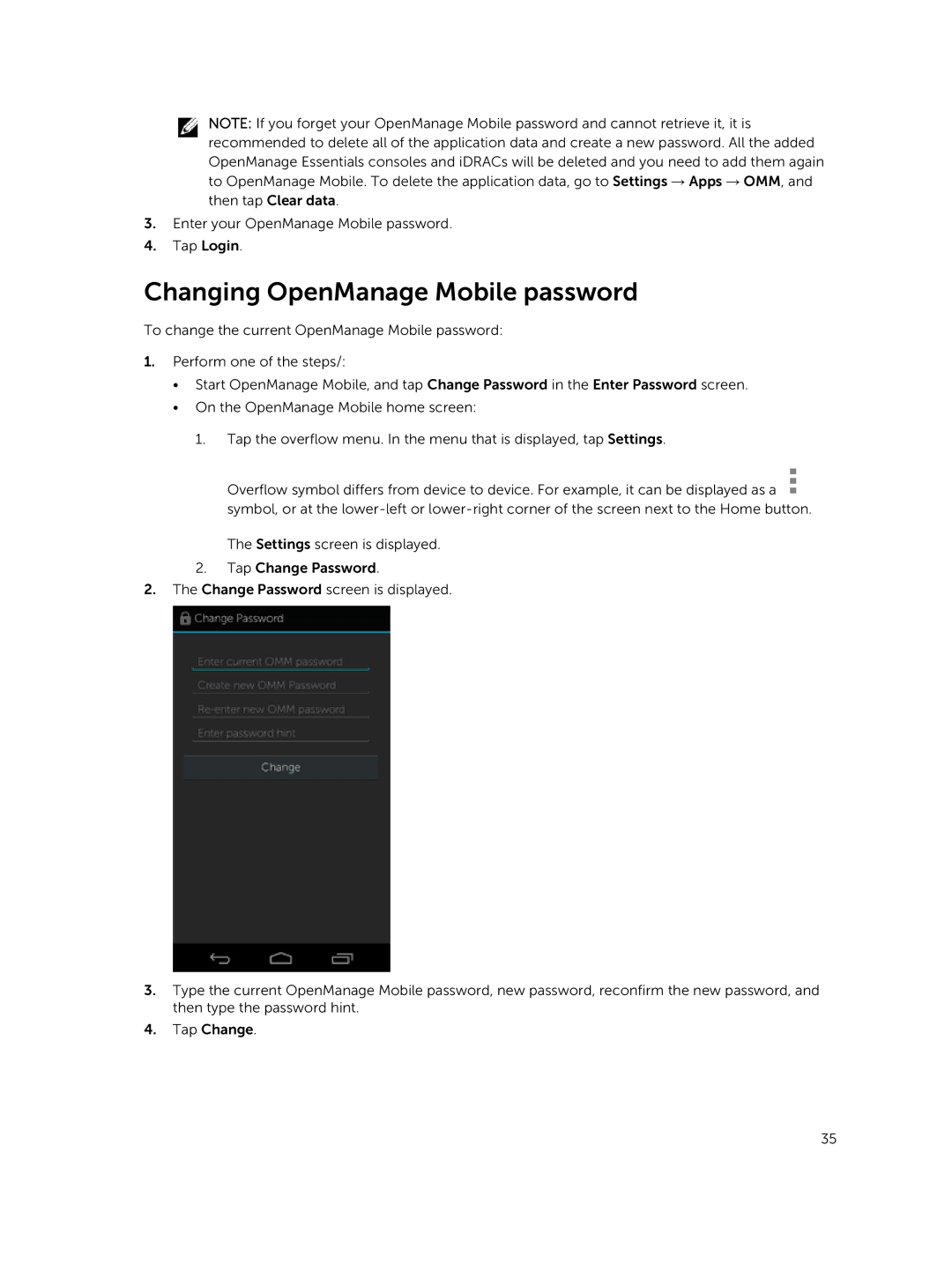NOTE: If you forget your OpenManage Mobile password and cannot retrieve it, it is recommended to delete all of the application data and create a new password. All the added OpenManage Essentials consoles and iDRACs will be deleted and you need to add them again to OpenManage Mobile. To delete the application data, go to Settings → Apps → OMM, and then tap Clear data.
3.Enter your OpenManage Mobile password.
4.Tap Login.
Changing OpenManage Mobile password
To change the current OpenManage Mobile password:
1.Perform one of the steps/:
•Start OpenManage Mobile, and tap Change Password in the Enter Password screen.
•On the OpenManage Mobile home screen:
1.Tap the overflow menu. In the menu that is displayed, tap Settings.
Overflow symbol differs from device to device. For example, it can be displayed as a ![]() symbol, or at the
symbol, or at the
The Settings screen is displayed.
2.Tap Change Password.
2.The Change Password screen is displayed.
3.Type the current OpenManage Mobile password, new password, reconfirm the new password, and then type the password hint.
4.Tap Change.
35