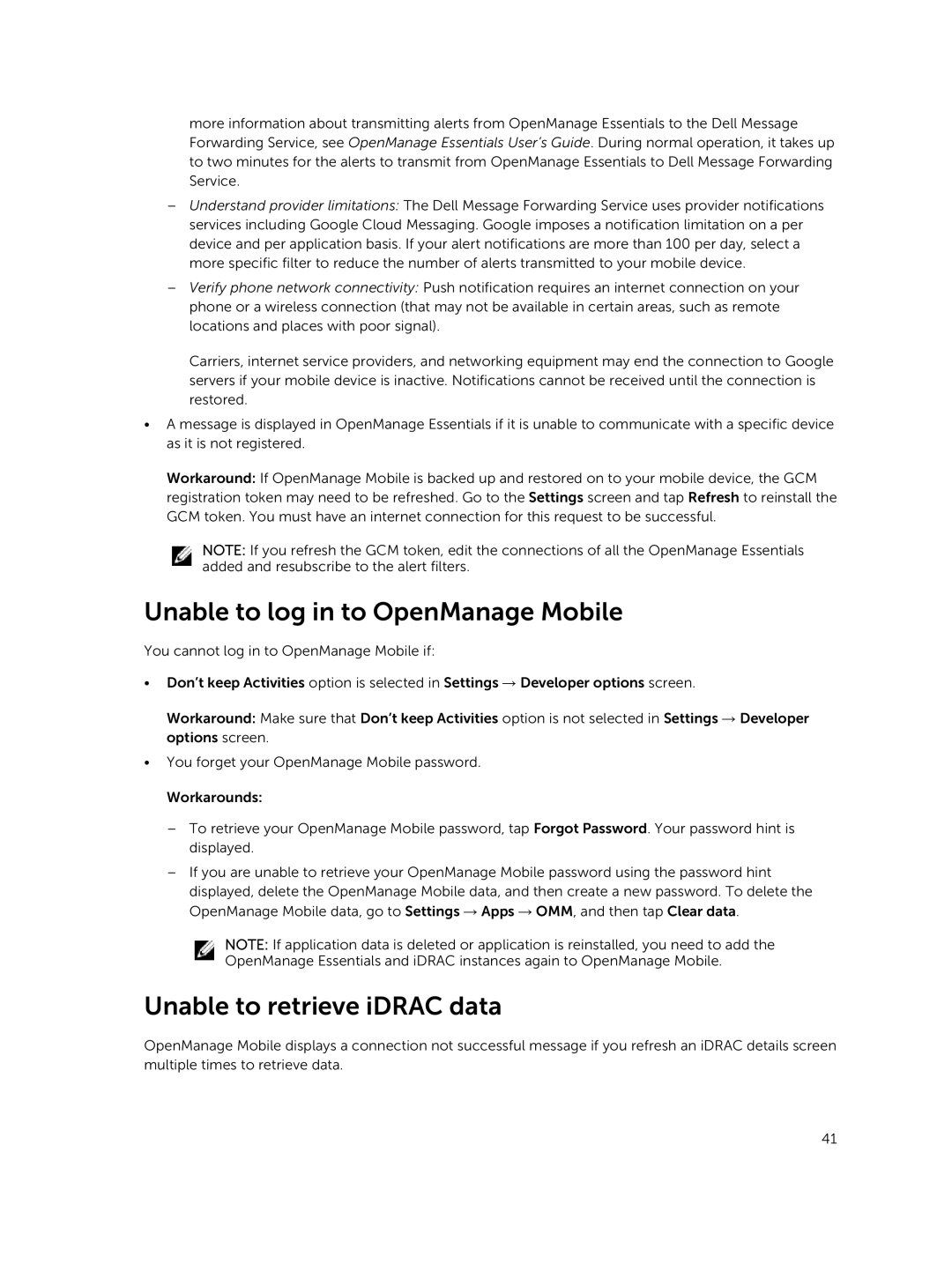more information about transmitting alerts from OpenManage Essentials to the Dell Message Forwarding Service, see OpenManage Essentials User’s Guide. During normal operation, it takes up to two minutes for the alerts to transmit from OpenManage Essentials to Dell Message Forwarding Service.
–Understand provider limitations: The Dell Message Forwarding Service uses provider notifications services including Google Cloud Messaging. Google imposes a notification limitation on a per device and per application basis. If your alert notifications are more than 100 per day, select a more specific filter to reduce the number of alerts transmitted to your mobile device.
–Verify phone network connectivity: Push notification requires an internet connection on your phone or a wireless connection (that may not be available in certain areas, such as remote locations and places with poor signal).
Carriers, internet service providers, and networking equipment may end the connection to Google servers if your mobile device is inactive. Notifications cannot be received until the connection is restored.
•A message is displayed in OpenManage Essentials if it is unable to communicate with a specific device as it is not registered.
Workaround: If OpenManage Mobile is backed up and restored on to your mobile device, the GCM registration token may need to be refreshed. Go to the Settings screen and tap Refresh to reinstall the GCM token. You must have an internet connection for this request to be successful.
NOTE: If you refresh the GCM token, edit the connections of all the OpenManage Essentials added and resubscribe to the alert filters.
Unable to log in to OpenManage Mobile
You cannot log in to OpenManage Mobile if:
•Don’t keep Activities option is selected in Settings → Developer options screen.
Workaround: Make sure that Don’t keep Activities option is not selected in Settings → Developer options screen.
•You forget your OpenManage Mobile password. Workarounds:
–To retrieve your OpenManage Mobile password, tap Forgot Password. Your password hint is displayed.
–If you are unable to retrieve your OpenManage Mobile password using the password hint displayed, delete the OpenManage Mobile data, and then create a new password. To delete the OpenManage Mobile data, go to Settings → Apps → OMM, and then tap Clear data.
NOTE: If application data is deleted or application is reinstalled, you need to add the OpenManage Essentials and iDRAC instances again to OpenManage Mobile.
Unable to retrieve iDRAC data
OpenManage Mobile displays a connection not successful message if you refresh an iDRAC details screen multiple times to retrieve data.
41