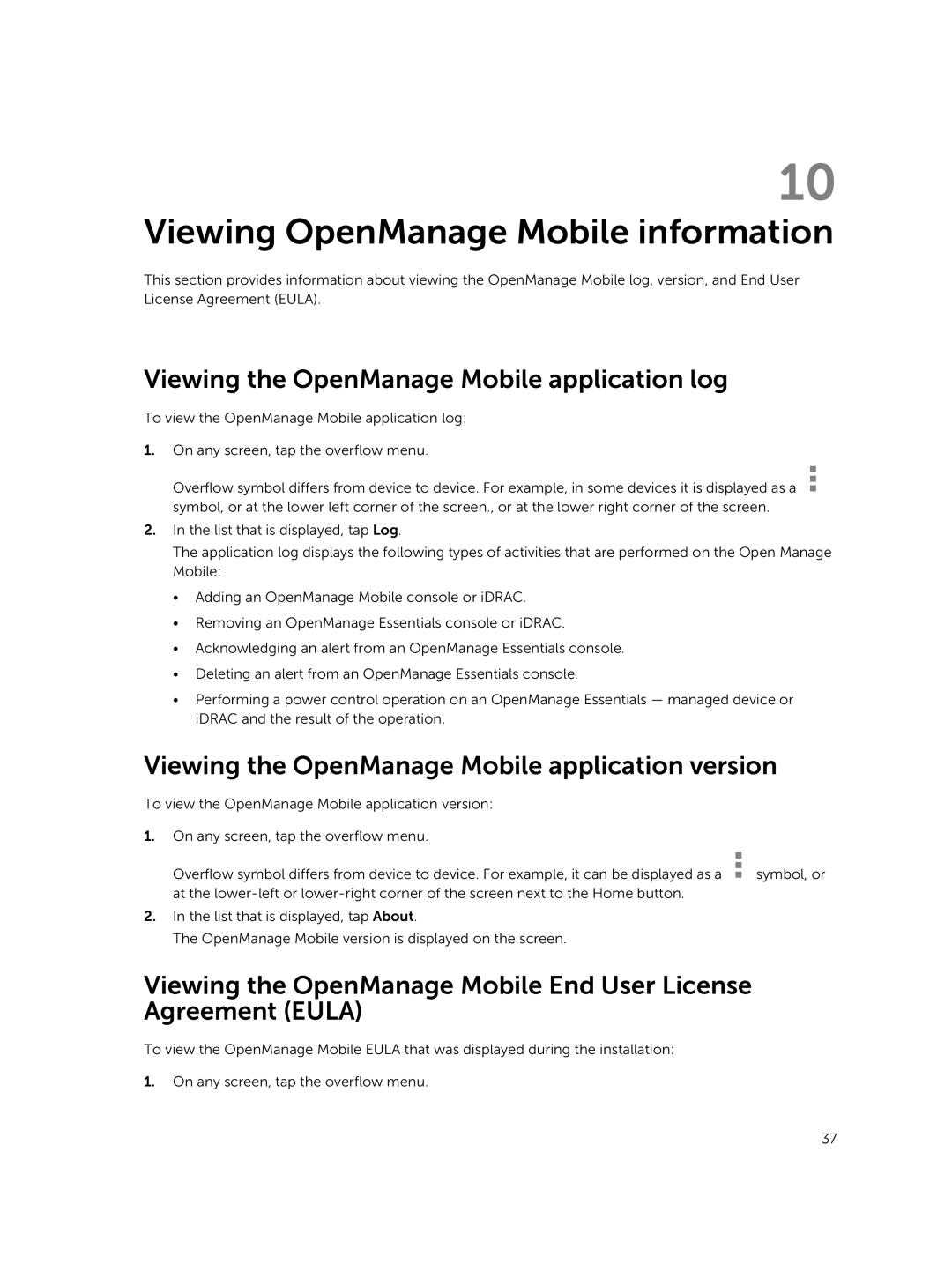10
Viewing OpenManage Mobile information
This section provides information about viewing the OpenManage Mobile log, version, and End User License Agreement (EULA).
Viewing the OpenManage Mobile application log
To view the OpenManage Mobile application log:
1.On any screen, tap the overflow menu.
Overflow symbol differs from device to device. For example, in some devices it is displayed as a ![]() symbol, or at the lower left corner of the screen., or at the lower right corner of the screen.
symbol, or at the lower left corner of the screen., or at the lower right corner of the screen.
2.In the list that is displayed, tap Log.
The application log displays the following types of activities that are performed on the Open Manage Mobile:
•Adding an OpenManage Mobile console or iDRAC.
•Removing an OpenManage Essentials console or iDRAC.
•Acknowledging an alert from an OpenManage Essentials console.
•Deleting an alert from an OpenManage Essentials console.
•Performing a power control operation on an OpenManage Essentials — managed device or iDRAC and the result of the operation.
Viewing the OpenManage Mobile application version
To view the OpenManage Mobile application version:
1.On any screen, tap the overflow menu.
Overflow symbol differs from device to device. For example, it can be displayed as a ![]() symbol, or at the
symbol, or at the
2.In the list that is displayed, tap About.
The OpenManage Mobile version is displayed on the screen.
Viewing the OpenManage Mobile End User License Agreement (EULA)
To view the OpenManage Mobile EULA that was displayed during the installation:
1.On any screen, tap the overflow menu.
37