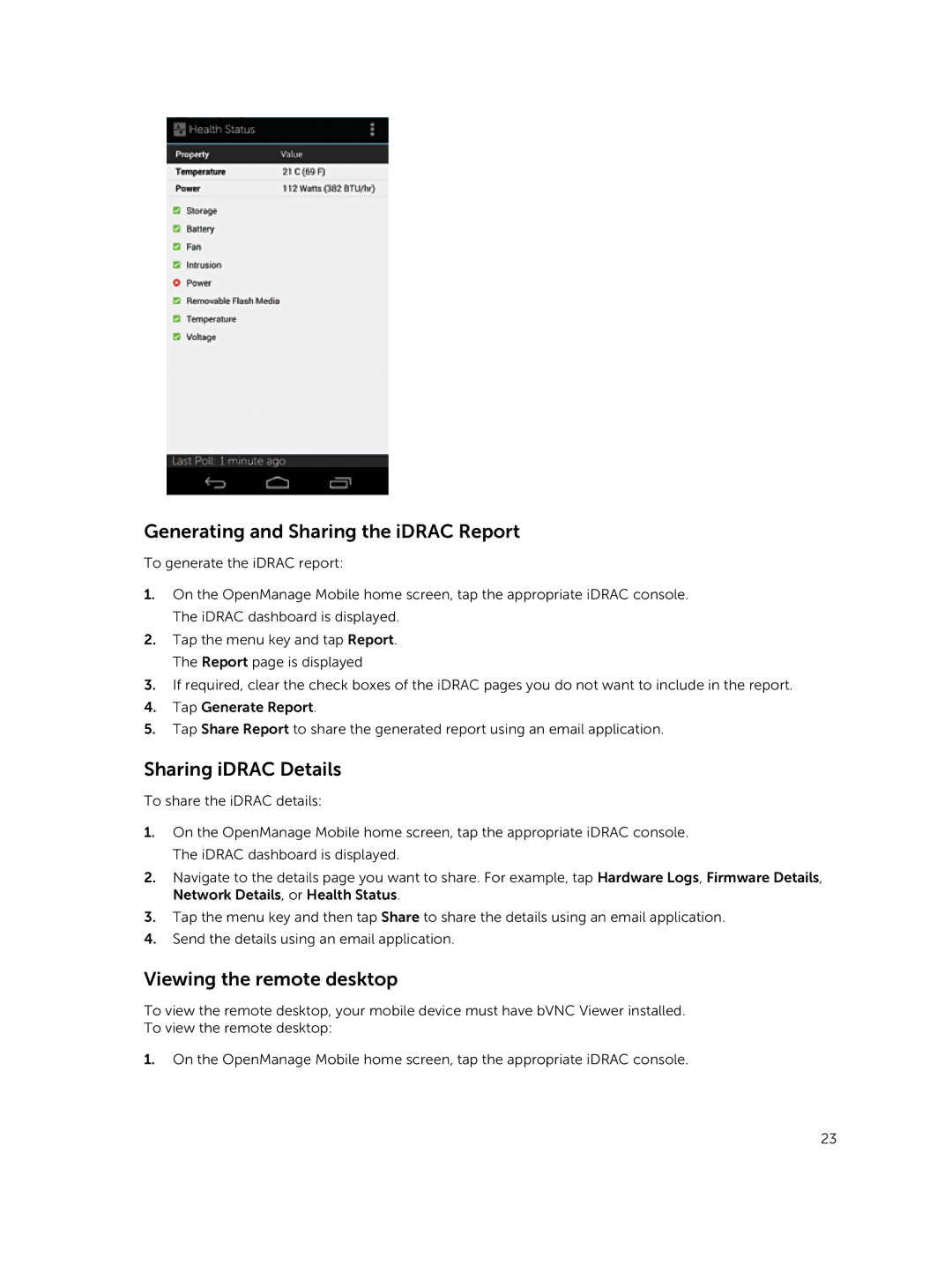Generating and Sharing the iDRAC Report
To generate the iDRAC report:
1.On the OpenManage Mobile home screen, tap the appropriate iDRAC console. The iDRAC dashboard is displayed.
2.Tap the menu key and tap Report. The Report page is displayed
3.If required, clear the check boxes of the iDRAC pages you do not want to include in the report.
4.Tap Generate Report.
5.Tap Share Report to share the generated report using an email application.
Sharing iDRAC Details
To share the iDRAC details:
1.On the OpenManage Mobile home screen, tap the appropriate iDRAC console. The iDRAC dashboard is displayed.
2.Navigate to the details page you want to share. For example, tap Hardware Logs, Firmware Details, Network Details, or Health Status.
3.Tap the menu key and then tap Share to share the details using an email application.
4.Send the details using an email application.
Viewing the remote desktop
To view the remote desktop, your mobile device must have bVNC Viewer installed. To view the remote desktop:
1.On the OpenManage Mobile home screen, tap the appropriate iDRAC console.
23