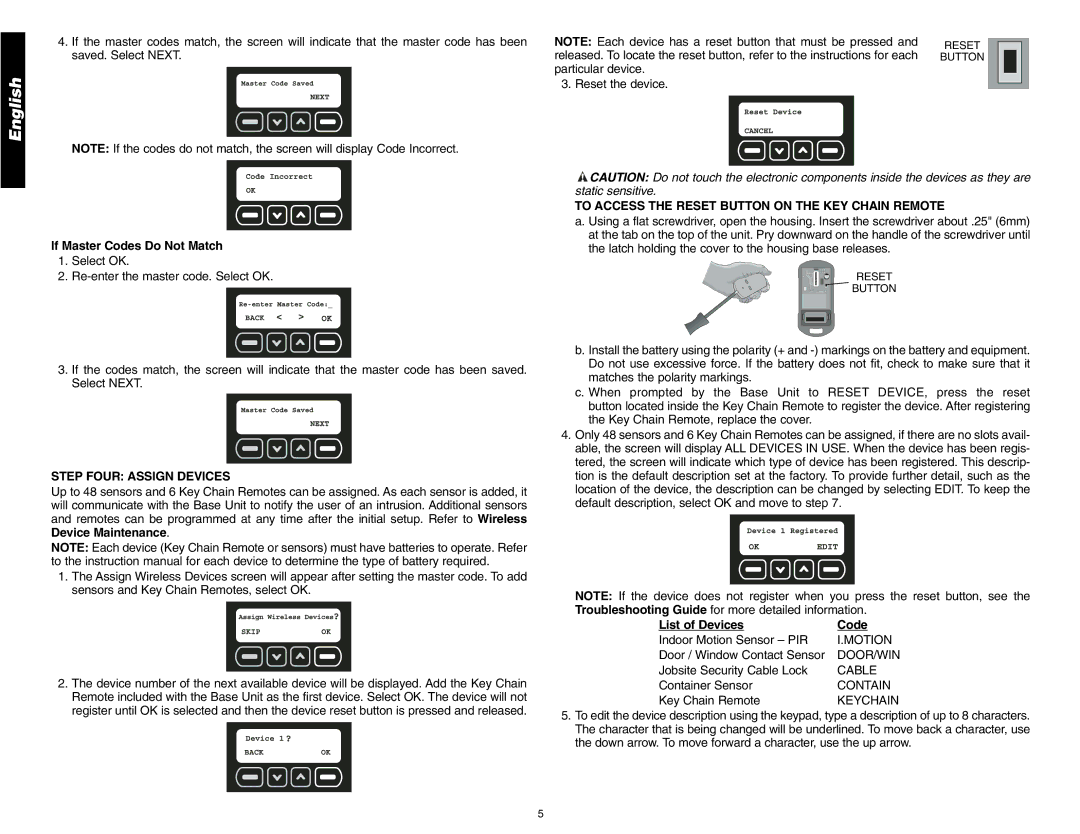DS100, DS200 specifications
DeWalt has long been recognized as a leader in the power tool industry, and its DS200 and DS100 models continue this tradition by offering innovative features and reliable performance. Both models are designed with contractors and DIY enthusiasts in mind, providing durability and efficiency in various applications.The DeWalt DS200 is a dual-speed, heavy-duty job site radio designed to withstand the rigors of construction environments. It boasts an impressive 20V MAX lithium-ion battery compatibility, allowing for extended battery life and convenience on the job site. One of the main features of the DS200 is its Bluetooth connectivity, enabling users to stream music directly from their smartphones or tablets. This added functionality allows for a more enjoyable work environment, fostering motivation and focus.
The sound quality of the DS200 is exceptional, featuring high-performance speakers and a digital sound processing system. Its rugged exterior is designed to protect it against dust and moisture, making it highly suitable for outdoor use. The DS200 also features a built-in USB port, allowing users to charge their devices while on the go. Additionally, its integrated hooks and available carrying handle offer enhanced portability, enabling easy transportation from one job site to another.
On the other hand, the DeWalt DS100 is a more compact and lightweight option, perfect for those seeking a portable audio solution without compromising on sound quality. The DS100 also supports 20V MAX lithium-ion batteries, ensuring compatibility and extending battery runtime. With its integrated Bluetooth technology, users can easily connect their devices and enjoy crisp audio performance.
The DS100's design prioritizes convenience, featuring a durable carry strap and a compact size that allows it to fit comfortably in small spaces. Despite its smaller stature, the DS100 does not sacrifice sound quality, providing rich audio capable of filling a room.
Both models exemplify DeWalt's commitment to quality and innovation. With their robust designs and advanced technologies, the DS200 and DS100 cater to the needs of modern users, making them essential tools for both professional contractors and home improvement enthusiasts. Whether in the workshop or on the job site, these audio solutions enhance productivity and elevate the working experience.