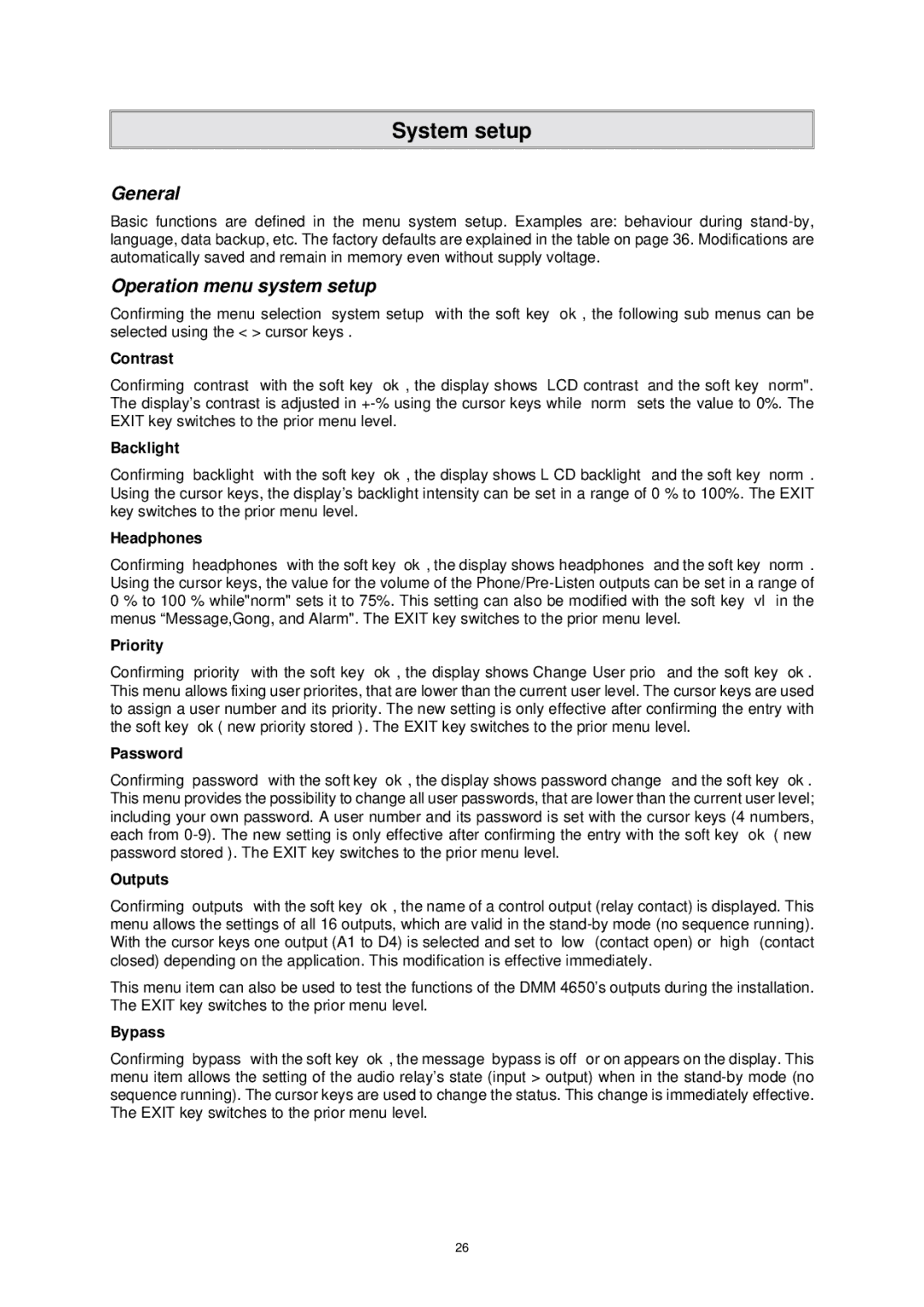DMM 4650 specifications
The Dynacord DMM 4650 is a powerful and versatile digital mixing console designed for professional audio applications. Built with cutting-edge technology and years of expertise in the audio industry, the DMM 4650 is a go-to solution for live sound engineers, rental companies, and permanent installations.One of the primary features of the DMM 4650 is its 32 input channels, allowing for seamless integration of multiple sound sources. Each channel is equipped with high-quality preamps that deliver a clean, transparent sound. The console also includes 16 bus outputs, enabling flexible routing options for different sound systems, whether for front-of-house, monitors, or recording purposes.
The DMM 4650 comes with an intuitive user interface, highlighted by a large touchscreen display that provides clear access to all essential parameters and features. This interface allows users to navigate quickly through settings, making adjustments in real-time without disrupting the audio flow. Additionally, the console supports multiple layers of channels, giving engineers the ability to work efficiently during complex shows.
One standout technology incorporated in the DMM 4650 is its digital signal processing (DSP) capabilities, which include high-quality equalizers, dynamics processors, and effects units. The onboard DSP can manage multiple effects such as reverb, delay, and modulation, giving users a wide range of sound-shaping tools. Moreover, the DMM 4650 features an advanced audio networking option, allowing for easy connectivity with other digital equipment and systems, promoting a streamlined workflow.
Robust connectivity is a hallmark of the DMM 4650, which sports both analog and digital outputs, including AES/EBU and MADI options. This flexibility ensures that the console can adapt to various setups and can coexist with existing audio infrastructure without hassle.
Durability is also a key characteristic of the DMM 4650. Designed for the rigors of live performance, the console's rugged construction ensures reliable operation in demanding environments. Whether it's a large concert, corporate event, or installation in a house of worship, the DMM 4650 is engineered to deliver outstanding performance consistently.
In conclusion, the Dynacord DMM 4650 is a comprehensive digital mixing console that combines advanced technology with user-friendly features. Its high-quality audio processing, extensive connectivity options, and robust build make it an excellent choice for audio professionals looking to elevate their sound mixing capabilities.