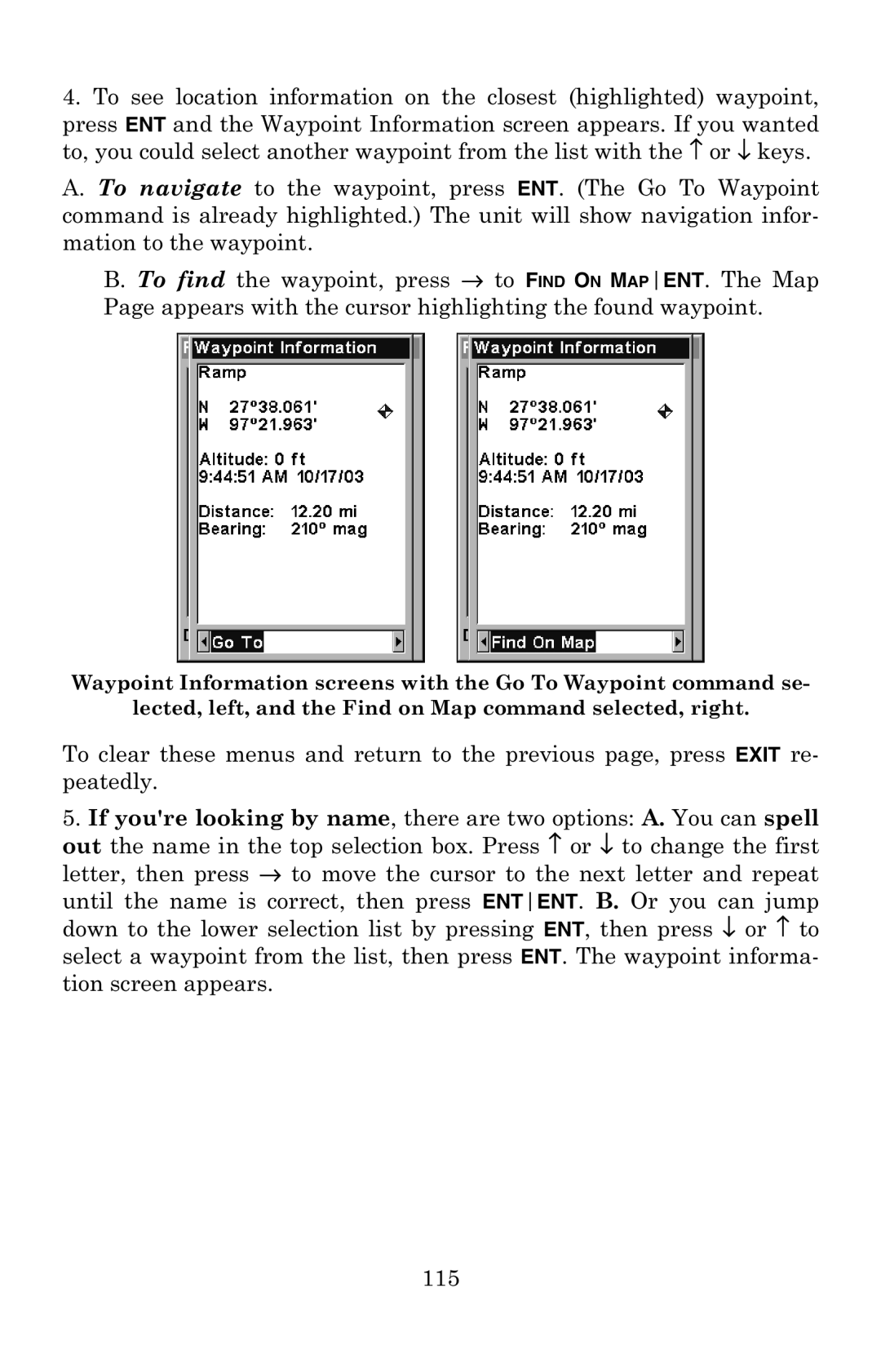4.To see location information on the closest (highlighted) waypoint,
press ENT and the Waypoint Information screen appears. If you wanted to, you could select another waypoint from the list with the ↑ or ↓ keys.
A. To navigate to the waypoint, press ENT. (The Go To Waypoint command is already highlighted.) The unit will show navigation infor- mation to the waypoint.
B. To find the waypoint, press → to FIND ON MAPENT. The Map Page appears with the cursor highlighting the found waypoint.
Waypoint Information screens with the Go To Waypoint command se-
lected, left, and the Find on Map command selected, right.
To clear these menus and return to the previous page, press EXIT re- peatedly.
5.If you're looking by name, there are two options: A. You can spell out the name in the top selection box. Press ↑ or ↓ to change the first letter, then press → to move the cursor to the next letter and repeat
until the name is correct, then press ENTENT. B. Or you can jump down to the lower selection list by pressing ENT, then press ↓ or ↑ to select a waypoint from the list, then press ENT. The waypoint informa- tion screen appears.
115