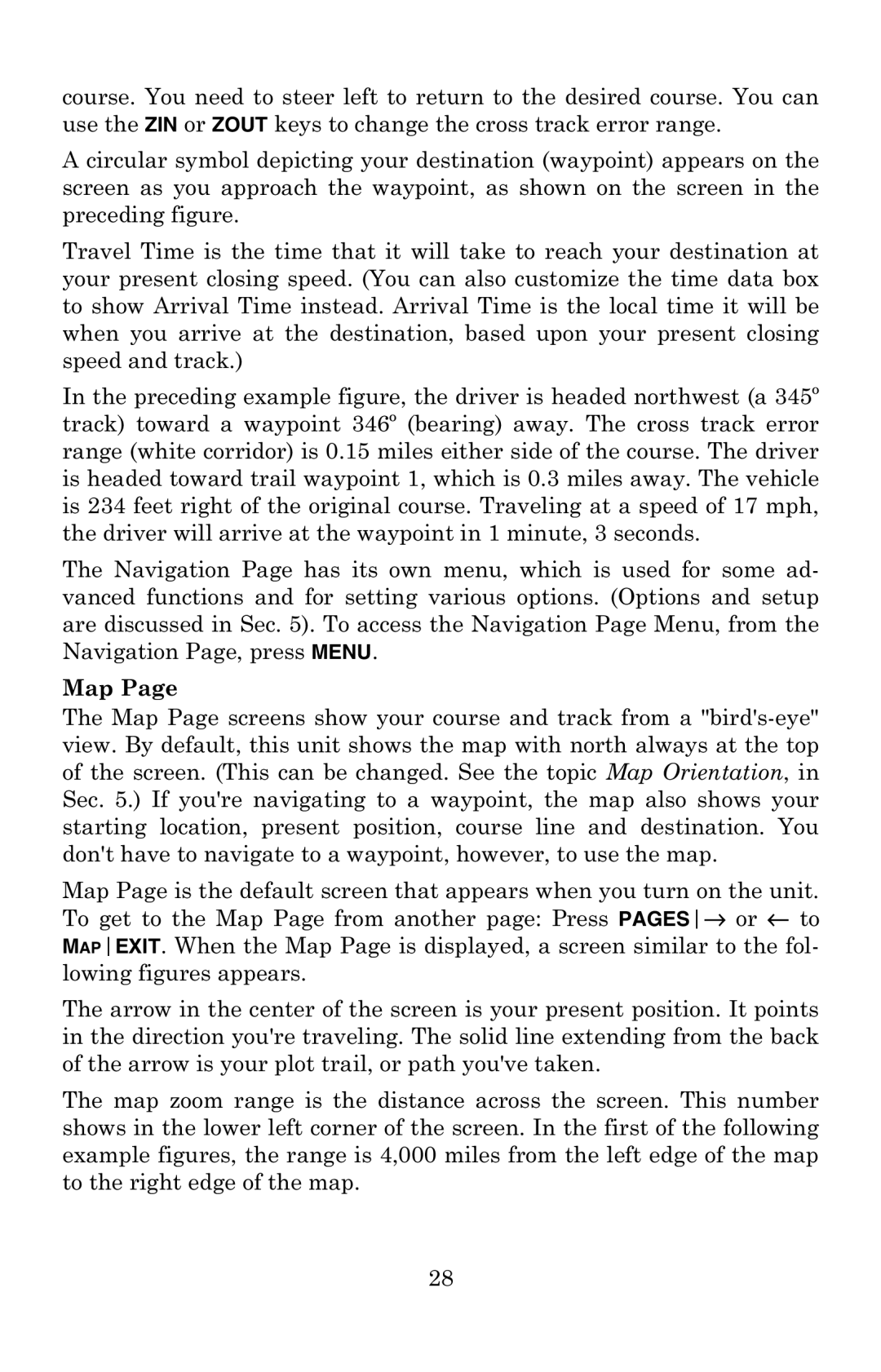course. You need to steer left to return to the desired course. You can use the ZIN or ZOUT keys to change the cross track error range.
A circular symbol depicting your destination (waypoint) appears on the screen as you approach the waypoint, as shown on the screen in the preceding figure.
Travel Time is the time that it will take to reach your destination at your present closing speed. (You can also customize the time data box to show Arrival Time instead. Arrival Time is the local time it will be when you arrive at the destination, based upon your present closing speed and track.)
In the preceding example figure, the driver is headed northwest (a 345º track) toward a waypoint 346º (bearing) away. The cross track error range (white corridor) is 0.15 miles either side of the course. The driver is headed toward trail waypoint 1, which is 0.3 miles away. The vehicle is 234 feet right of the original course. Traveling at a speed of 17 mph, the driver will arrive at the waypoint in 1 minute, 3 seconds.
The Navigation Page has its own menu, which is used for some ad- vanced functions and for setting various options. (Options and setup are discussed in Sec. 5). To access the Navigation Page Menu, from the Navigation Page, press MENU.
Map Page
The Map Page screens show your course and track from a
Map Page is the default screen that appears when you turn on the unit. To get to the Map Page from another page: Press PAGES→ or ← to MAPEXIT. When the Map Page is displayed, a screen similar to the fol- lowing figures appears.
The arrow in the center of the screen is your present position. It points in the direction you're traveling. The solid line extending from the back of the arrow is your plot trail, or path you've taken.
The map zoom range is the distance across the screen. This number shows in the lower left corner of the screen. In the first of the following example figures, the range is 4,000 miles from the left edge of the map to the right edge of the map.
28