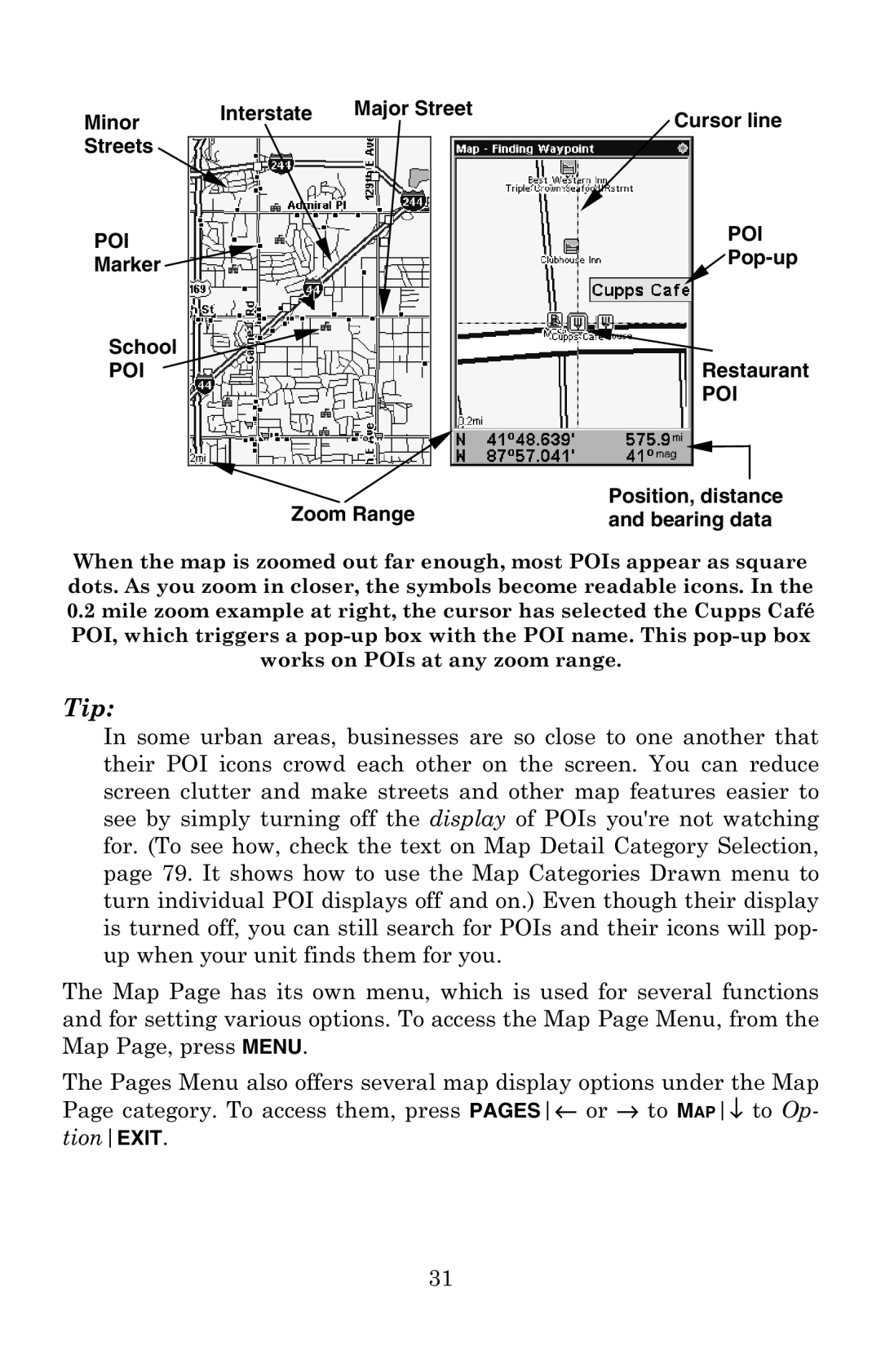Minor | Interstate | Major Street | Cursor line | ||||
|
|
|
| ||||
Streets |
|
|
|
|
| POI | |
POI |
|
|
|
|
| ||
|
|
|
|
| |||
Marker |
|
|
|
|
| ||
|
|
|
|
|
|
| |
School |
|
|
|
|
| Restaurant | |
POI |
|
|
|
|
| ||
|
|
|
|
|
| POI | |
|
|
|
|
|
|
|
|
|
|
|
|
|
|
|
|
|
|
|
|
|
|
| |
| Zoom Range | Position, distance | |||||
| and bearing data | ||||||
When the map is zoomed out far enough, most POIs appear as square dots. As you zoom in closer, the symbols become readable icons. In the
0.2mile zoom example at right, the cursor has selected the Cupps Café POI, which triggers a
works on POIs at any zoom range.
Tip:
In some urban areas, businesses are so close to one another that their POI icons crowd each other on the screen. You can reduce screen clutter and make streets and other map features easier to see by simply turning off the display of POIs you're not watching for. (To see how, check the text on Map Detail Category Selection, page 79. It shows how to use the Map Categories Drawn menu to turn individual POI displays off and on.) Even though their display is turned off, you can still search for POIs and their icons will pop- up when your unit finds them for you.
The Map Page has its own menu, which is used for several functions and for setting various options. To access the Map Page Menu, from the Map Page, press MENU.
The Pages Menu also offers several map display options under the Map Page category. To access them, press PAGES← or → to MAP↓ to Op- tionEXIT.
31