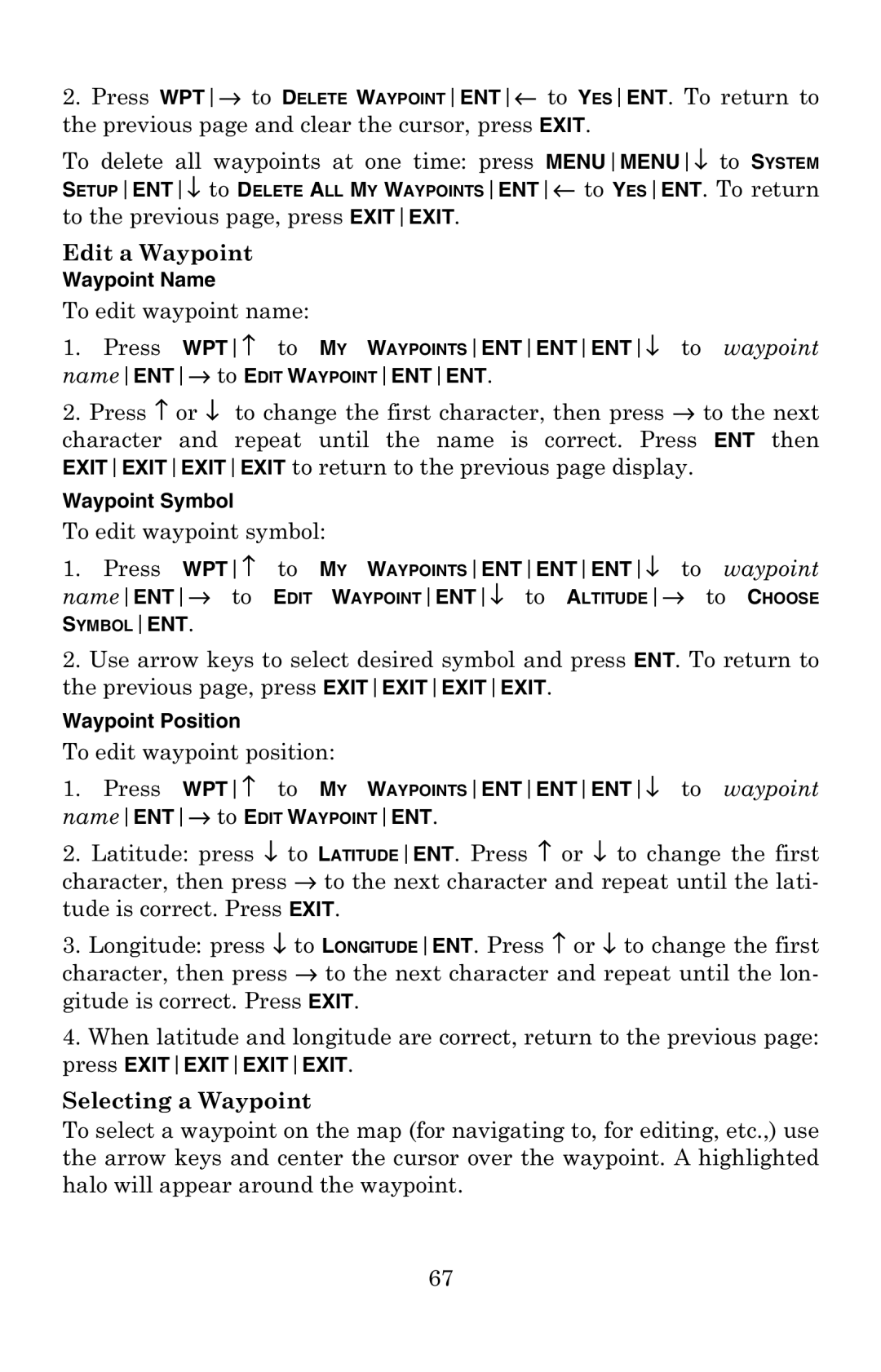2.Press WPT→ to DELETE WAYPOINTENT← to YESENT. To return to the previous page and clear the cursor, press EXIT.
To delete all waypoints at one time: press MENUMENU↓ to SYSTEM
SETUPENT↓ to DELETE ALL MY WAYPOINTSENT← to YESENT. To return
to the previous page, press EXITEXIT.
Edit a Waypoint
Waypoint Name
To edit waypoint name:
1.Press WPT↑ to MY WAYPOINTSENTENTENT↓ to waypoint nameENT→ to EDIT WAYPOINTENTENT.
2.Press ↑ or ↓ to change the first character, then press → to the next character and repeat until the name is correct. Press ENT then EXITEXITEXITEXIT to return to the previous page display.
Waypoint Symbol
To edit waypoint symbol:
1.Press WPT↑ to MY WAYPOINTSENTENTENT↓ to waypoint
nameENT→ to EDIT WAYPOINTENT↓ to ALTITUDE→ to CHOOSE SYMBOLENT.
2.Use arrow keys to select desired symbol and press ENT. To return to the previous page, press EXITEXITEXITEXIT.
Waypoint Position
To edit waypoint position:
1.Press WPT↑ to MY WAYPOINTSENTENTENT↓ to waypoint
nameENT→ to EDIT WAYPOINTENT.
2.Latitude: press ↓ to LATITUDEENT. Press ↑ or ↓ to change the first character, then press → to the next character and repeat until the lati- tude is correct. Press EXIT.
3.Longitude: press ↓ to LONGITUDEENT. Press ↑ or ↓ to change the first character, then press → to the next character and repeat until the lon- gitude is correct. Press EXIT.
4.When latitude and longitude are correct, return to the previous page: press EXITEXITEXITEXIT.
Selecting a Waypoint
To select a waypoint on the map (for navigating to, for editing, etc.,) use the arrow keys and center the cursor over the waypoint. A highlighted halo will appear around the waypoint.
67