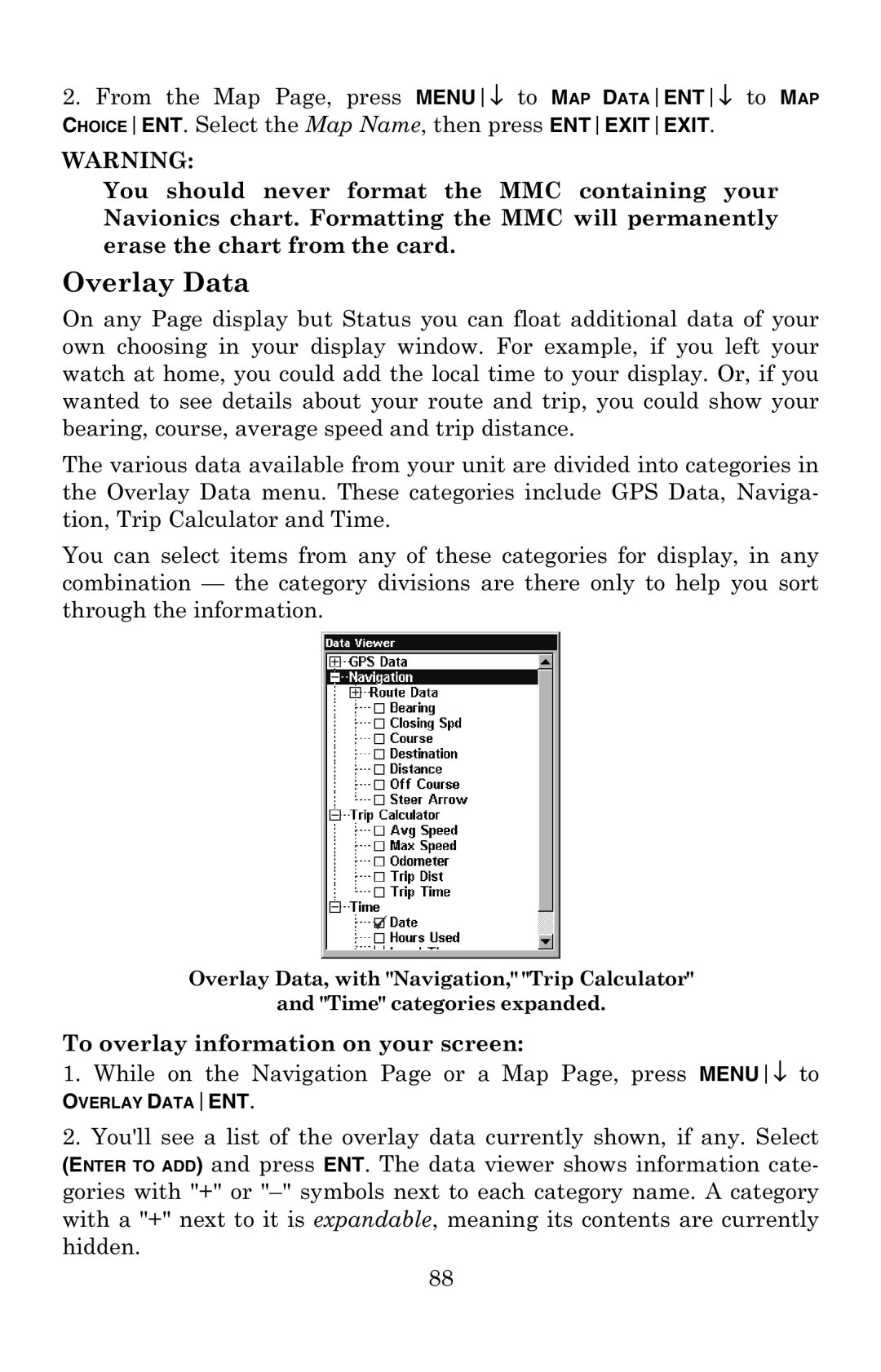2.From the Map Page, press MENU↓ to MAP DATAENT↓ to MAP CHOICEENT. Select the Map Name, then press ENTEXITEXIT.
WARNING:
You should never format the MMC containing your Navionics chart. Formatting the MMC will permanently erase the chart from the card.
Overlay Data
On any Page display but Status you can float additional data of your own choosing in your display window. For example, if you left your watch at home, you could add the local time to your display. Or, if you wanted to see details about your route and trip, you could show your bearing, course, average speed and trip distance.
The various data available from your unit are divided into categories in the Overlay Data menu. These categories include GPS Data, Naviga- tion, Trip Calculator and Time.
You can select items from any of these categories for display, in any combination — the category divisions are there only to help you sort through the information.
Overlay Data, with "Navigation," "Trip Calculator"
and "Time" categories expanded.
To overlay information on your screen:
1. While on the Navigation Page or a Map Page, press MENU↓ to
OVERLAY DATAENT.
2.You'll see a list of the overlay data currently shown, if any. Select (ENTER TO ADD) and press ENT. The data viewer shows information cate- gories with "+" or
88