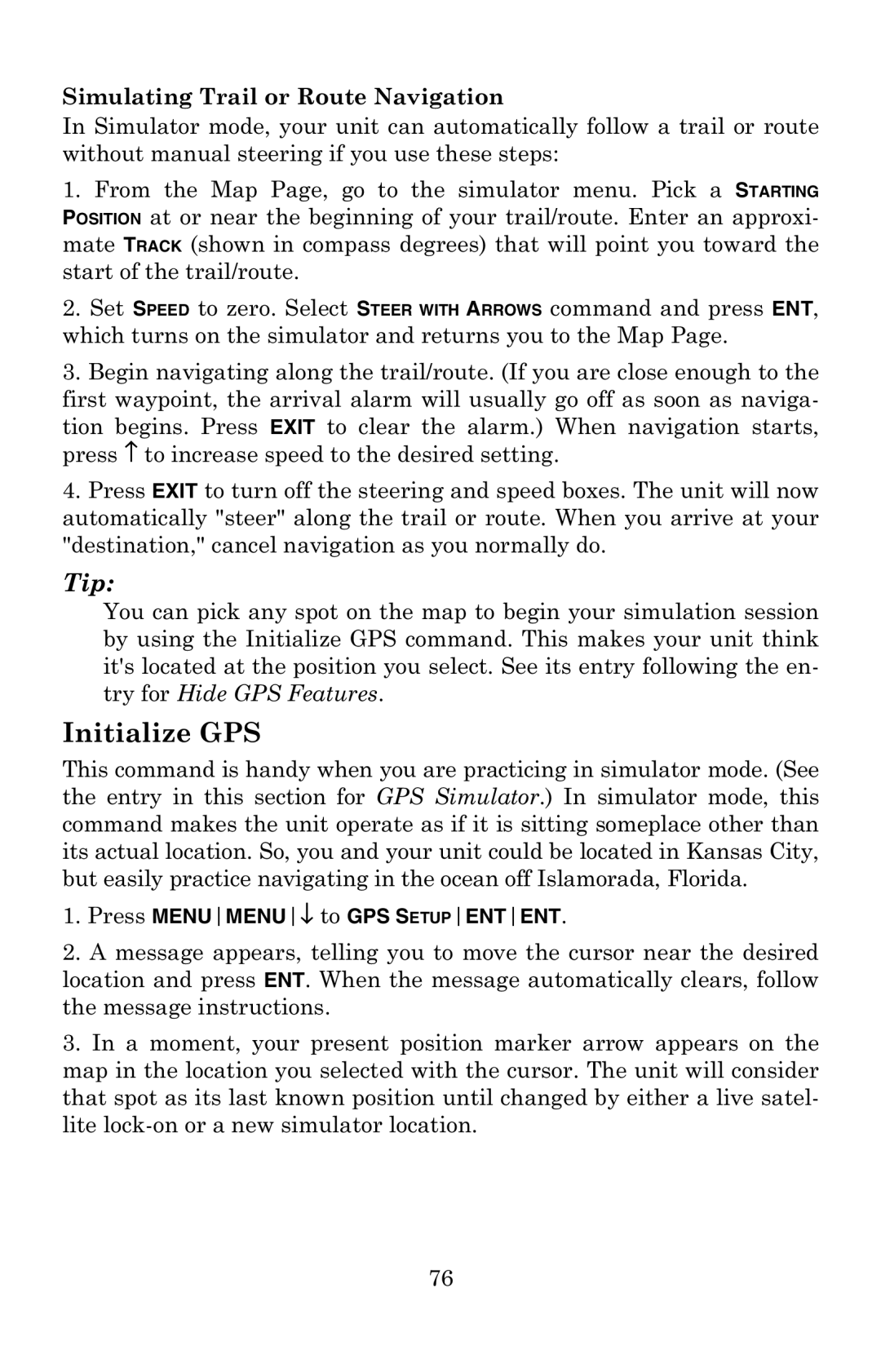Simulating Trail or Route Navigation
In Simulator mode, your unit can automatically follow a trail or route without manual steering if you use these steps:
1.From the Map Page, go to the simulator menu. Pick a STARTING POSITION at or near the beginning of your trail/route. Enter an approxi- mate TRACK (shown in compass degrees) that will point you toward the start of the trail/route.
2.Set SPEED to zero. Select STEER WITH ARROWS command and press ENT, which turns on the simulator and returns you to the Map Page.
3.Begin navigating along the trail/route. (If you are close enough to the first waypoint, the arrival alarm will usually go off as soon as naviga-
tion begins. Press EXIT to clear the alarm.) When navigation starts, press ↑ to increase speed to the desired setting.
4.Press EXIT to turn off the steering and speed boxes. The unit will now automatically "steer" along the trail or route. When you arrive at your "destination," cancel navigation as you normally do.
Tip:
You can pick any spot on the map to begin your simulation session by using the Initialize GPS command. This makes your unit think it's located at the position you select. See its entry following the en- try for Hide GPS Features.
Initialize GPS
This command is handy when you are practicing in simulator mode. (See the entry in this section for GPS Simulator.) In simulator mode, this command makes the unit operate as if it is sitting someplace other than its actual location. So, you and your unit could be located in Kansas City, but easily practice navigating in the ocean off Islamorada, Florida.
1.Press MENUMENU↓ to GPS SETUPENTENT.
2.A message appears, telling you to move the cursor near the desired location and press ENT. When the message automatically clears, follow the message instructions.
3.In a moment, your present position marker arrow appears on the map in the location you selected with the cursor. The unit will consider that spot as its last known position until changed by either a live satel- lite
76