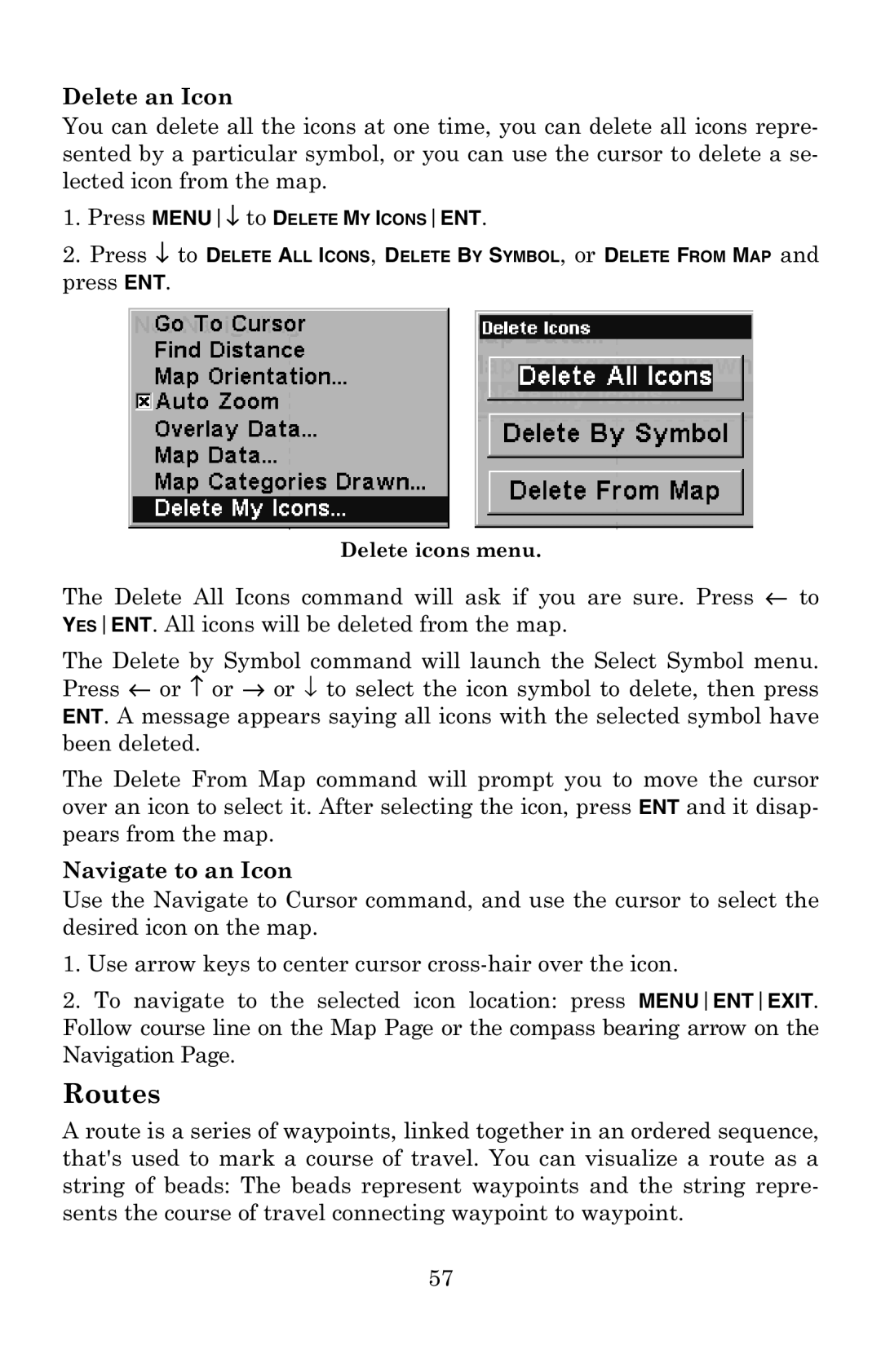Delete an Icon
You can delete all the icons at one time, you can delete all icons repre- sented by a particular symbol, or you can use the cursor to delete a se- lected icon from the map.
1.Press MENU↓ to DELETE MY ICONSENT.
2.Press ↓ to DELETE ALL ICONS, DELETE BY SYMBOL, or DELETE FROM MAP and
press ENT.
Delete icons menu.
The Delete All Icons command will ask if you are sure. Press ← to YESENT. All icons will be deleted from the map.
The Delete by Symbol command will launch the Select Symbol menu. Press ← or ↑ or → or ↓ to select the icon symbol to delete, then press ENT. A message appears saying all icons with the selected symbol have been deleted.
The Delete From Map command will prompt you to move the cursor over an icon to select it. After selecting the icon, press ENT and it disap- pears from the map.
Navigate to an Icon
Use the Navigate to Cursor command, and use the cursor to select the desired icon on the map.
1.Use arrow keys to center cursor
2.To navigate to the selected icon location: press MENUENTEXIT. Follow course line on the Map Page or the compass bearing arrow on the Navigation Page.
Routes
A route is a series of waypoints, linked together in an ordered sequence, that's used to mark a course of travel. You can visualize a route as a string of beads: The beads represent waypoints and the string repre- sents the course of travel connecting waypoint to waypoint.
57