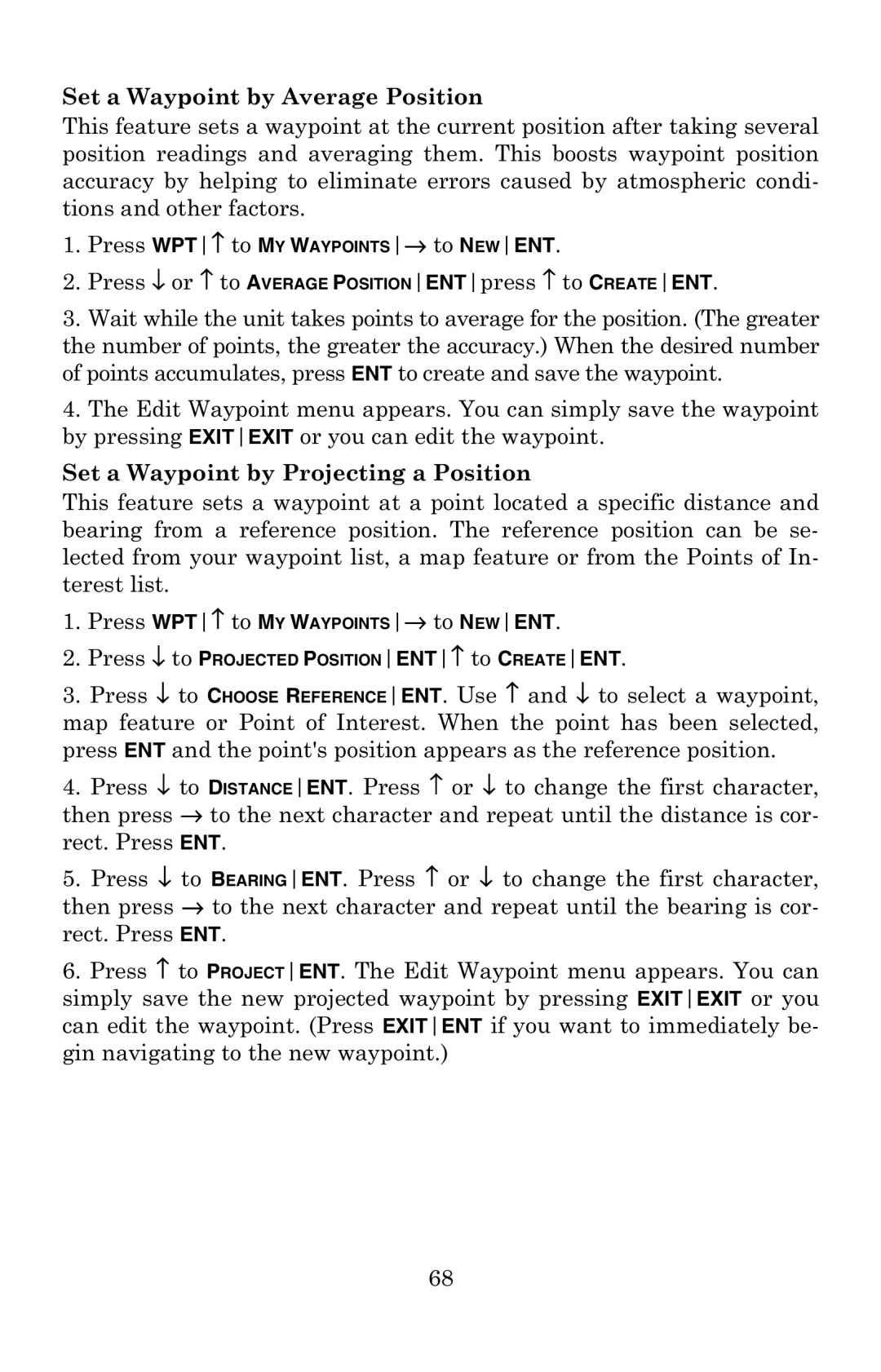Set a Waypoint by Average Position
This feature sets a waypoint at the current position after taking several position readings and averaging them. This boosts waypoint position accuracy by helping to eliminate errors caused by atmospheric condi- tions and other factors.
1.Press WPT↑ to MY WAYPOINTS→ to NEWENT.
2.Press ↓ or ↑ to AVERAGE POSITIONENTpress ↑ to CREATEENT.
3.Wait while the unit takes points to average for the position. (The greater the number of points, the greater the accuracy.) When the desired number of points accumulates, press ENT to create and save the waypoint.
4.The Edit Waypoint menu appears. You can simply save the waypoint by pressing EXITEXIT or you can edit the waypoint.
Set a Waypoint by Projecting a Position
This feature sets a waypoint at a point located a specific distance and bearing from a reference position. The reference position can be se- lected from your waypoint list, a map feature or from the Points of In- terest list.
1.Press WPT↑ to MY WAYPOINTS→ to NEWENT.
2.Press ↓ to PROJECTED POSITIONENT↑ to CREATEENT.
3.Press ↓ to CHOOSE REFERENCEENT. Use ↑ and ↓ to select a waypoint, map feature or Point of Interest. When the point has been selected, press ENT and the point's position appears as the reference position.
4.Press ↓ to DISTANCEENT. Press ↑ or ↓ to change the first character, then press → to the next character and repeat until the distance is cor- rect. Press ENT.
5.Press ↓ to BEARINGENT. Press ↑ or ↓ to change the first character, then press → to the next character and repeat until the bearing is cor- rect. Press ENT.
6.Press ↑ to PROJECTENT. The Edit Waypoint menu appears. You can simply save the new projected waypoint by pressing EXITEXIT or you can edit the waypoint. (Press EXITENT if you want to immediately be- gin navigating to the new waypoint.)
68