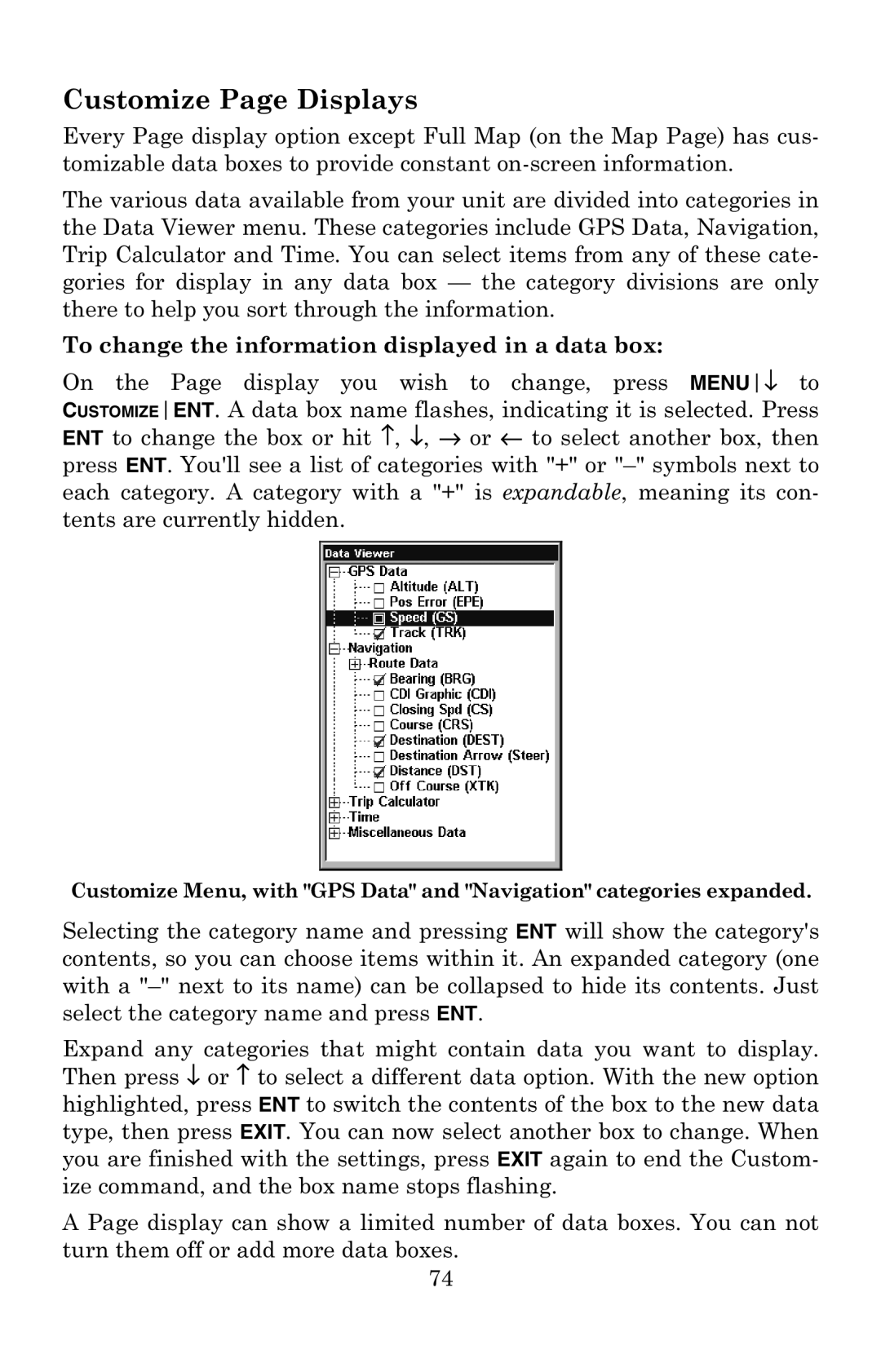Customize Page Displays
Every Page display option except Full Map (on the Map Page) has cus- tomizable data boxes to provide constant
The various data available from your unit are divided into categories in the Data Viewer menu. These categories include GPS Data, Navigation, Trip Calculator and Time. You can select items from any of these cate- gories for display in any data box — the category divisions are only there to help you sort through the information.
To change the information displayed in a data box:
On the Page display you wish to change, press MENU↓ to CUSTOMIZEENT. A data box name flashes, indicating it is selected. Press ENT to change the box or hit ↑, ↓, → or ← to select another box, then press ENT. You'll see a list of categories with "+" or
Customize Menu, with "GPS Data" and "Navigation" categories expanded.
Selecting the category name and pressing ENT will show the category's contents, so you can choose items within it. An expanded category (one with a
Expand any categories that might contain data you want to display. Then press ↓ or ↑ to select a different data option. With the new option highlighted, press ENT to switch the contents of the box to the new data type, then press EXIT. You can now select another box to change. When you are finished with the settings, press EXIT again to end the Custom- ize command, and the box name stops flashing.
A Page display can show a limited number of data boxes. You can not turn them off or add more data boxes.
74