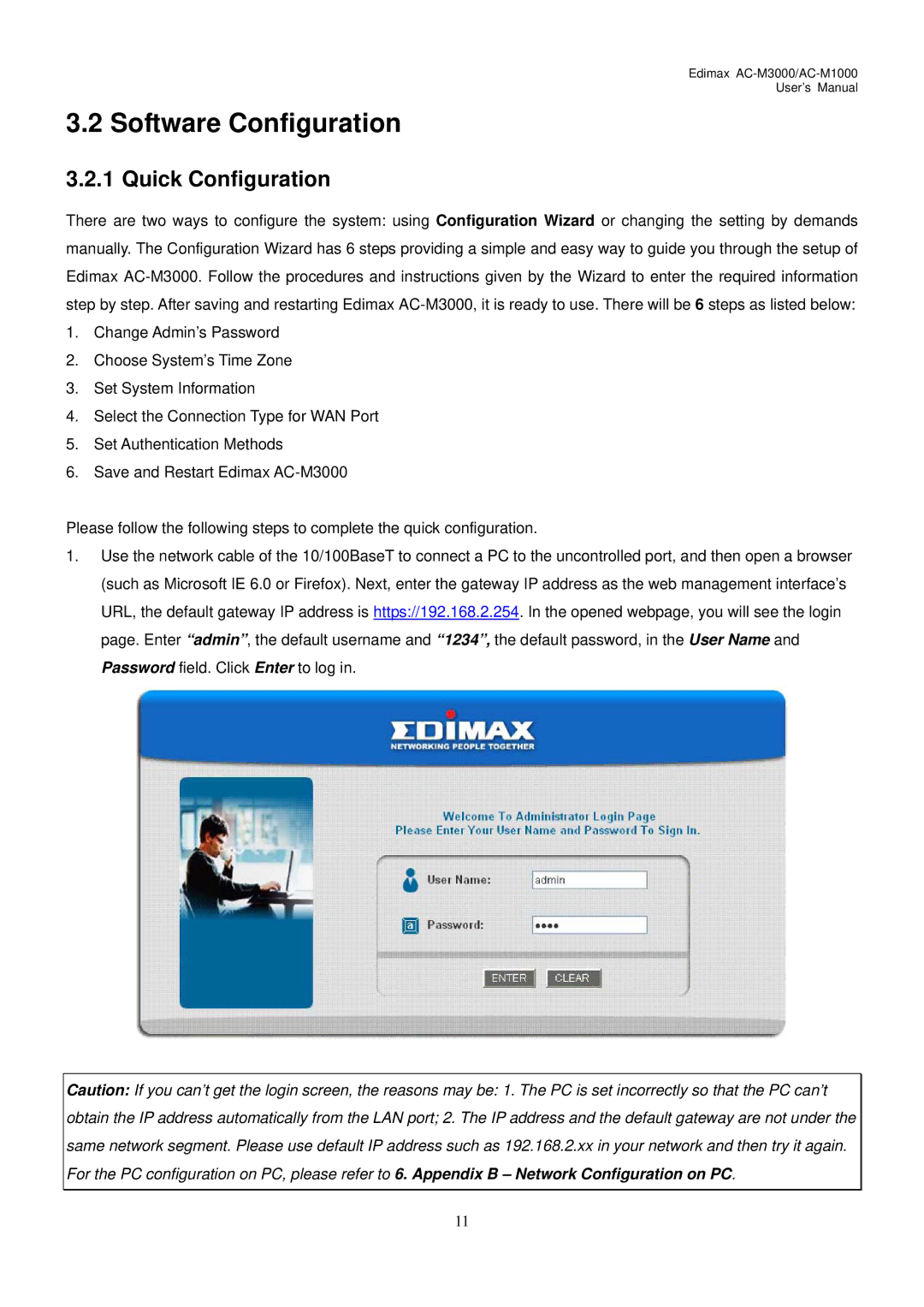Edimax
User’s Manual
3.2 Software Configuration
3.2.1 Quick Configuration
There are two ways to configure the system: using Configuration Wizard or changing the setting by demands manually. The Configuration Wizard has 6 steps providing a simple and easy way to guide you through the setup of Edimax
1.Change Admin’s Password
2.Choose System’s Time Zone
3.Set System Information
4.Select the Connection Type for WAN Port
5.Set Authentication Methods
6.Save and Restart Edimax
Please follow the following steps to complete the quick configuration.
1.Use the network cable of the 10/100BaseT to connect a PC to the uncontrolled port, and then open a browser (such as Microsoft IE 6.0 or Firefox). Next, enter the gateway IP address as the web management interface’s URL, the default gateway IP address is https://192.168.2.254. In the opened webpage, you will see the login page. Enter “admin”, the default username and “1234”, the default password, in the User Name and Password field. Click Enter to log in.
Caution: If you can’t get the login screen, the reasons may be: 1. The PC is set incorrectly so that the PC can’t obtain the IP address automatically from the LAN port; 2. The IP address and the default gateway are not under the same network segment. Please use default IP address such as 192.168.2.xx in your network and then try it again. For the PC configuration on PC, please refer to 6. Appendix B – Network Configuration on PC.
11