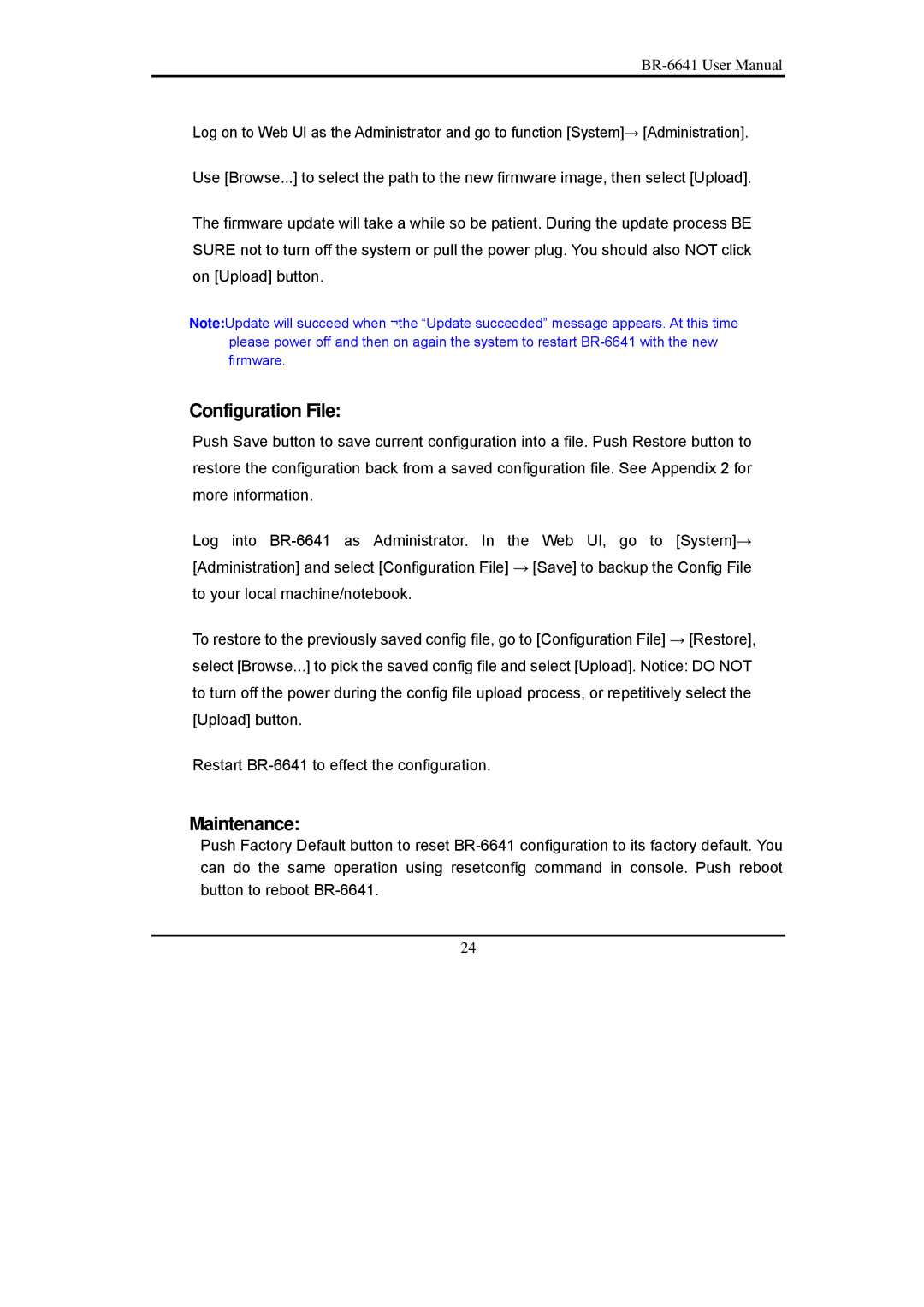Log on to Web UI as the Administrator and go to function [System]→ [Administration].
Use [Browse...] to select the path to the new firmware image, then select [Upload].
The firmware update will take a while so be patient. During the update process BE SURE not to turn off the system or pull the power plug. You should also NOT click on [Upload] button.
Note:Update will succeed when ¬the “Update succeeded” message appears. At this time please power off and then on again the system to restart
Configuration File:
Push Save button to save current configuration into a file. Push Restore button to restore the configuration back from a saved configuration file. See Appendix 2 for more information.
Log into
To restore to the previously saved config file, go to [Configuration File] → [Restore], select [Browse...] to pick the saved config file and select [Upload]. Notice: DO NOT to turn off the power during the config file upload process, or repetitively select the [Upload] button.
Restart
Maintenance:
Push Factory Default button to reset
24