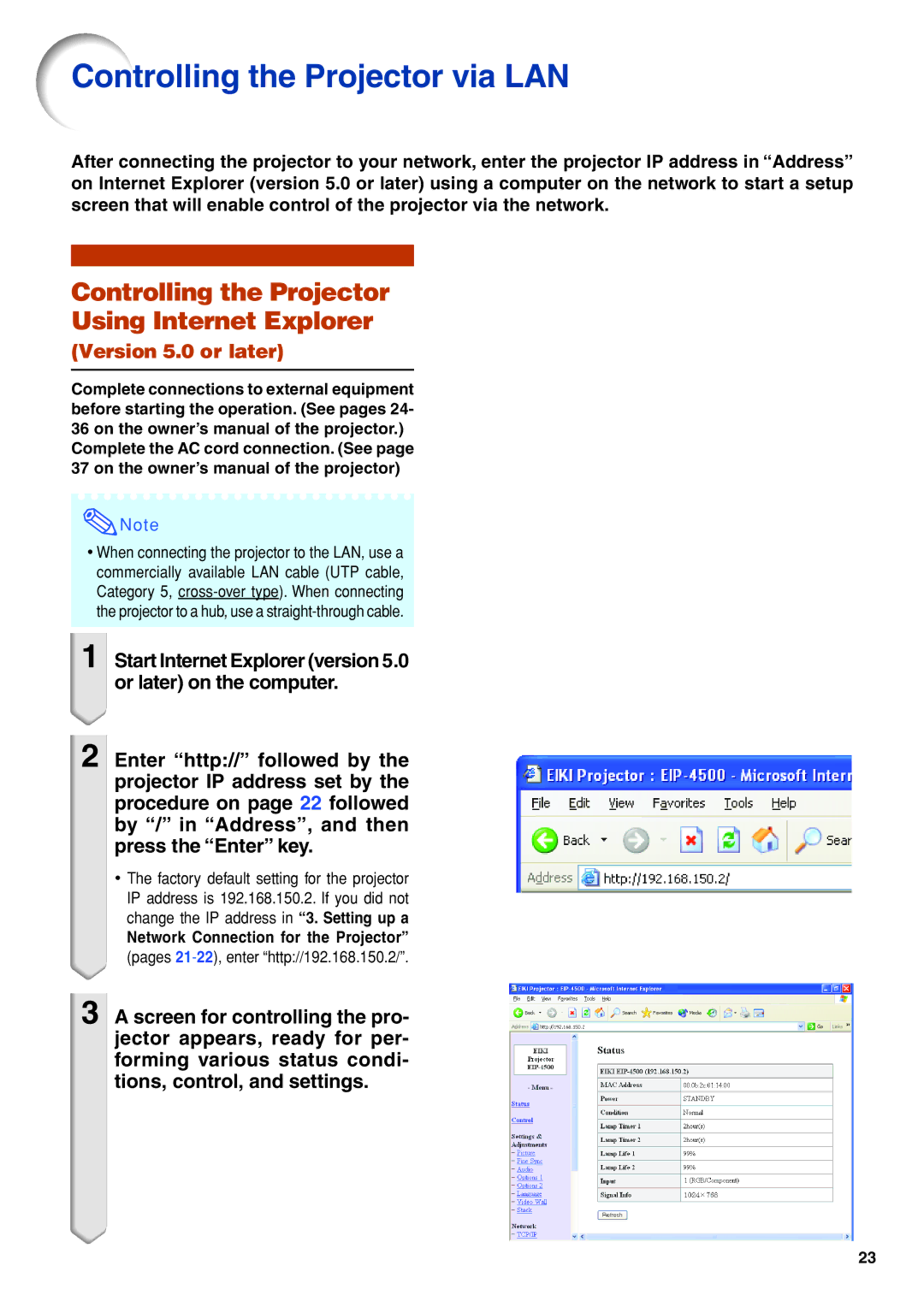Controlling the Projector via LAN
After connecting the projector to your network, enter the projector IP address in “Address” on Internet Explorer (version 5.0 or later) using a computer on the network to start a setup screen that will enable control of the projector via the network.
Controlling the Projector
Using Internet Explorer
(Version 5.0 or later)
Complete connections to external equipment before starting the operation. (See pages 24- 36 on the owner’s manual of the projector.)
Complete the AC cord connection. (See page 37 on the owner’s manual of the projector)
![]() Note
Note
•When connecting the projector to the LAN, use a commercially available LAN cable (UTP cable, Category 5,
1 Start Internet Explorer (version 5.0 or later) on the computer.
2 Enter “http://” followed by the projector IP address set by the procedure on page 22 followed by “/” in “Address”, and then press the “Enter” key.
•The factory default setting for the projector IP address is 192.168.150.2. If you did not change the IP address in “3. Setting up a
Network Connection for the Projector” (pages
3
A screen for controlling the pro- jector appears, ready for per- forming various status condi- tions, control, and settings.
23