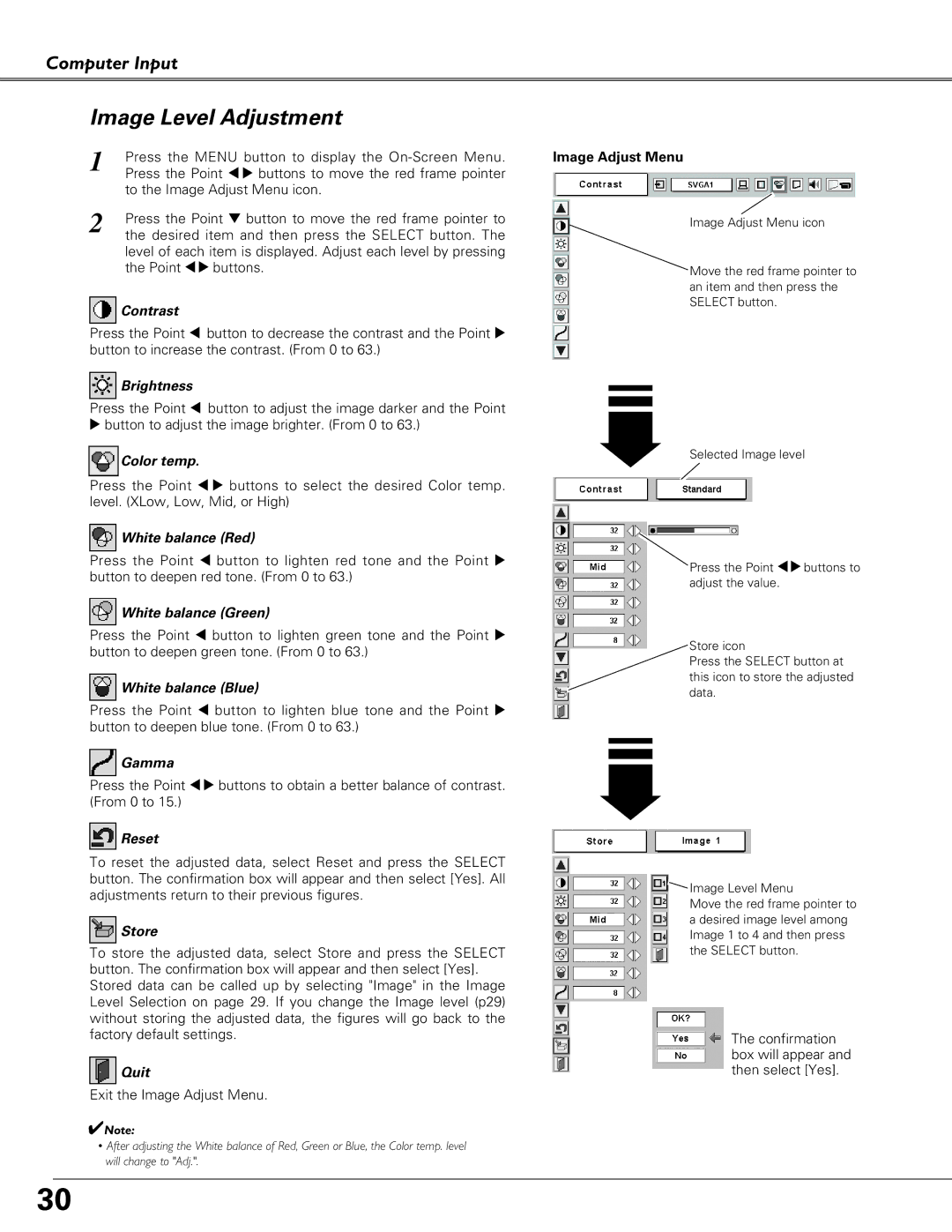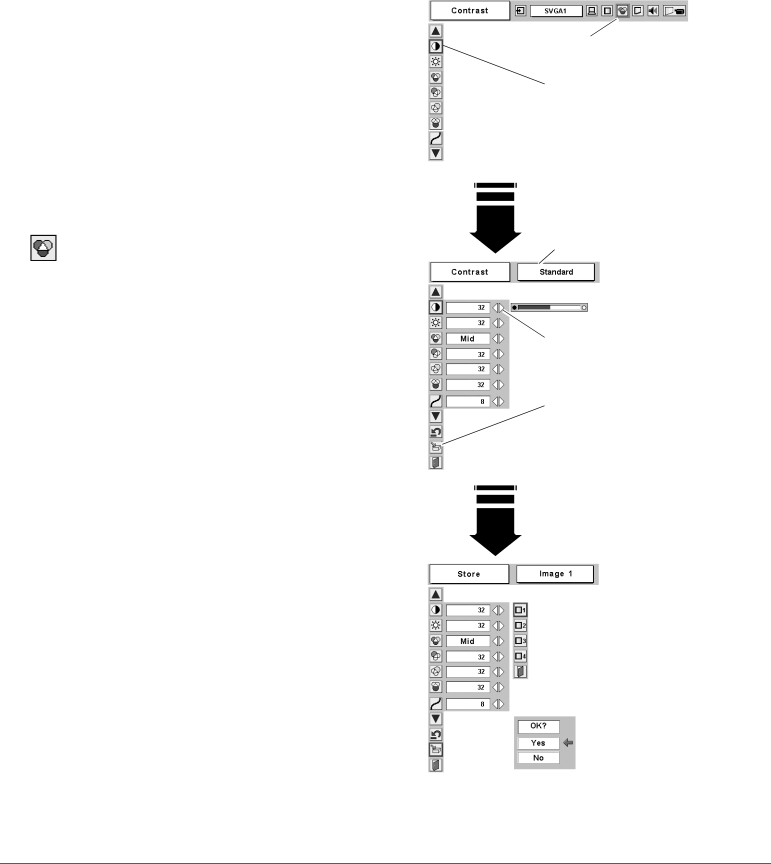
Computer Input
Image Level Adjustment
1 | Press the MENU button to display the |
| Press the Point 7 8 buttons to move the red frame pointer |
| to the Image Adjust Menu icon. |
2 | Press the Point d button to move the red frame pointer to |
| the desired item and then press the SELECT button. The |
level of each item is displayed. Adjust each level by pressing the Point 78 buttons.
 Contrast
Contrast
Press the Point 7 button to decrease the contrast and the Point 8 button to increase the contrast. (From 0 to 63.)
 Brightness
Brightness
Press the Point 7 button to adjust the image darker and the Point
8button to adjust the image brighter. (From 0 to 63.)
Color temp.
Press the Point 7 8 buttons to select the desired Color temp. level. (XLow, Low, Mid, or High)
 White balance (Red)
White balance (Red)
Press the Point 7 button to lighten red tone and the Point 8 button to deepen red tone. (From 0 to 63.)
 White balance (Green)
White balance (Green)
Press the Point 7 button to lighten green tone and the Point 8 button to deepen green tone. (From 0 to 63.)
 White balance (Blue)
White balance (Blue)
Press the Point 7 button to lighten blue tone and the Point 8 button to deepen blue tone. (From 0 to 63.)
![]() Gamma
Gamma
Press the Point 7 8 buttons to obtain a better balance of contrast. (From 0 to 15.)
 Reset
Reset
To reset the adjusted data, select Reset and press the SELECT button. The confirmation box will appear and then select [Yes]. All adjustments return to their previous figures.
 Store
Store
To store the adjusted data, select Store and press the SELECT button. The confirmation box will appear and then select [Yes]. Stored data can be called up by selecting "Image" in the Image Level Selection on page 29. If you change the Image level (p29) without storing the adjusted data, the figures will go back to the factory default settings.
 Quit
Quit
Exit the Image Adjust Menu.
✔Note:
•After adjusting the White balance of Red, Green or Blue, the Color temp. level will change to "Adj.".
Image Adjust Menu
Image Adjust Menu icon
Move the red frame pointer to an item and then press the SELECT button.
Selected Image level
Press the Point 78buttons to adjust the value.
Store icon
Press the SELECT button at this icon to store the adjusted data.
![]() Image Level Menu
Image Level Menu
Move the red frame pointer to a desired image level among Image 1 to 4 and then press the SELECT button.
The confirmation box will appear and then select [Yes].
30