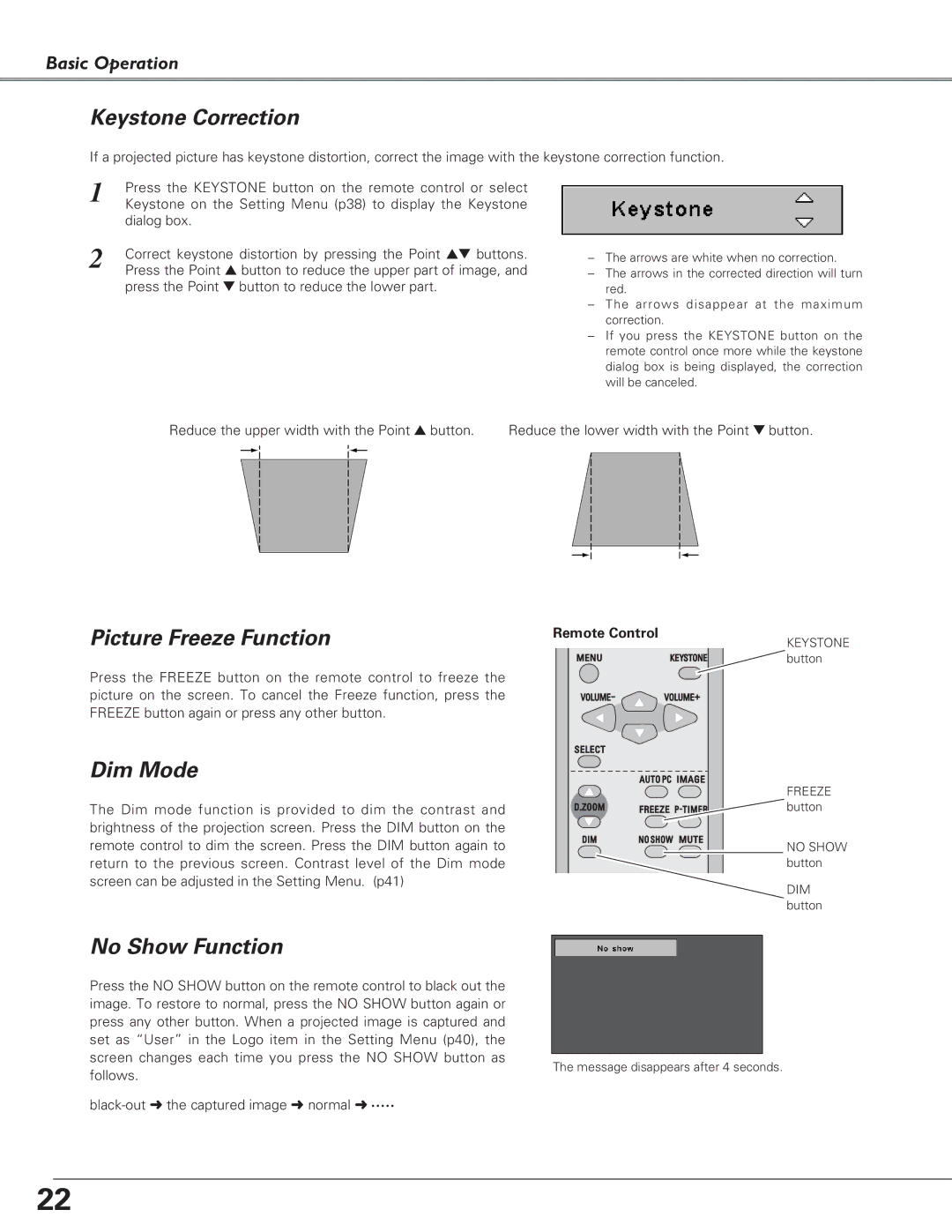Basic Operation
Keystone Correction
If a projected picture has keystone distortion, correct the image with the keystone correction function.
1 | Press the KEYSTONE button on the remote control or select |
| Keystone on the Setting Menu (p38) to display the Keystone |
dialog box.
2 | Correct keystone distortion by pressing the Point ed buttons. |
| Press the Point e button to reduce the upper part of image, and |
press the Point d button to reduce the lower part.
–The arrows are white when no correction.
–The arrows in the corrected direction will turn red.
–The arrows disappear at the maximum correction.
–If you press the KEYSTONE button on the remote control once more while the keystone dialog box is being displayed, the correction will be canceled.
Reduce the upper width with the Point e button. | Reduce the lower width with the Point d button. | ||||
|
|
|
|
|
|
Picture Freeze Function
Press the FREEZE button on the remote control to freeze the picture on the screen. To cancel the Freeze function, press the FREEZE button again or press any other button.
Remote Control
KEYSTONE ![]()
![]()
![]()
![]()
![]()
![]() button
button
Dim Mode
The Dim mode function is provided to dim the contrast and brightness of the projection screen. Press the DIM button on the remote control to dim the screen. Press the DIM button again to return to the previous screen. Contrast level of the Dim mode screen can be adjusted in the Setting Menu. (p41)
No Show Function
Press the NO SHOW button on the remote control to black out the image. To restore to normal, press the NO SHOW button again or press any other button. When a projected image is captured and set as “User” in the Logo item in the Setting Menu (p40), the screen changes each time you press the NO SHOW button as follows.
FREEZE ![]()
![]()
![]()
![]()
![]()
![]()
![]()
![]()
![]()
![]()
![]()
![]()
![]()
![]() button
button
NO SHOW button
DIM button
The message disappears after 4 seconds.
22