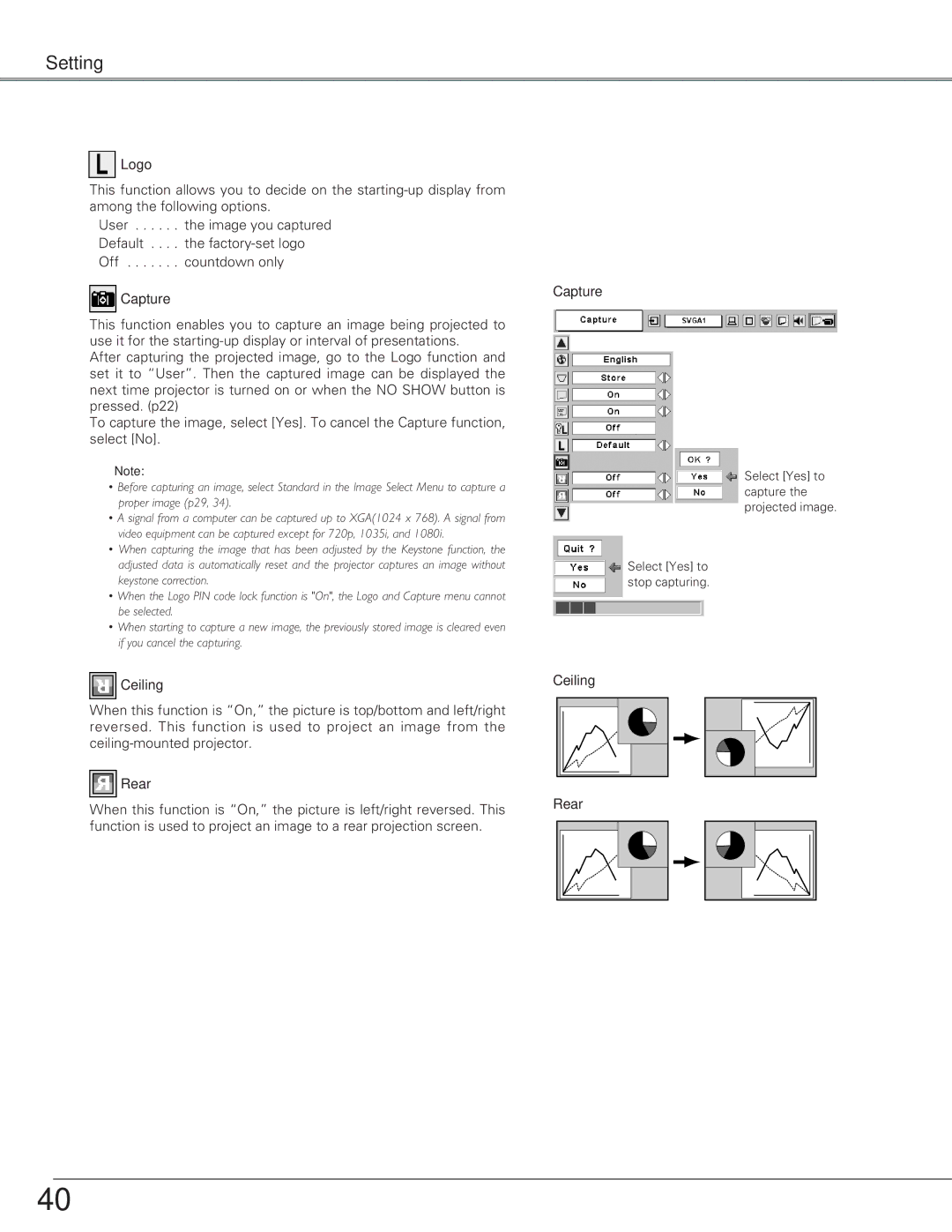Setting
 Logo
Logo
This function allows you to decide on the
User . . . . . . the image you captured Default . . . . the
 Capture
Capture
This function enables you to capture an image being projected to use it for the
After capturing the projected image, go to the Logo function and set it to “User”. Then the captured image can be displayed the next time projector is turned on or when the NO SHOW button is pressed. (p22)
To capture the image, select [Yes]. To cancel the Capture function, select [No].
✔Note:
•Before capturing an image, select Standard in the Image Select Menu to capture a proper image (p29, 34).
•A signal from a computer can be captured up to XGA(1024 x 768). A signal from video equipment can be captured except for 720p, 1035i, and 1080i.
•When capturing the image that has been adjusted by the Keystone function, the adjusted data is automatically reset and the projector captures an image without keystone correction.
•When the Logo PIN code lock function is "On", the Logo and Capture menu cannot be selected.
•When starting to capture a new image, the previously stored image is cleared even if you cancel the capturing.
 Ceiling
Ceiling
When this function is “On,” the picture is top/bottom and left/right reversed. This function is used to project an image from the
 Rear
Rear
When this function is “On,” the picture is left/right reversed. This function is used to project an image to a rear projection screen.
Capture
Select [Yes] to capture the projected image.
Select [Yes] to stop capturing.
Ceiling |
Rear |
40