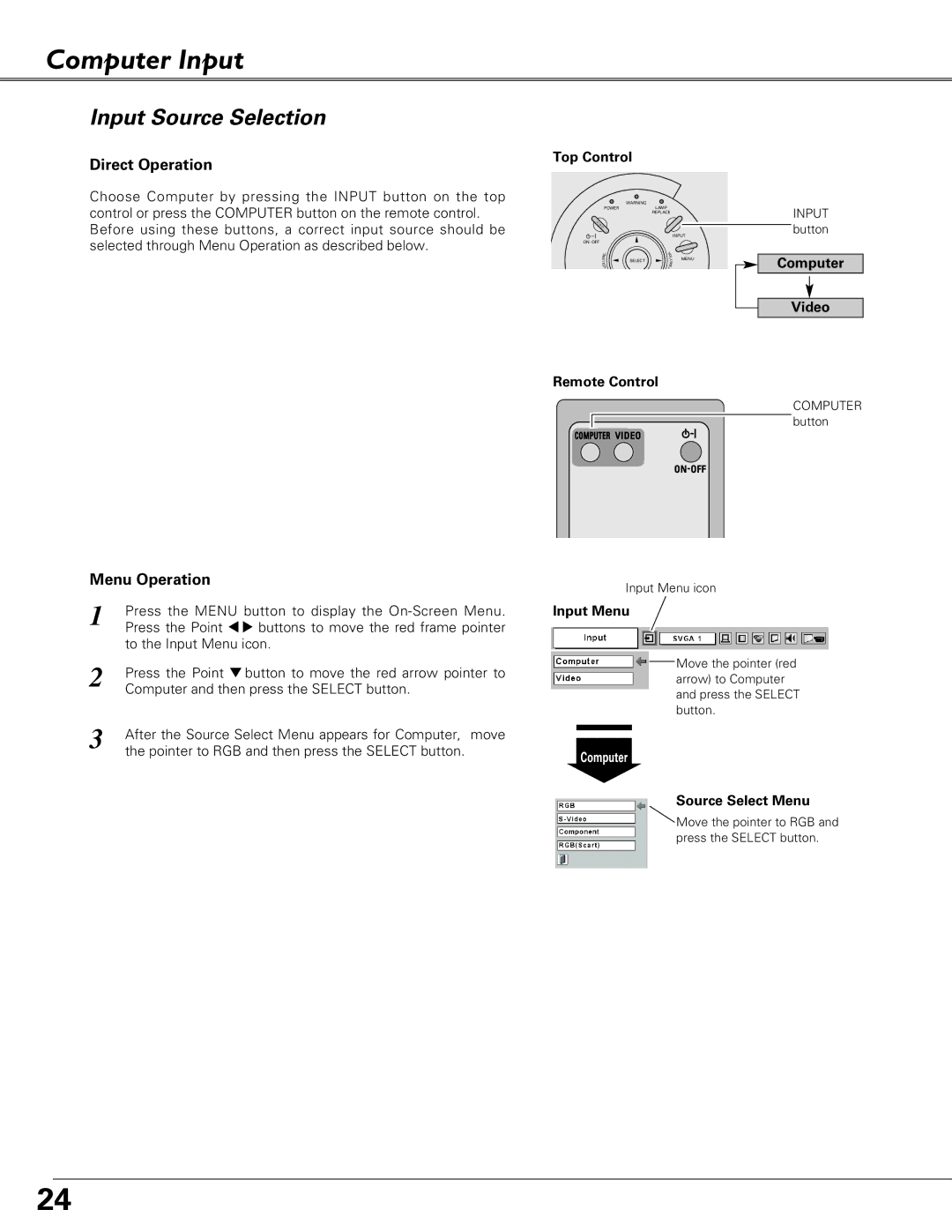Computer Input
Input Source Selection
Direct Operation
Choose Computer by pressing the INPUT button on the top control or press the COMPUTER button on the remote control. Before using these buttons, a correct input source should be selected through Menu Operation as described below.
Menu Operation
1 | Press the MENU button to display the |
| Press the Point 7 8 buttons to move the red frame pointer |
| to the Input Menu icon. |
Top Control
|
| WARNING |
|
|
POWER |
| LAMP |
| |
|
|
| REPLACE |
|
|
|
| INPUT | |
ON - OFF |
|
|
|
|
E | – |
| V |
|
|
| O |
| |
M |
|
| L | MENU |
U |
| SELECT | U | |
L | M |
| ||
O |
|
| ||
V |
| E |
| |
|
|
| + |
|
Remote Control
Input Menu icon
Input Menu
INPUT button
Computer
Video
COMPUTER button
2 | Press the Point d button to move the red arrow pointer to |
| Computer and then press the SELECT button. |
3 | After the Source Select Menu appears for Computer, move |
| the pointer to RGB and then press the SELECT button. |
Move the pointer (red arrow) to Computer and press the SELECT button.
Computer
Source Select Menu
![]() Move the pointer to RGB and press the SELECT button.
Move the pointer to RGB and press the SELECT button.
24