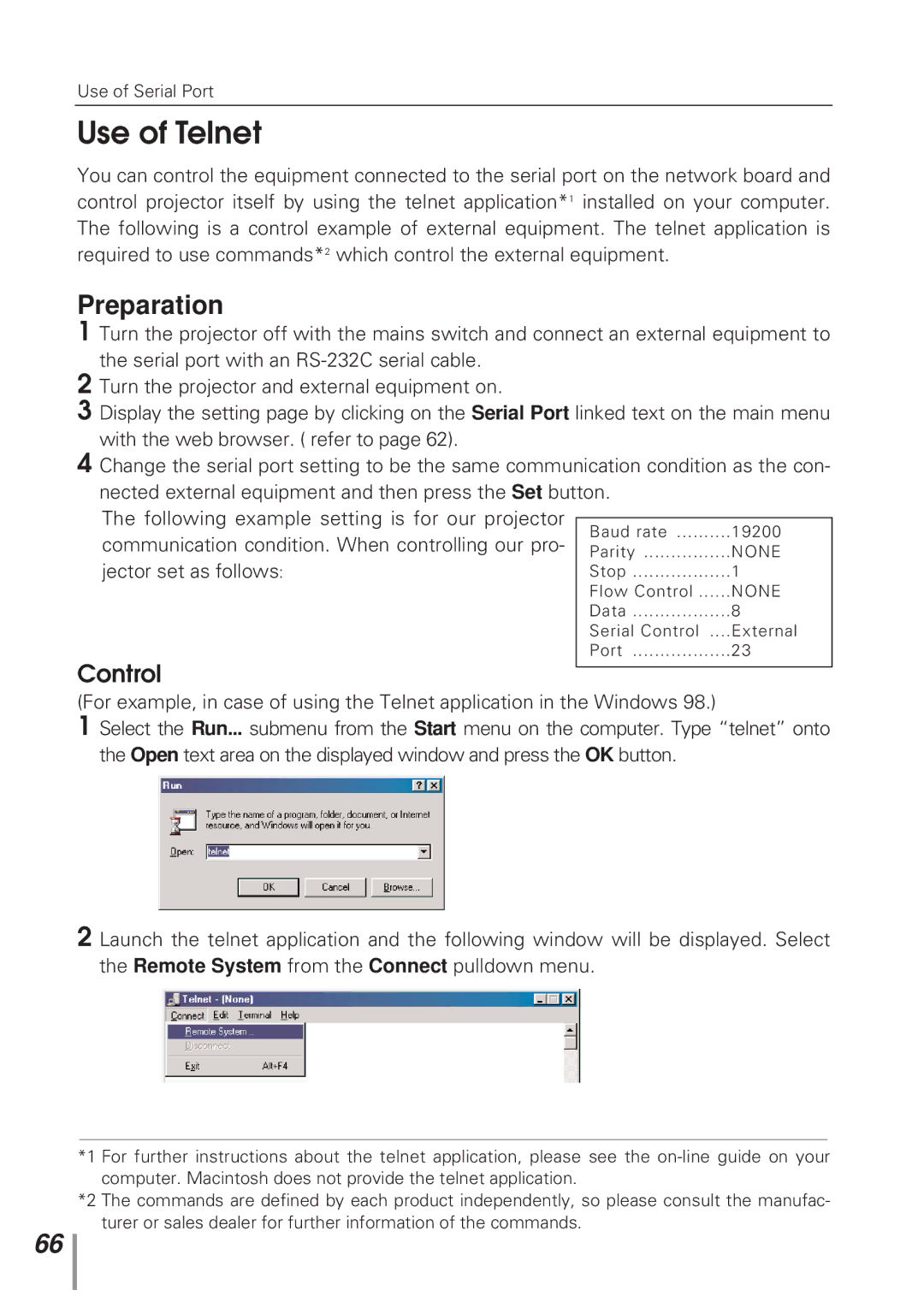Use of Serial Port
Use of Telnet
You can control the equipment connected to the serial port on the network board and control projector itself by using the telnet application*1 installed on your computer. The following is a control example of external equipment. The telnet application is required to use commands*2 which control the external equipment.
Preparation
1 Turn the projector off with the mains switch and connect an external equipment to the serial port with an
2Turn the projector and external equipment on.
3Display the setting page by clicking on the Serial Port linked text on the main menu with the web browser. ( refer to page 62).
4Change the serial port setting to be the same communication condition as the con- nected external equipment and then press the Set button.
The following example setting is for our projector communication condition. When controlling our pro- jector set as follows:
Control
Baud rate | 19200 |
Parity | NONE |
Stop | 1 |
Flow Control | NONE |
Data | 8 |
Serial Control .... | External |
Port | 23 |
(For example, in case of using the Telnet application in the Windows 98.)
1 Select the Run... submenu from the Start menu on the computer. Type “telnet” onto the Open text area on the displayed window and press the OK button.
2 Launch the telnet application and the following window will be displayed. Select the Remote System from the Connect pulldown menu.
*1 For further instructions about the telnet application, please see the
*2 The commands are defined by each product independently, so please consult the manufac- turer or sales dealer for further information of the commands.
66