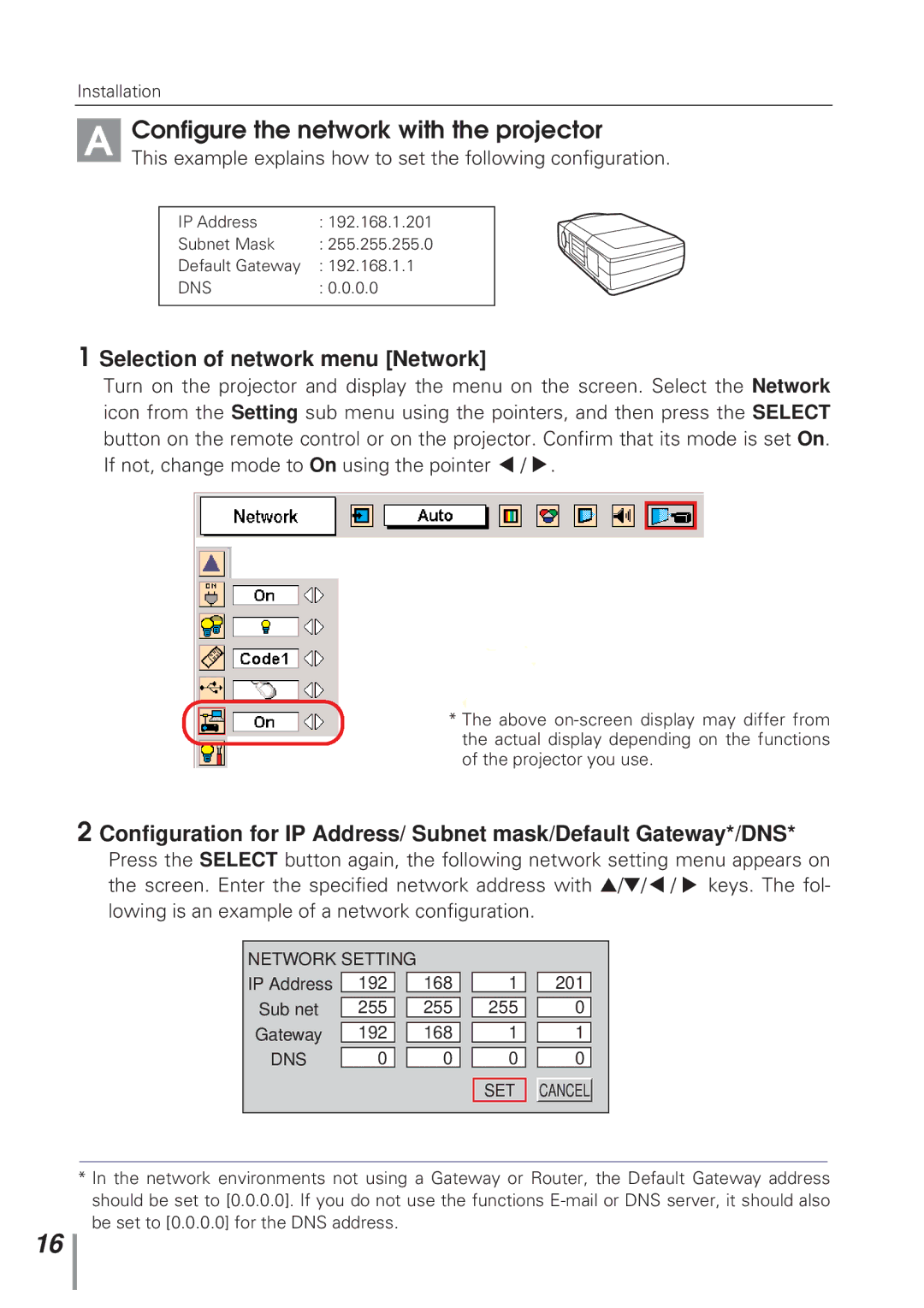Installation
A | Configure the network with the projector | |
This example explains how to set the following configuration. | ||
| IP Address | : 192.168.1.201 |
| Subnet Mask | : 255.255.255.0 |
| Default Gateway | : 192.168.1.1 |
| DNS | : 0.0.0.0 |
1 Selection of network menu [Network]
Turn on the projector and display the menu on the screen. Select the Network icon from the Setting sub menu using the pointers, and then press the SELECT button on the remote control or on the projector. Confirm that its mode is set On. If not, change mode to On using the pointer ▲ / ▲.
*The above
2 Configuration for IP Address/ Subnet mask/Default Gateway*/DNS*
Press the SELECT button again, the following network setting menu appears on the screen. Enter the specified network address with ▲/▼/▲ / ▲ keys. The fol- lowing is an example of a network configuration.
NETWORK SETTING |
|
|
|
|
|
| |||
IP Address | 192 |
|
| 168 |
| 1 |
| 201 |
|
Sub net | 255 |
|
| 255 |
| 255 |
| 0 |
|
Gateway | 192 |
|
| 168 |
| 1 |
| 1 |
|
DNS | 0 |
|
| 0 |
| 0 |
| 0 |
|
|
|
|
|
|
|
|
|
|
|
|
|
|
|
|
| SET |
| CANCEL |
|
|
|
|
|
|
|
|
|
|
|
*In the network environments not using a Gateway or Router, the Default Gateway address should be set to [0.0.0.0]. If you do not use the functions
16