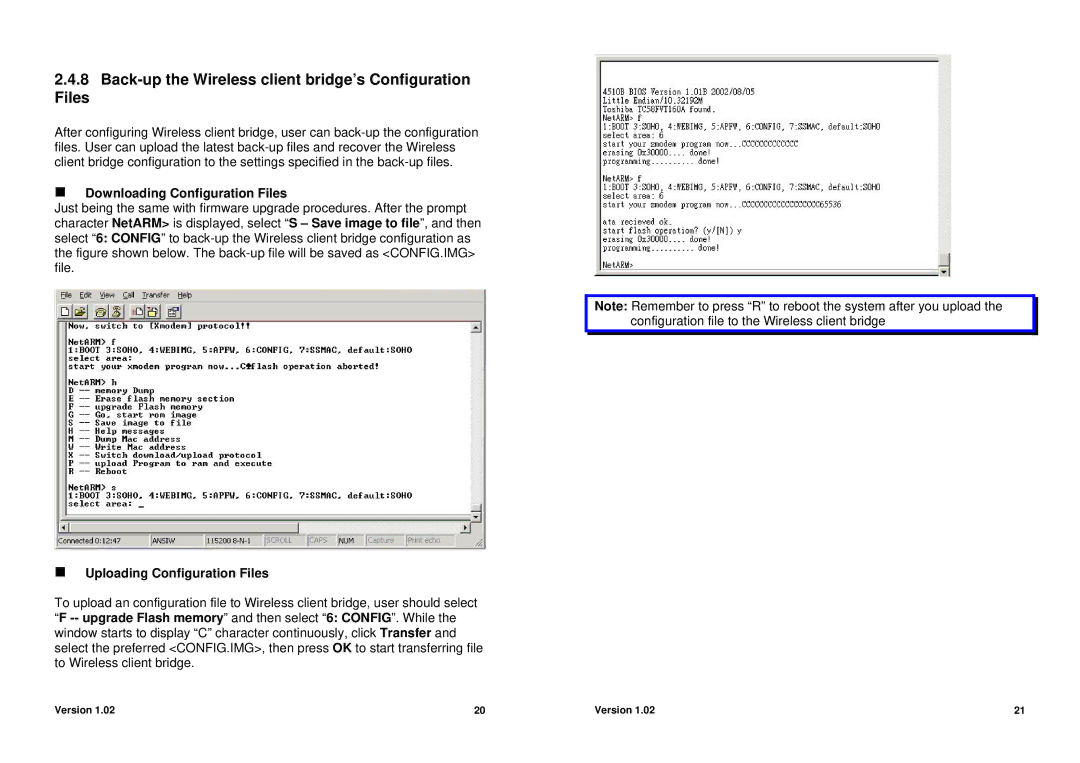2.4.8Back-up the Wireless client bridge’s Configuration
Files
After configuring Wireless client bridge, user can
Downloading Configuration Files
Just being the same with firmware upgrade procedures. After the prompt character NetARM> is displayed, select “S – Save image to file”, and then select “6: CONFIG” to
Note: Remember to press “R” to reboot the system after you upload the configuration file to the Wireless client bridge
Uploading Configuration Files
To upload an configuration file to Wireless client bridge, user should select “F
Version 1.02 | 20 | Version 1.02 | 21 |