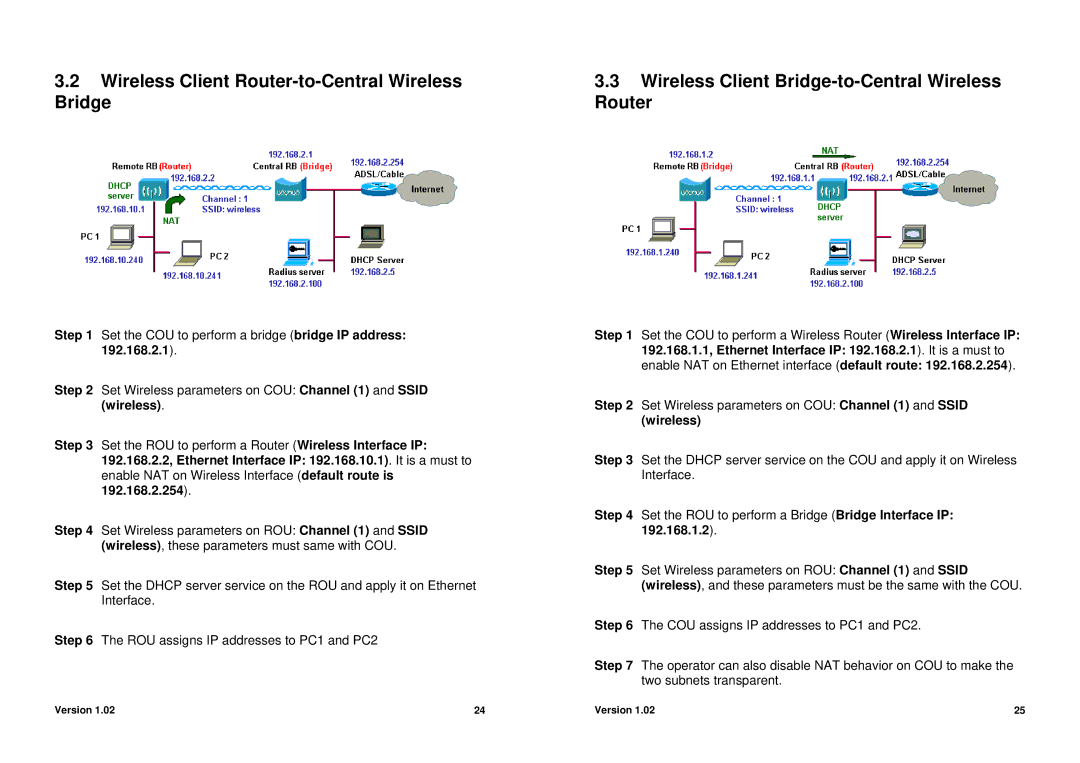3.2 Wireless Client | 3.3 Wireless Client |
Bridge | Router |
Step 1 Set the COU to perform a bridge (bridge IP address: 192.168.2.1).
Step 2 Set Wireless parameters on COU: Channel (1) and SSID (wireless).
Step 3 Set the ROU to perform a Router (Wireless Interface IP: 192.168.2.2, Ethernet Interface IP: 192.168.10.1). It is a must to enable NAT on Wireless Interface (default route is 192.168.2.254).
Step 4 Set Wireless parameters on ROU: Channel (1) and SSID (wireless), these parameters must same with COU.
Step 5 Set the DHCP server service on the ROU and apply it on Ethernet Interface.
Step 6 The ROU assigns IP addresses to PC1 and PC2
Step 1 Set the COU to perform a Wireless Router (Wireless Interface IP: 192.168.1.1, Ethernet Interface IP: 192.168.2.1). It is a must to enable NAT on Ethernet interface (default route: 192.168.2.254).
Step 2 Set Wireless parameters on COU: Channel (1) and SSID (wireless)
Step 3 Set the DHCP server service on the COU and apply it on Wireless Interface.
Step 4 Set the ROU to perform a Bridge (Bridge Interface IP: 192.168.1.2).
Step 5 Set Wireless parameters on ROU: Channel (1) and SSID (wireless), and these parameters must be the same with the COU.
Step 6 The COU assigns IP addresses to PC1 and PC2.
Step 7 The operator can also disable NAT behavior on COU to make the two subnets transparent.
Version 1.02 | 24 | Version 1.02 | 25 |