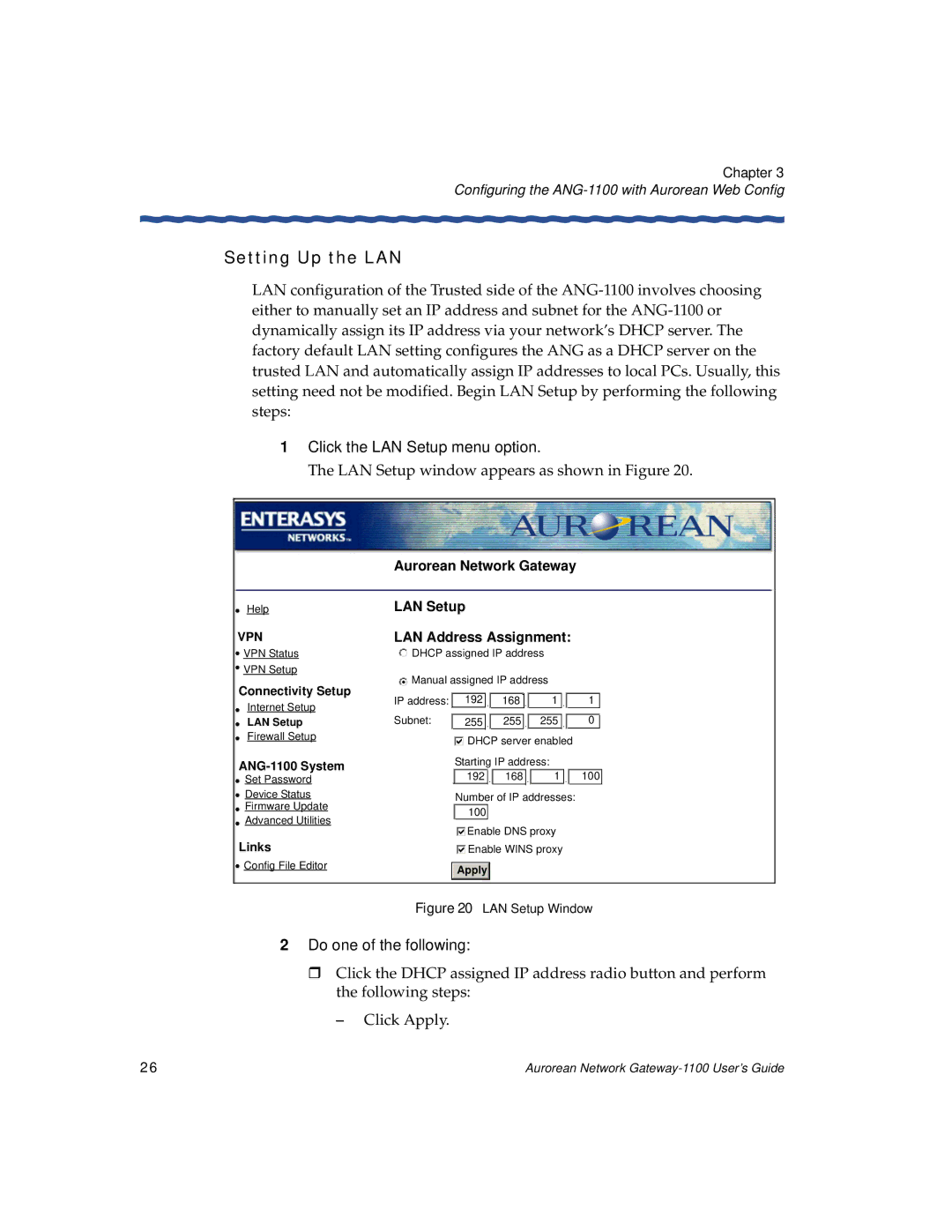Chapter 3
Configuring the ANG-1100 with Aurorean Web Config
Setting Up the LAN
LAN configuration of the Trusted side of the
1Click the LAN Setup menu option.
The LAN Setup window appears as shown in Figure 20.
| Aurorean Network Gateway |
| ||||
Help | LAN Setup |
|
|
| ||
VPN | LAN Address Assignment: |
| ||||
VPN Status | DHCP assigned IP address |
| ||||
VPN Setup | Manual assigned IP address |
| ||||
Connectivity Setup |
| |||||
IP address: | 192 | 168 | 1 | 1 | ||
Internet Setup | ||||||
Subnet: |
| 255 | 255 | 0 | ||
LAN Setup | 255 | |||||
Firewall Setup |
| DHCP server enabled |
| |||
|
|
| ||||
| Starting IP address: |
| ||||
Set Password |
| 192 | 168 | 1 | 100 | |
Device Status |
| Number of IP addresses: |
| |||
Firmware Update |
| 100 |
|
|
| |
Advanced Utilities |
|
|
|
| ||
| Enable DNS proxy |
| ||||
|
|
| ||||
Links |
| Enable WINS proxy |
| |||
Config File Editor | Apply |
|
Figure 20 LAN Setup Window
2Do one of the following:
!Click the DHCP assigned IP address radio button and perform the following steps:
– Click Apply.
26 | Aurorean Network |