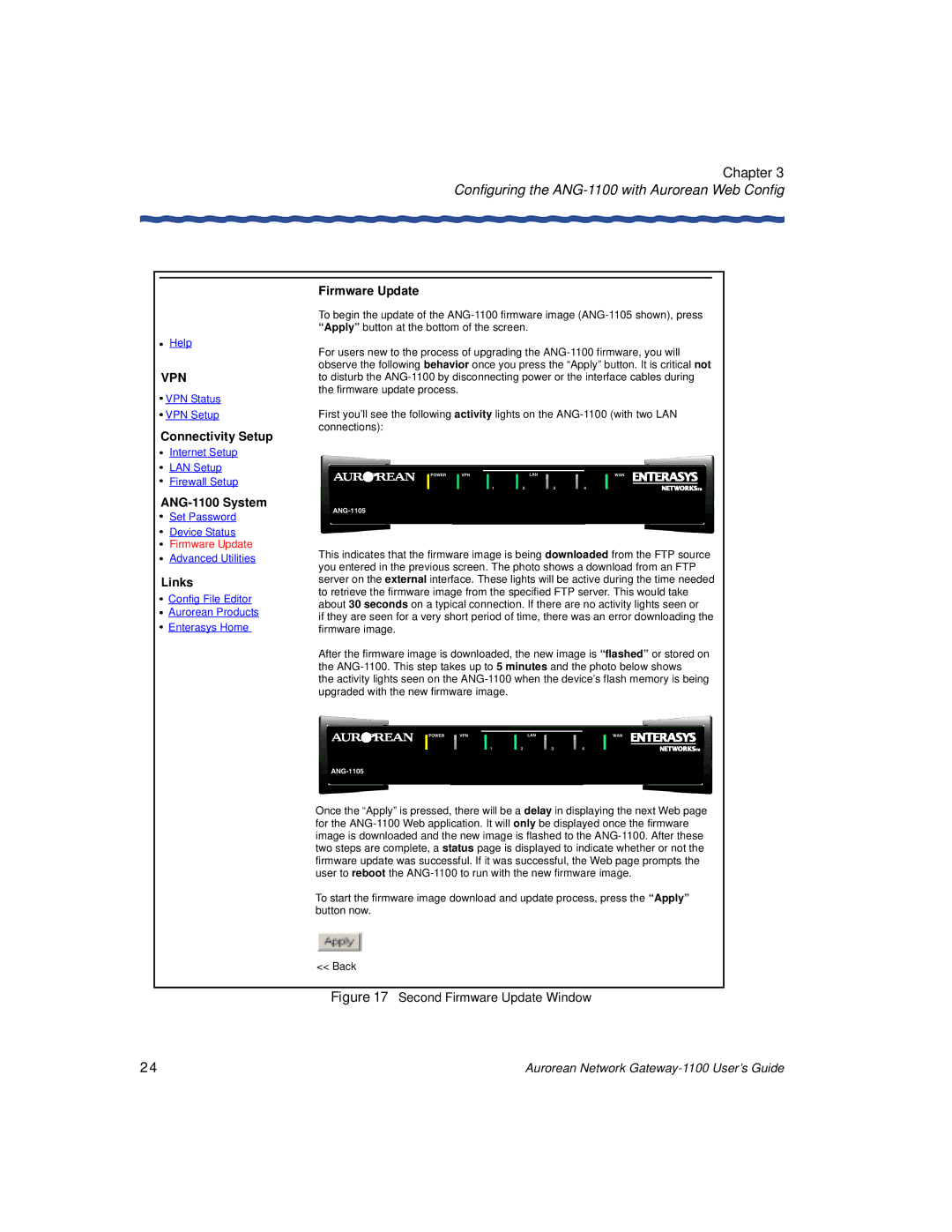Chapter 3
Configuring the ANG-1100 with Aurorean Web Config
Firmware Update
Help
VPN
![]() VPN Status
VPN Status
![]() VPN Setup
VPN Setup
Connectivity Setup
Internet Setup
LAN Setup
Firewall Setup
Set Password
Device Status
Firmware Update
Advanced Utilities
Links
 Config File Editor
Config File Editor
 Aurorean Products
Aurorean Products
 Enterasys Home
Enterasys Home
To begin the update of the
For users new to the process of upgrading the
First you’ll see the following activity lights on the
This indicates that the firmware image is being downloaded from the FTP source you entered in the previous screen. The photo shows a download from an FTP server on the external interface. These lights will be active during the time needed to retrieve the firmware image from the specified FTP server. This would take about 30 seconds on a typical connection. If there are no activity lights seen or
if they are seen for a very short period of time, there was an error downloading the firmware image.
After the firmware image is downloaded, the new image is “flashed” or stored on the
the activity lights seen on the
Once the “Apply” is pressed, there will be a delay in displaying the next Web page for the
To start the firmware image download and update process, press the “Apply” button now.
<< Back
Figure 17 Second Firmware Update Window
24 | Aurorean Network |