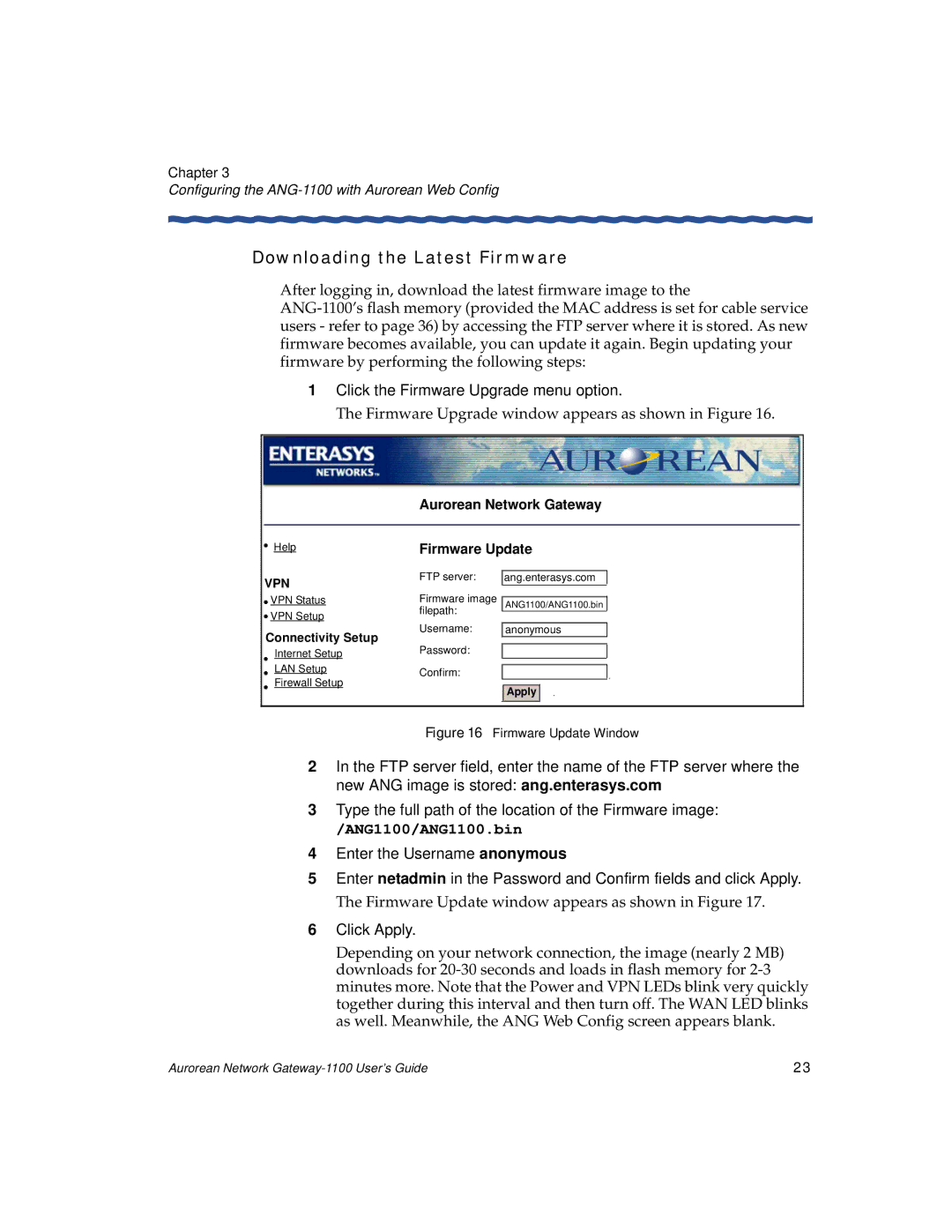Chapter 3
Configuring the ANG-1100 with Aurorean Web Config
Downloading the Latest Firmware
After logging in, download the latest firmware image to the
1Click the Firmware Upgrade menu option.
The Firmware Upgrade window appears as shown in Figure 16.
| Aurorean Network Gateway | ||
Help | Firmware Update | ||
VPN | FTP server: | ang.enterasys.com | |
Firmware image |
| ||
VPN Status | ANG1100/ANG1100.bin | ||
VPN Setup | filepath: | ||
| |||
Username: | anonymous | ||
Connectivity Setup | |||
Password: |
| ||
Internet Setup |
| ||
LAN Setup | Confirm: | |
Firewall Setup | ||
Apply | ||
| ||
|
|
Figure 16 Firmware Update Window
2In the FTP server field, enter the name of the FTP server where the new ANG image is stored: ang.enterasys.com
3Type the full path of the location of the Firmware image:
/ANG1100/ANG1100.bin
4Enter the Username anonymous
5Enter netadmin in the Password and Confirm fields and click Apply.
The Firmware Update window appears as shown in Figure 17.
6Click Apply.
Depending on your network connection, the image (nearly 2 MB) downloads for
Aurorean Network | 23 |