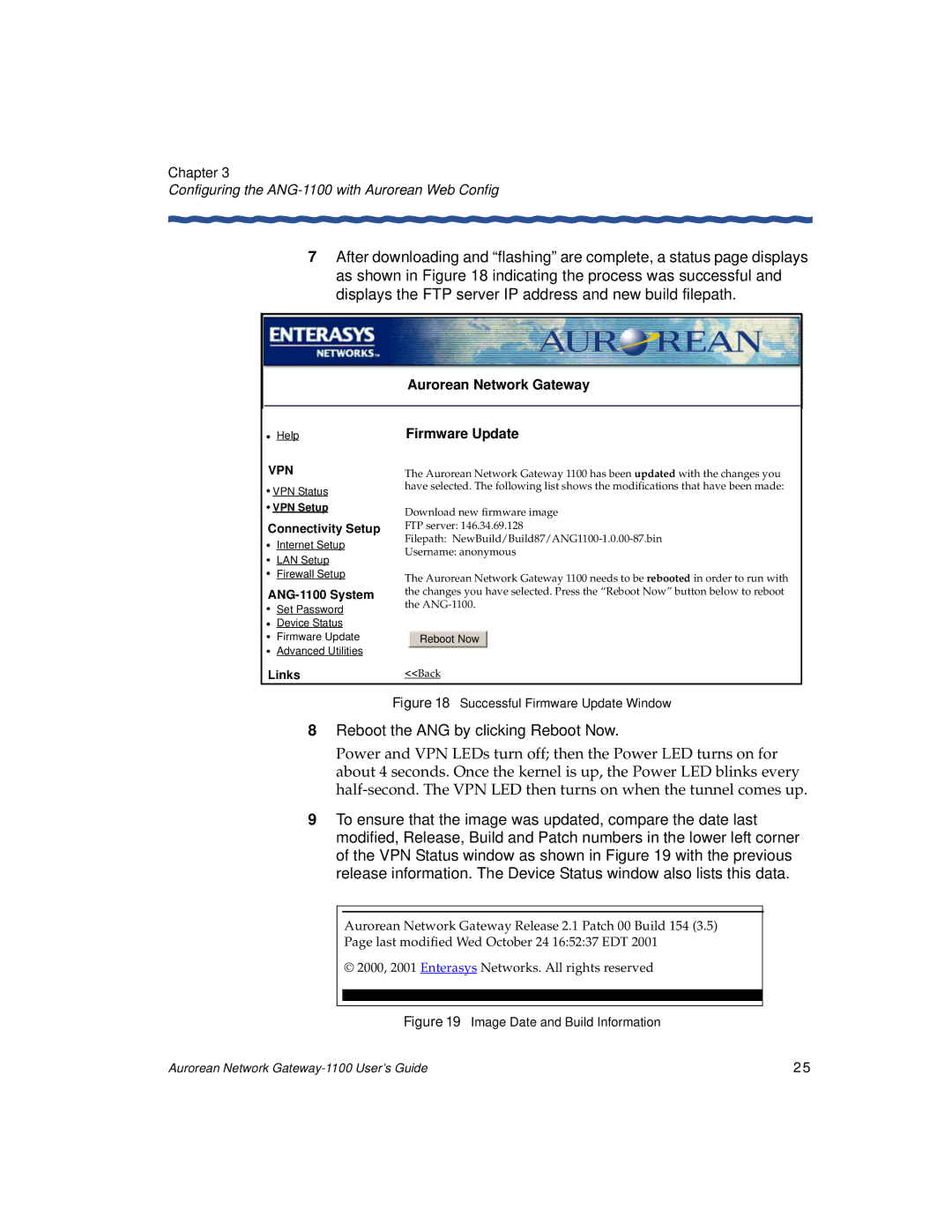Chapter 3
Configuring the ANG-1100 with Aurorean Web Config
7After downloading and “flashing” are complete, a status page displays as shown in Figure 18 indicating the process was successful and displays the FTP server IP address and new build filepath.
Help
VPN
![]() VPN Status
VPN Status
![]() VPN Setup
VPN Setup
Connectivity Setup
Internet Setup
LAN Setup
Firewall Setup
Set Password
Device Status
Firmware Update
Advanced Utilities
Links
Aurorean Network Gateway
Firmware Update
The Aurorean Network Gateway 1100 has been updated with the changes you have selected. The following list shows the modifications that have been made:
Download new firmware image
FTP server: 146.34.69.128
Filepath:
Username: anonymous
The Aurorean Network Gateway 1100 needs to be rebooted in order to run with the changes you have selected. Press the “Reboot Now” button below to reboot the
Reboot Now
<<Back
Figure 18 Successful Firmware Update Window
8Reboot the ANG by clicking Reboot Now.
Power and VPN LEDs turn off; then the Power LED turns on for about 4 seconds. Once the kernel is up, the Power LED blinks every
9To ensure that the image was updated, compare the date last modified, Release, Build and Patch numbers in the lower left corner of the VPN Status window as shown in Figure 19 with the previous release information. The Device Status window also lists this data.
Aurorean Network Gateway Release 2.1 Patch 00 Build 154 (3.5)
Page last modified Wed October 24 16:52:37 EDT 2001
© 2000, 2001 Enterasys Networks. All rights reserved
Figure 19 Image Date and Build Information
Aurorean Network | 25 |