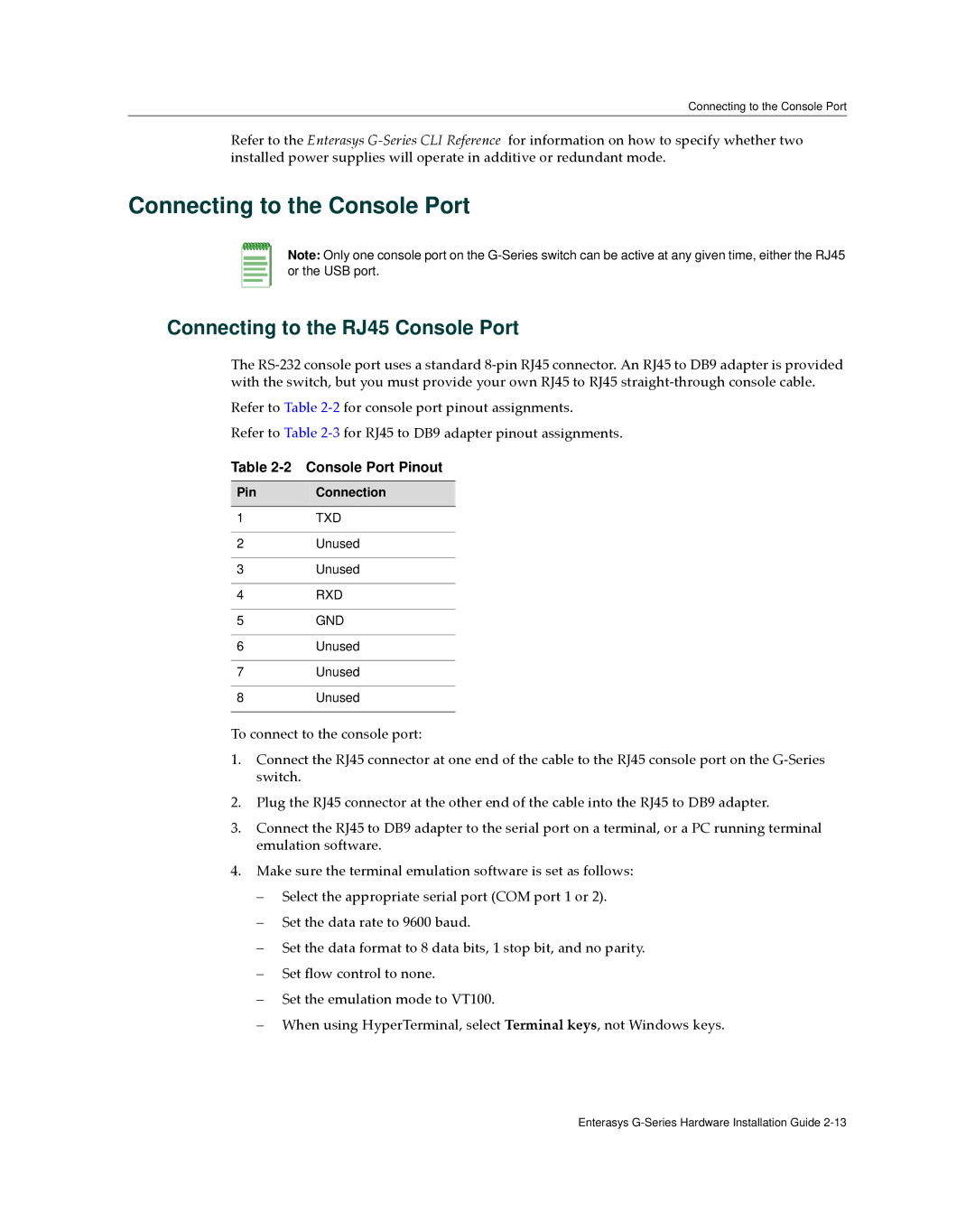Connecting to the Console Port
Refer to the Enterasys G‐Series CLI Reference for information on how to specify whether two installed power supplies will operate in additive or redundant mode.
Connecting to the Console Port
Note: Only one console port on the
Connecting to the RJ45 Console Port
The RS‐232 console port uses a standard 8‐pin RJ45 connector. An RJ45 to DB9 adapter is provided with the switch, but you must provide your own RJ45 to RJ45 straight‐through console cable.
Refer to Table 2‐2 for console port pinout assignments.
Refer to Table 2‐3 for RJ45 to DB9 adapter pinout assignments.
Table 2-2 Console Port Pinout
Pin | Connection |
|
|
1 | TXD |
|
|
2 | Unused |
|
|
3 | Unused |
|
|
4 | RXD |
|
|
5 | GND |
|
|
6 | Unused |
|
|
7 | Unused |
|
|
8 | Unused |
|
|
To connect to the console port:
1.Connect the RJ45 connector at one end of the cable to the RJ45 console port on the G‐Series switch.
2.Plug the RJ45 connector at the other end of the cable into the RJ45 to DB9 adapter.
3.Connect the RJ45 to DB9 adapter to the serial port on a terminal, or a PC running terminal emulation software.
4.Make sure the terminal emulation software is set as follows:
–Select the appropriate serial port (COM port 1 or 2).
–Set the data rate to 9600 baud.
–Set the data format to 8 data bits, 1 stop bit, and no parity.
–Set flow control to none.
–Set the emulation mode to VT100.
–When using HyperTerminal, select Terminal keys, not Windows keys.
Enterasys