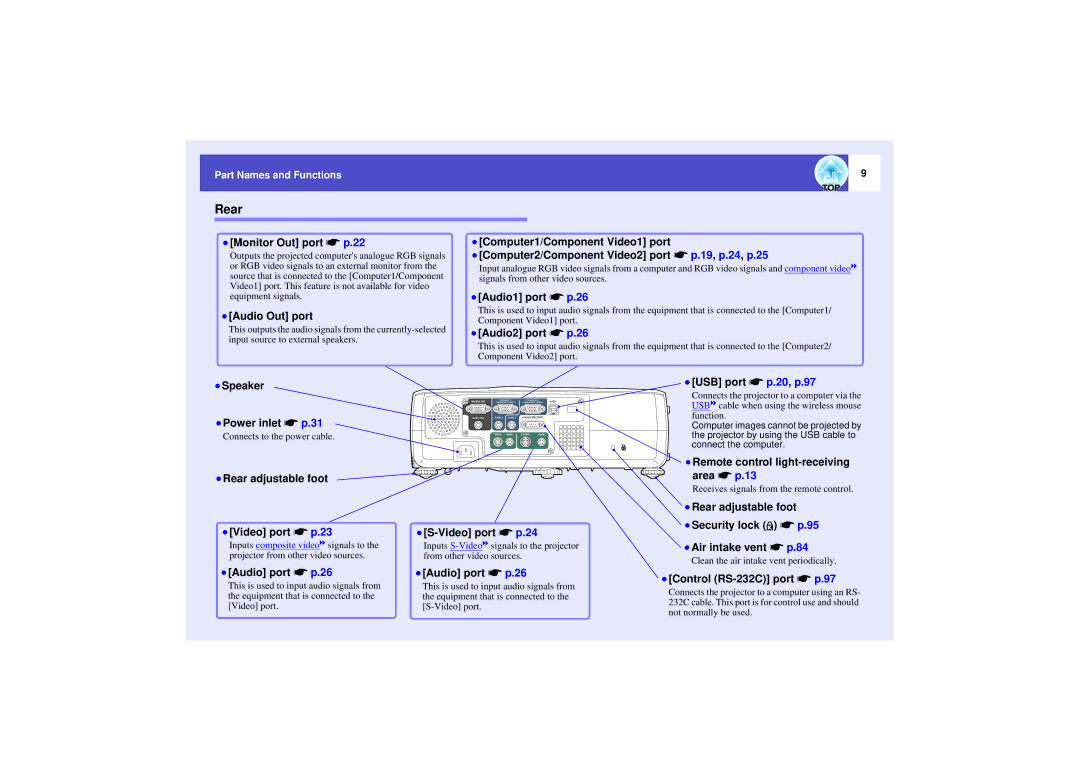User’s Guide
Notations Used in This User’s Guide
Features of the Projector
Colour mode function
Features of the Projector Easy to Operate
Contents
Appearance
Using the Help Problems Solving
Specifications
Index
Preventing theft Password Protect
Connecting to a Video Source
Part Names and Functions
Part Names and Functions
Front/Top
Control Panel
Rear
Base
Air filter air intake vent sp.84, p.89
Remote Control
Inserting the Batteries
Before Using the Remote Control
Replace the battery cover Remove the battery cover
Insert the batteries
Using the Remote Control and Remote Operating Range
Using the Remote Control
Operating angle horizontal
When suspended from the ceiling
Remote Operating Range
Operating angle vertical
Installation
Setting Up the Projector
EMP-821
Screen Size and Projection Distance
EMP-81/61
Screen
Connecting to a Computer
Eligible Computers
Projecting Images from the Computer
If the Monitor Port is a Mini D-Sub 15-pin Port Example
Computer Mouse used Applicable cable
Moving the mouse pointer Left click
Right click Drag and drop
Connecting to an External Monitor
Video images cannot be output to an external monitor
Connecting to a Video Source
Projecting Composite Videog Images
Projecting S-Video Images
Projecting Component Video Images
Use the accessory computer cable to make the connections
Projecting RGB Video Images
If the video signals are being input to the Video port
Playing Sound from Video Equipment
When Password Protect is enabled
Preventing theft Password Protect
When Power on Protect is enabled on
Setting Password Protect
Enter a 4-digit password
Enter the setting time as a number of up to 4 digits
To set a password, select Password and then press
Re-enter the password that you entered in step
Basic Operations
Connecting the Power Cable
Turning the Projector On
Turning the Power On and Projecting Images
Projector, use the remote control or projector control
If more than one external device is connected to
Press the Power button once more
Turn off the power for the signal sources that are
Press the Power button
Turning the Projector Off
Power cable from the electrical outlet
If not using the projector for a long period, unplug
Attach the lens cover
Focusing the Screen Image
Adjusting the Screen Image
Adjusting the Image Size Zoom Function
Adjust by turning the zoom ring
Seen from the side
Seen from above
Foot adjust lever Front
Manually Correcting Keystone Distortion
Adjusting Computer Images and RGB Video Images
Adjusting the Image Quality
Automatic Setup
After making the adjustment, press the Menu button
Adjusting the Tracking
To exit the configuration menu
Signal configuration menu
Adjusting the Sync
Projectors control panel, and then select Sync. from
Selecting the Projection Quality Colour Mode Selection
Mode Application
Adjusting the Volume
Advanced Operations
Mute
Functions for Enhancing Projection
Press the A/V Mute button
Press the Freeze button
Freeze
Aspect ratio changes each time the Resize button is pressed
Move the cross to the area of the image that is to be
Zoom
Press the E-Zoom button
Enlarged or reduced
Tilt the button to move the pointer icon
Pointer function
Press the Pointer button
Using the Configuration Menu Functions
List of Functions
Image Menu
Green
Red
Blue
Component videog/ Composite videog/ S-Videog
Adjust the intensity of the red components Median value
Signal Menu
Sync.g
Using the Configuration Menu Functions
Component videog Composite videog/ S-Videog
Using the Configuration Menu Functions
Setting Menu
OFF
Using the Configuration Menu Functions
Background Color
Extended Menu
Message
Startup Screen
Direct Power on
Sleep Mode
Using the Configuration Menu Functions
Info Menu
Reset Menu
Sp.29
Press the Menu button
Using the Configuration Menus
Confirm the selection
Select a menu item
Select a sub-menu item
Change the setting
Close the menu
Troubleshooting
Using the Help
Press the Help button
Repeat the operations in steps 2 and 3 to proceed
Through the menu to more detailed items
Reading the Indicators
Problems Solving
Power indicator lights red
Lamp or Temp indicator flashes orange
Problems Solving
Normal
No images appear sp.75
When the Indicators Provide No Help
Power does not turn on sp.81
Image is truncated large or small sp.79
Problems relating to images
Resolution of the image signals?
Is Sleep Mode set to ON?
Does the mode match the frequency
Projection stops automatically
Has the focus been adjusted correctly?
Is the power for the computer or video source
Turned on? Are the image signals being output to
Is the keystone adjustment value too large?
Been adjusted correctly?
Has the correct resolution been selected?
Have the Sync.g and Trackingg settings
Interference or distortion appear in images
Is the image still being enlarged by
Zoom function? Has the Position setting been adjusted
Has the Resize been set correctly?
Correctly?
Has the image contrastg been adjusted
Do the input signal settings match the signals
Has the image brightness been adjusted
Has the colour been adjusted correctly?
Problems when projection starts
Other problems
100
List of ESC/VP21 Commands
List of Supported Monitor Displays
102
Cleaning the Projectors Surface
Maintenance
Cleaning
Cleaning the Lens
Replacing Consumables
Lamp Replacement Period
When the Lamp indicator is flashing orange
Projected image gets darker or starts to deteriorate
Replacing the Lamp
Turn off the projectors power, wait until the cool
Buzzer sounds, and then disconnect the power cable
Down period has ended and a pip-pip confirmation
Take out the lamp Install the lamp cover
Install the new lamp
Then press the Enter button
Resetting the Lamp Operating Time
Select Lamp-Hours Reset from the Reset menu
Select Yes and then press the Enter button
Replacing the Air Filter Install the new air filter
Remove the air filter
Saving a Users Logo
Select User’s Logo from the Extended menu,
Box will be displayed. Move the marquee box to select
Select Yes in the sub-menu, then press the Enter
Image to be recorded and a selection marquee
Part of the image to use
Select Yes at the confirmation screen, and then
Select the zoom rate in the Zoom rate setting screen
Press the Enter button
Optional Accessories
Optional Accessories and Consumables
Consumables
Glossary
Security lock
Squeeze mode
Resize display
SRGB
Command List
List of ESC/VP21 Commands
Communication Protocol
USB connection
Cable Layouts
Serial connection
USB Connection Setup
Component Video/RGB Video
List of Supported Monitor Displays
Computer/RGB Video
Composite Video/S-Video
Specifications
100
Specifications
101
Appearance
102
Index
103
Index
104
105
106
Declaration of Conformity
General Notice
107

![]() ) sp.95
) sp.95